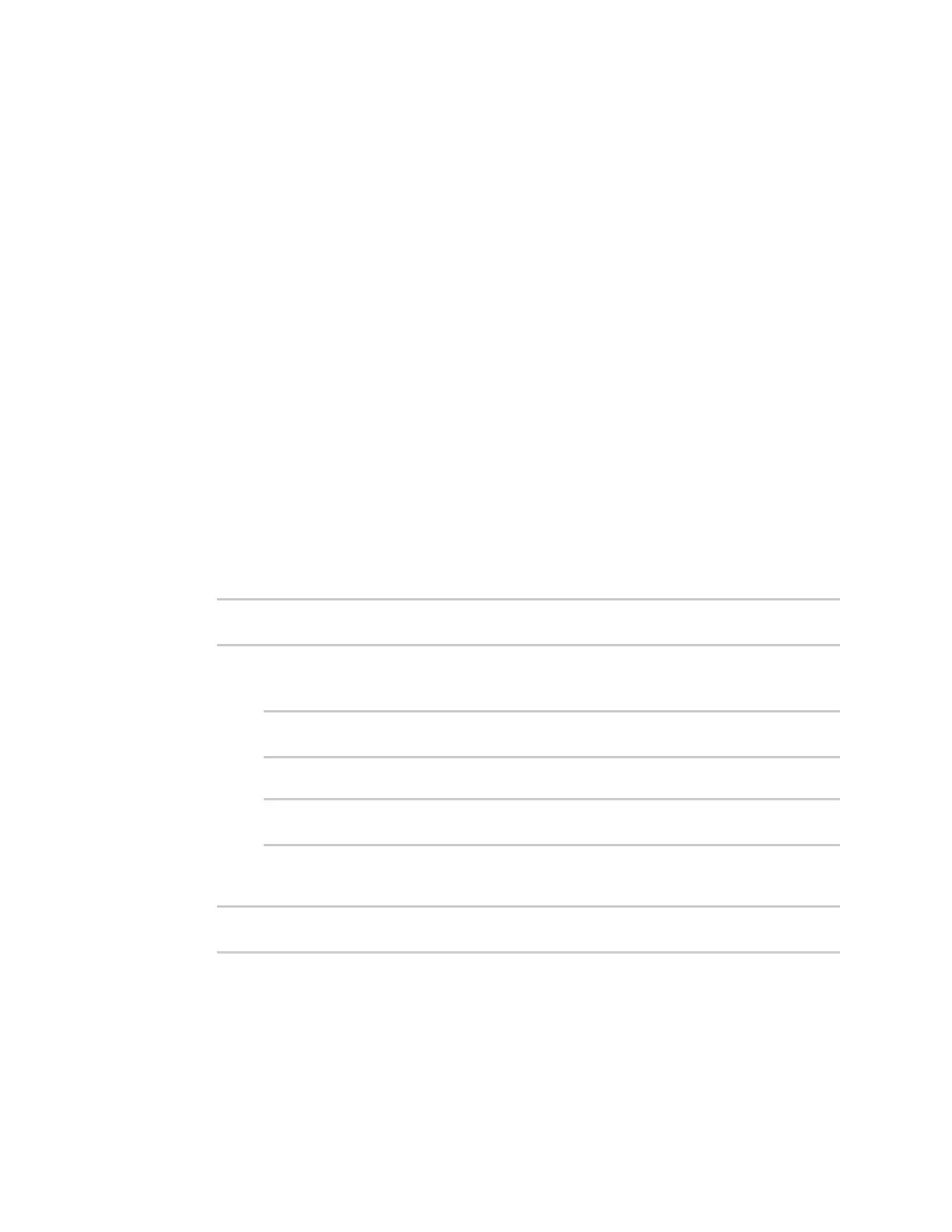Services Location information
IX30 User Guide
533
Allowed values are any number of weeks, days, hours, minutes, or seconds, and take the
format number{w|d|h|m|s}.
For example, to set Location update interval to ten minutes, enter 10m or 600s.
6. For information about configuring Location sources, see the following:
a. To accept location information from an external location-enabled server, see Configure the
device to accept location messages from external sources.
b. To set a static location for the device, see Configure the device to use a user-defined static
location.
If multiple location sources are enabled at the same time, the device's location will be
determined based on the order that the location sources are listed here.
7. See Forward location information to a remote host for information about configuring
Destination servers.
8. See Configure geofencing for information about configuring Geofence.
9. Click Apply to save the configuration and apply the change.
Command line
1. Select the device in Remote Manager and click Actions > Open Console, or log into the IX30
local command line as a user with full Admin access rights.
Depending on your device configuration, you may be presented with an Access selection
menu. Type admin to access the Admin CLI.
2. At the command line, type config to enter configuration mode:
> config
(config)>
3. Enable or disable the GNSS module:
n
To enable the module:
(config)> service location gnss true
(config)>
n
To disable the module:
(config)> service location gnss false
(config)>
4. Set the amount of time that the IX30 device will wait before polling location sources for
updated location data:
(config)> service location interval value
(config)>
where value is any number of hours, minutes, or seconds, and takes the format number
{h|m|s}.
For example, to set interval to ten minutes, enter either 10m or 600s: