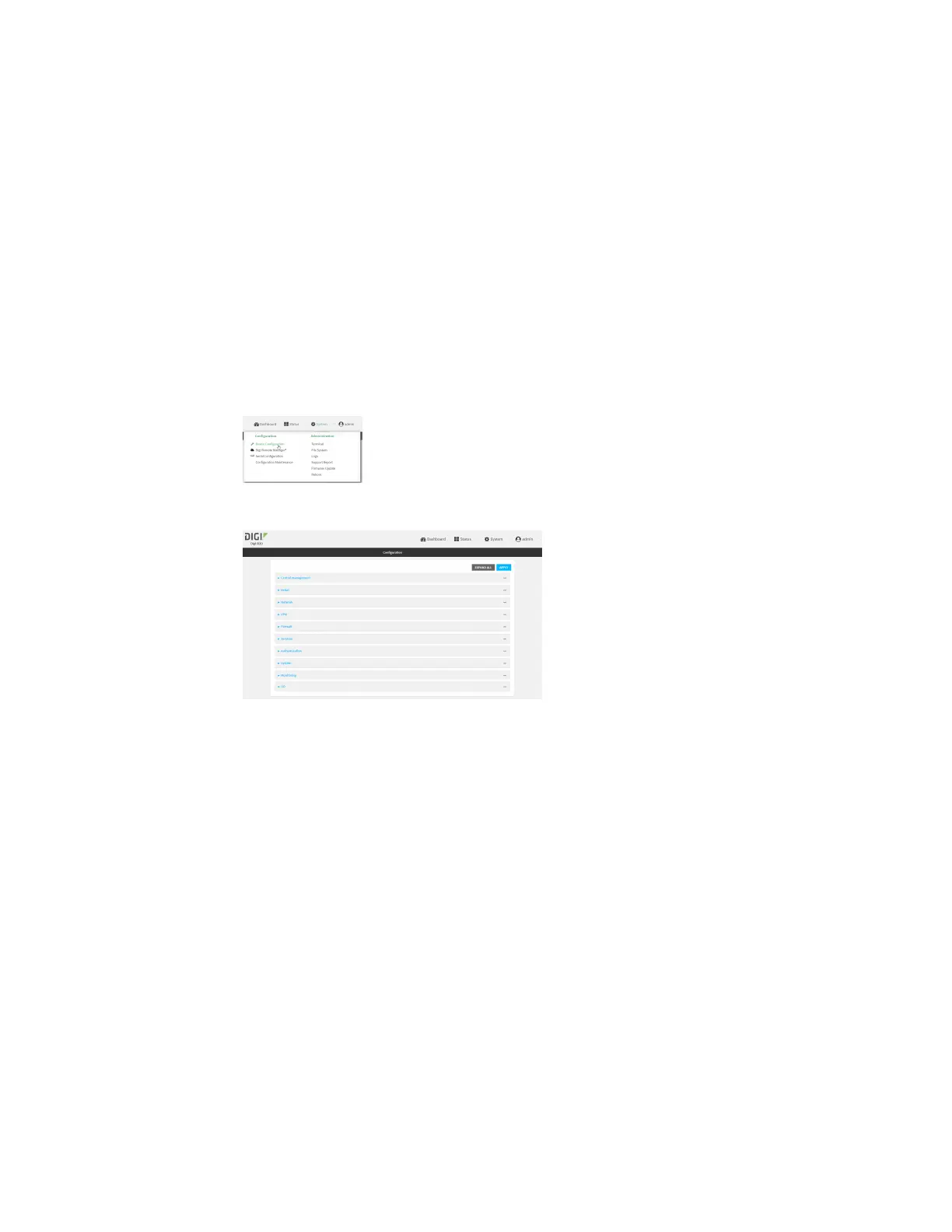Services Location information
IX30 User Guide
537
1. Log into Digi Remote Manager, or log into the local Web UI as a user with full Admin access
rights.
2. Access the device configuration:
Remote Manager:
a. Locate your device as described in Use Digi Remote Manager to view and manage your
device.
b. Click the Device ID.
c. Click Settings.
d. Click to expand Config.
Local Web UI:
a. On the menu, click System. Under Configuration, click Device Configuration.
The Configuration window is displayed.
3. Click Services > Location > Location sources.
4. Click to add a location source.
5. (Optional) Type a Label for this location source.
6. For Type of location source, select Server.
7. For Location server port, type the number of the UDP port that will receive incoming location
messages.
8. Click Access control list to configure access control:
n
To limit access to specified IPv4 addresses and networks:
a. Click IPv4 Addresses.
b. For Add Address, click .
c. For Address, enter the IPv4 address or network that can access the device's
location server UDP port. Allowed values are:
l
A single IP address or host name.
l
A network designation in CIDR notation, for example, 192.168.1.0/24.
l
any: No limit to IPv4 addresses that can access the location server UDP port.