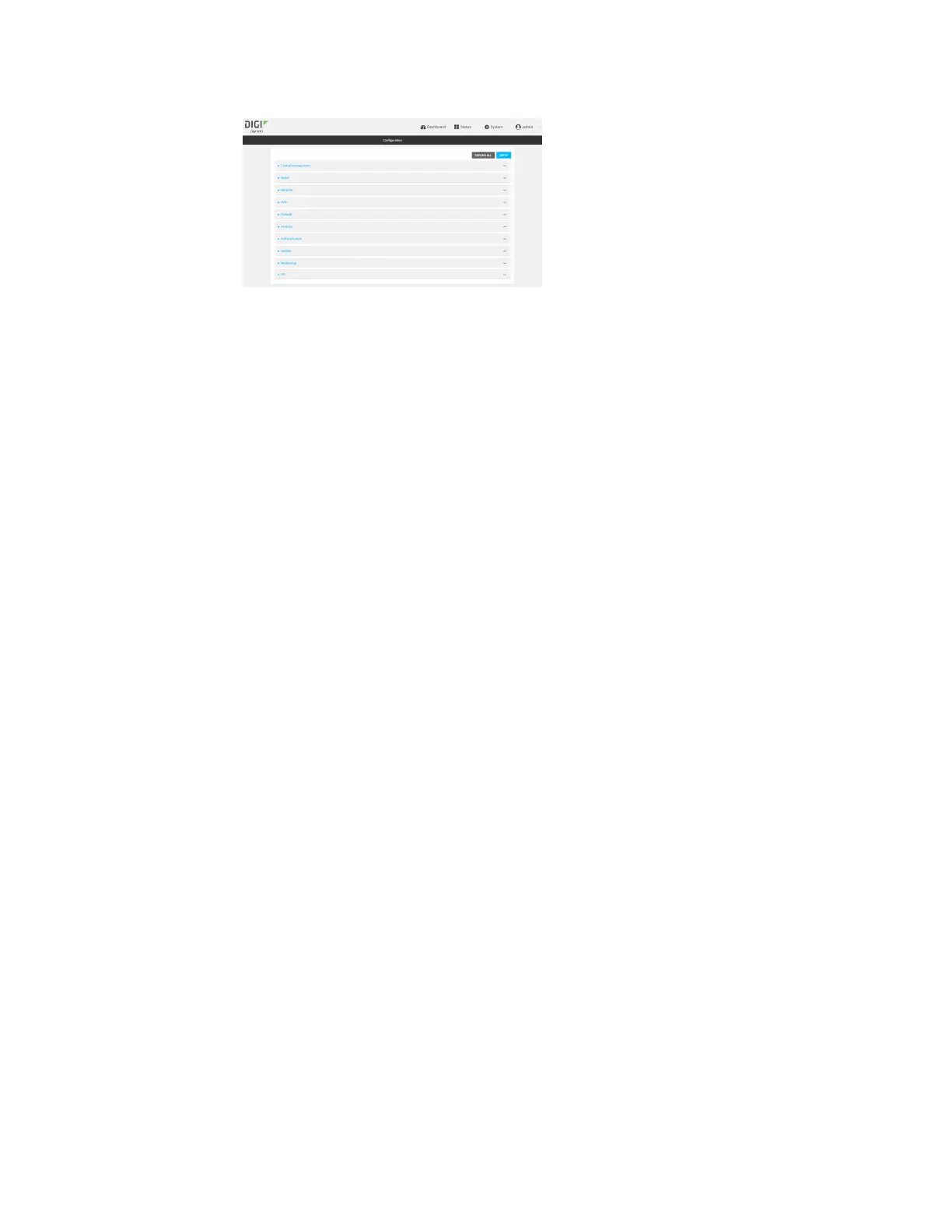Services Enable service discovery (mDNS)
IX30 User Guide
599
3. Click Services > Service Discovery (mDNS).
4. The mDNS service is enabled by default. To disable, click to toggle off Enable.
5. Click Access control list to configure access control:
n
To limit access to specified IPv4 addresses and networks:
a. Click IPv4 Addresses.
b. For Add Address, click .
c. For Address, enter the IPv4 address or network that can access the device's mDNS
service. Allowed values are:
l
A single IP address or host name.
l
A network designation in CIDR notation, for example, 192.168.1.0/24.
l
any: No limit to IPv4 addresses that can access the mDNS service.
d. Click again to list additional IP addresses or networks.
n
To limit access to specified IPv6 addresses and networks:
a. Click IPv6 Addresses.
b. For Add Address, click .
c. For Address, enter the IPv6 address or network that can access the device's mDNS
service. Allowed values are:
l
A single IP address or host name.
l
A network designation in CIDR notation, for example, 2001:db8::/48.
l
any: No limit to IPv6 addresses that can access the mDNS service.
d. Click again to list additional IP addresses or networks.
n
To limit access to hosts connected through a specified interface on the IX30 device:
a. Click Interfaces.
b. For Add Interface, click .
c. For Interface, select the appropriate interface from the dropdown.
d. Click again to allow access through additional interfaces.
n
To limit access based on firewall zones:
a. Click Zones.
b. For Add Zone, click .
c. For Zone, select the appropriate firewall zone from the dropdown.
See Firewall configuration for information about firewall zones.
d. Click again to allow access through additional firewall zones.