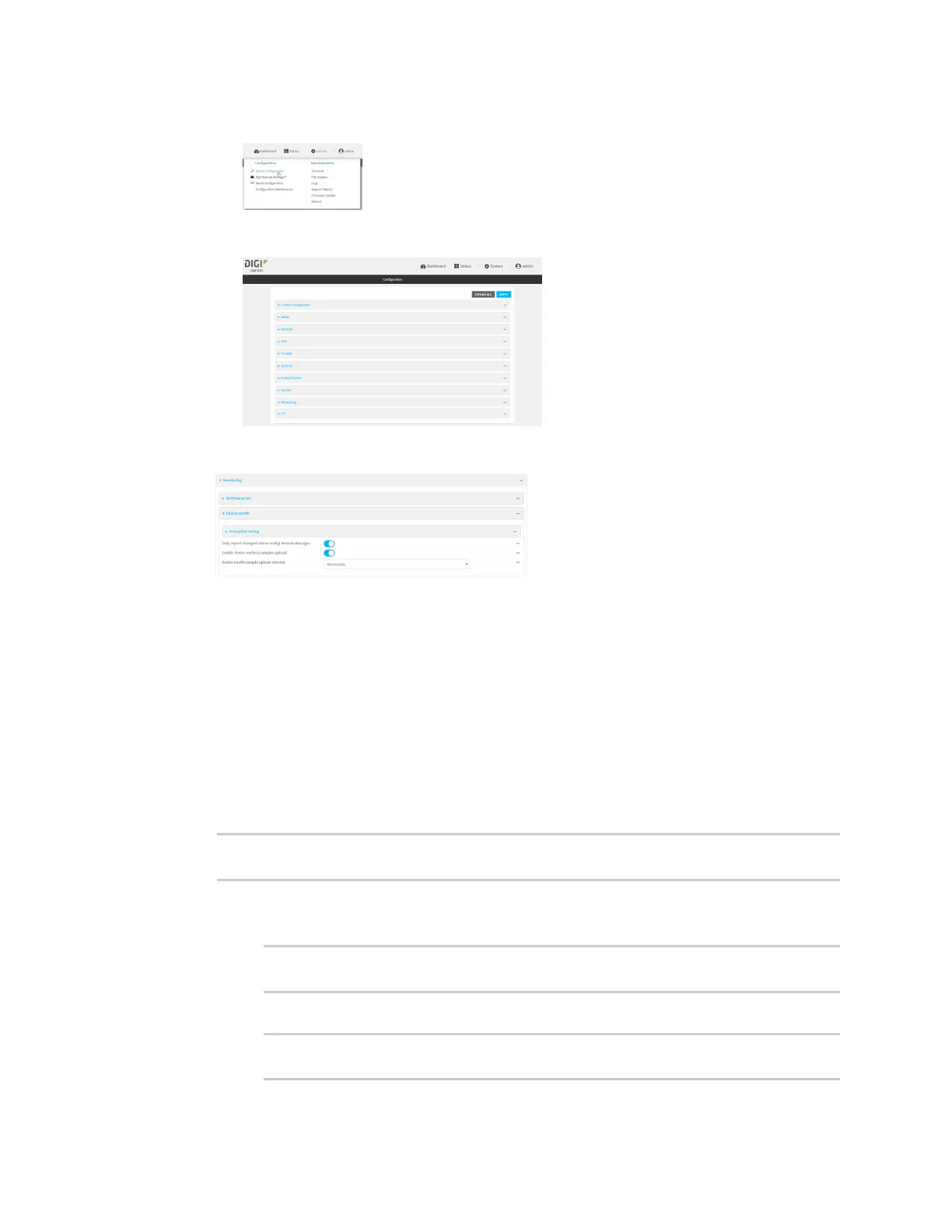Central management Configure your device for Digi Remote Manager support
IX30 User Guide
63
a. On the menu, click System. Under Configuration, click Device Configuration.
The Configuration window is displayed.
3. Click Monitoring > Device event logs.
4. Click Enable event log uploads.
5. For Device event log upload interval, select the interval between health sample uploads.
6. Click Apply to save the configuration and apply the change.
Command line
1. Select the device in Remote Manager and click Actions > Open Console, or log into the IX30
local command line as a user with full Admin access rights.
Depending on your device configuration, you may be presented with an Access selection
menu. Type admin to access the Admin CLI.
2. At the command line, type config to enter configuration mode:
> config
(config)>
3. Device health data upload is enabled by default. To enable or disable:
n
To enable:
(config)> monitoring events enable true
(config)>
n
To disable:
(config)> monitoring events enable false
(config)>