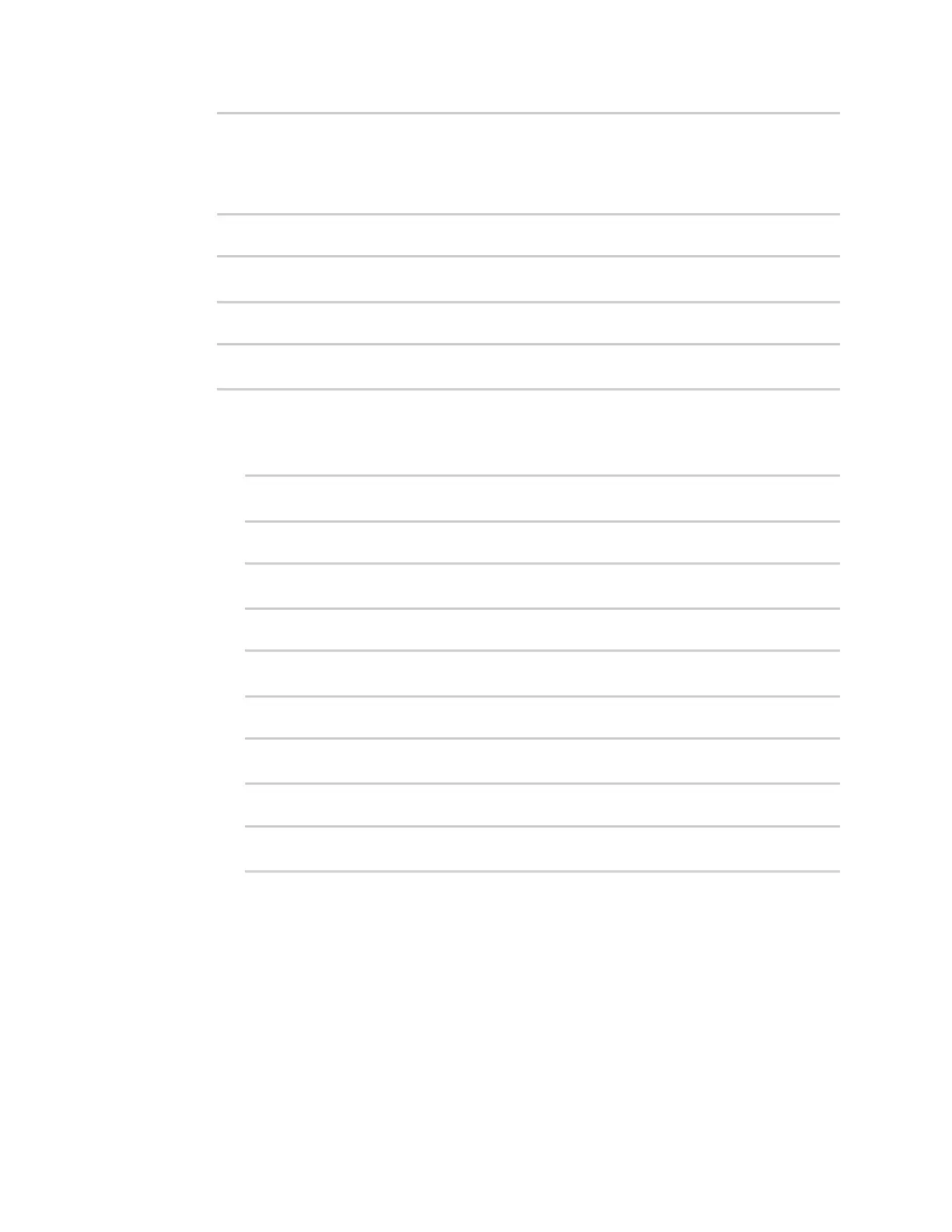Applications Develop Python applications
IX30 User Guide
646
# python
Python 3.10.1 (default, May 9 2021, 22:49:59)
[GCC 8.3.0] on linux
Type "help", "copyright", "credits" or "license" for more information.
>>>
3. Import the runt submodule:
>>> from digidevice import runt
>>>
4. Use the start() method to open the runtime database:
>>> runt.start()
>>>
5. Use the keys() method to display available keys in the runtime database, and use the get()
method to print information from the runtime database:
a. Print available keys:
>>> print(runt.keys(""))
This returns available keys:
['advanced', 'drm', 'firmware', 'location', 'manufacture', 'metrics',
'mm', 'network', 'pam', 'serial', 'system']
b. Print available keys for the system key:
>>> print(runt.keys("system"))
This will return the following:
['boot_count', 'chassis', 'cpu_temp', 'cpu_usage', 'disk', 'load_avg',
'local_time', 'mac', 'mcu', 'model', 'ram', 'serial', 'uptime']
c. Use the get() method to print the device's MAC address:
>>> print(runt.get("system.mac"))
This will return the MAC address of the device.
6. Use the stop() method to close the runtime database:
7. Use Ctrl-D to exit the Python session. You can also exit the session using exit() or quit().
Modify the runtime database
Use the set() method to modify the runtime database:
1. Select a device in Remote Manager that is configured to allow shell access to the admin user,
and click Actions > Open Console. Alternatively, log into the IX30 local command line as a user
with shell access.
