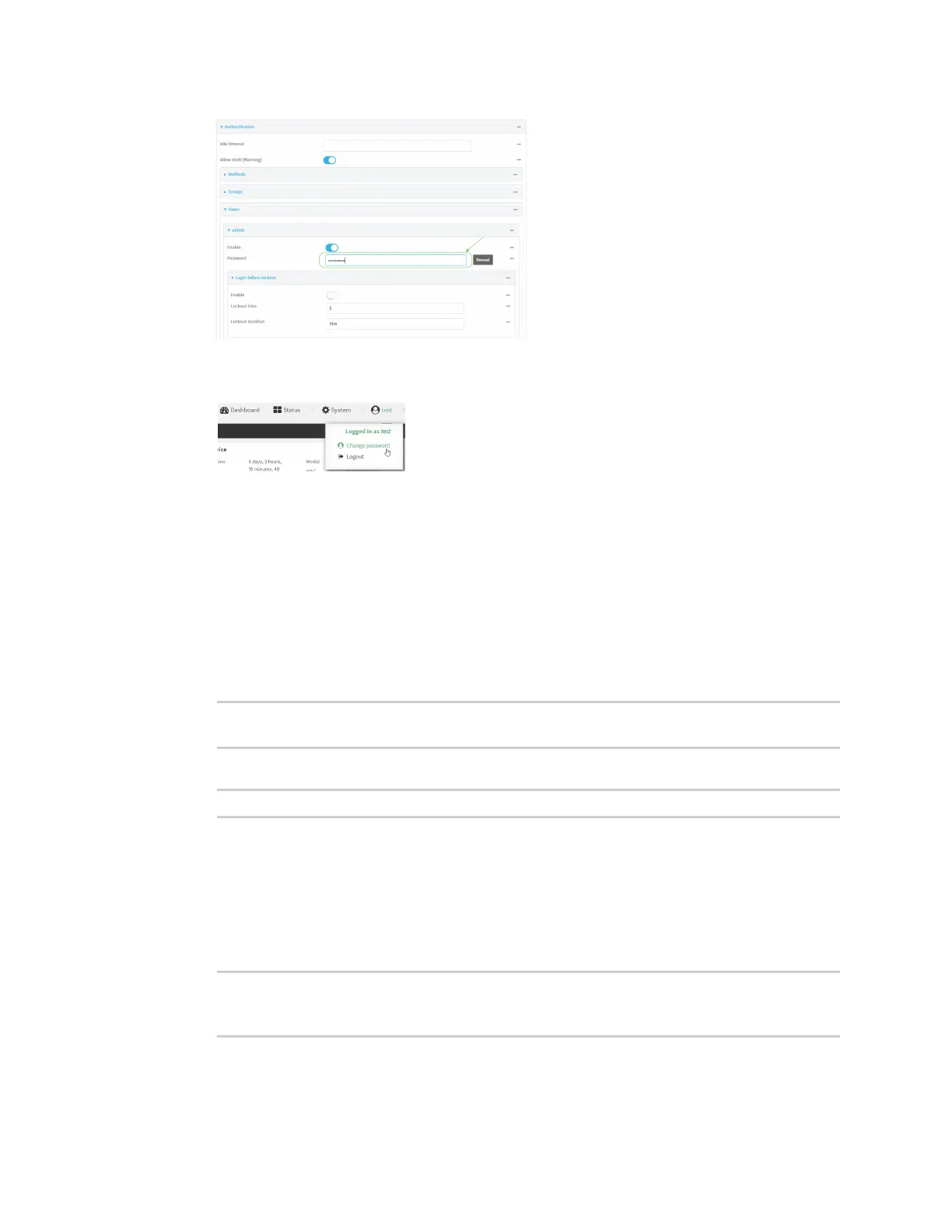User authentication Local users
IX30 User Guide
712
You can also change the password for the active user by clicking the user name in the menu
bar:
The active user must have full Admin access rights to be able to change the password.
6. Click Apply to save the configuration and apply the change.
Command line
1. Select the device in Remote Manager and click Actions > Open Console, or log into the IX30
local command line as a user with full Admin access rights.
Depending on your device configuration, you may be presented with an Access selection
menu. Type admin to access the Admin CLI.
2. At the command line, type config to enter configuration mode:
> config
(config)>
3. At the config prompt, type:
(config)> auth user username password pwd
Where:
n
username is the name of the user.
n
pwd is the new password for the user. The password must be at least eight characters
long and must contain at least one uppercase letter, one lowercase letter, one number,
and one special character.
4. Save the configuration and apply the change:
(config)> save
Configuration saved.
>