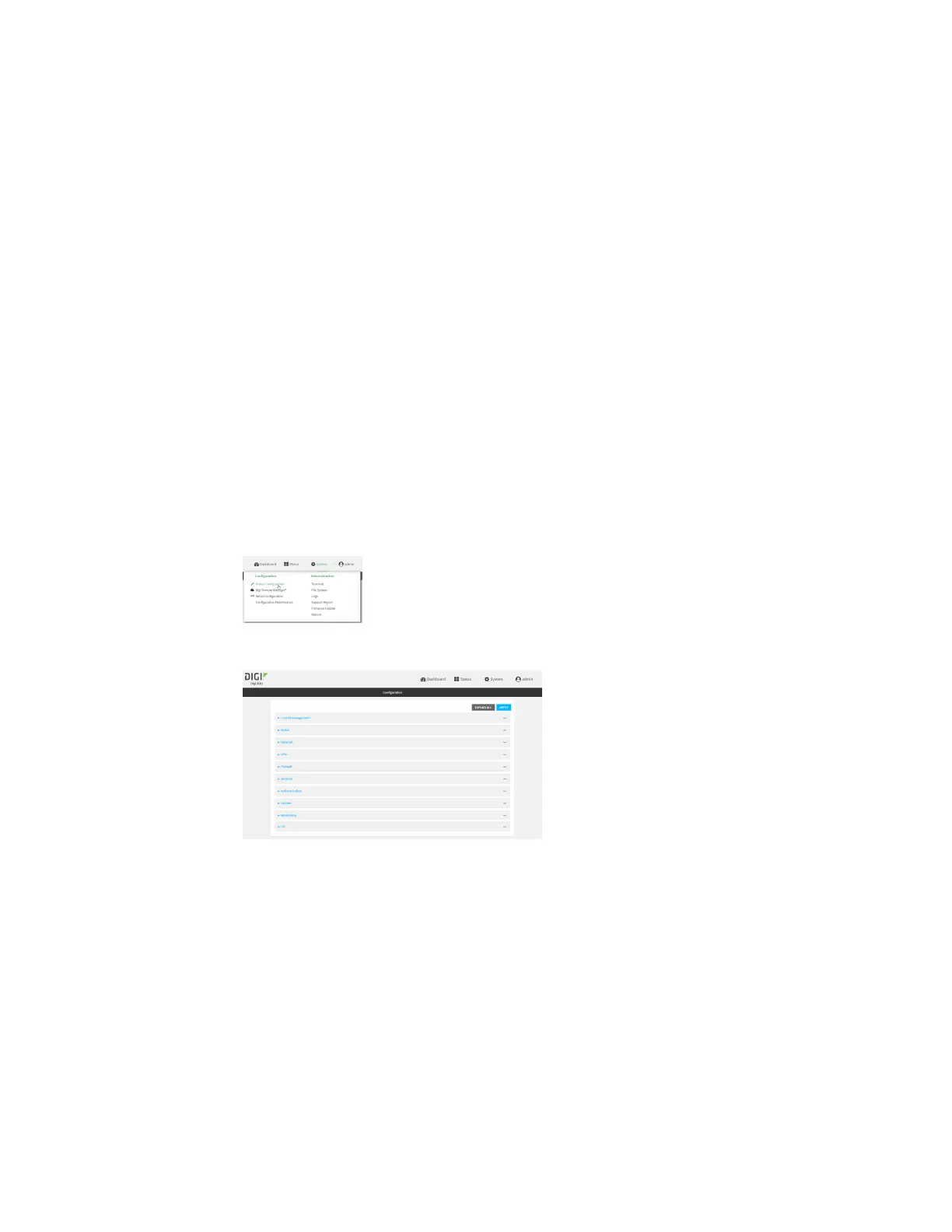Interfaces Wide Area Networks (WANs)
IX30 User Guide
77
6. Sixth SureLink failure: The interface will restart again.
7. Seventh Surelink failure: The device will reboot.
Web
SureLink can be configured for both IPv4 and IPv6.
1. Log into Digi Remote Manager, or log into the local Web UI as a user with full Admin access
rights.
2. Access the device configuration:
Remote Manager:
a. Locate your device as described in Use Digi Remote Manager to view and manage your
device.
b. Click the Device ID.
c. Click Settings.
d. Click to expand Config.
Local Web UI:
a. On the menu, click System. Under Configuration, click Device Configuration.
The Configuration window is displayed.
3. Click Network > Interfaces.
4. Create a new WAN or WWAN or select an existing one:
n
To create a new WAN or WWAN, see Configure a Wide Area Network (WAN) or Configure
a Wireless Wide Area Network (WWAN).
n
To edit an existing WAN or WWAN, click to expand the appropriate WAN or WWAN.