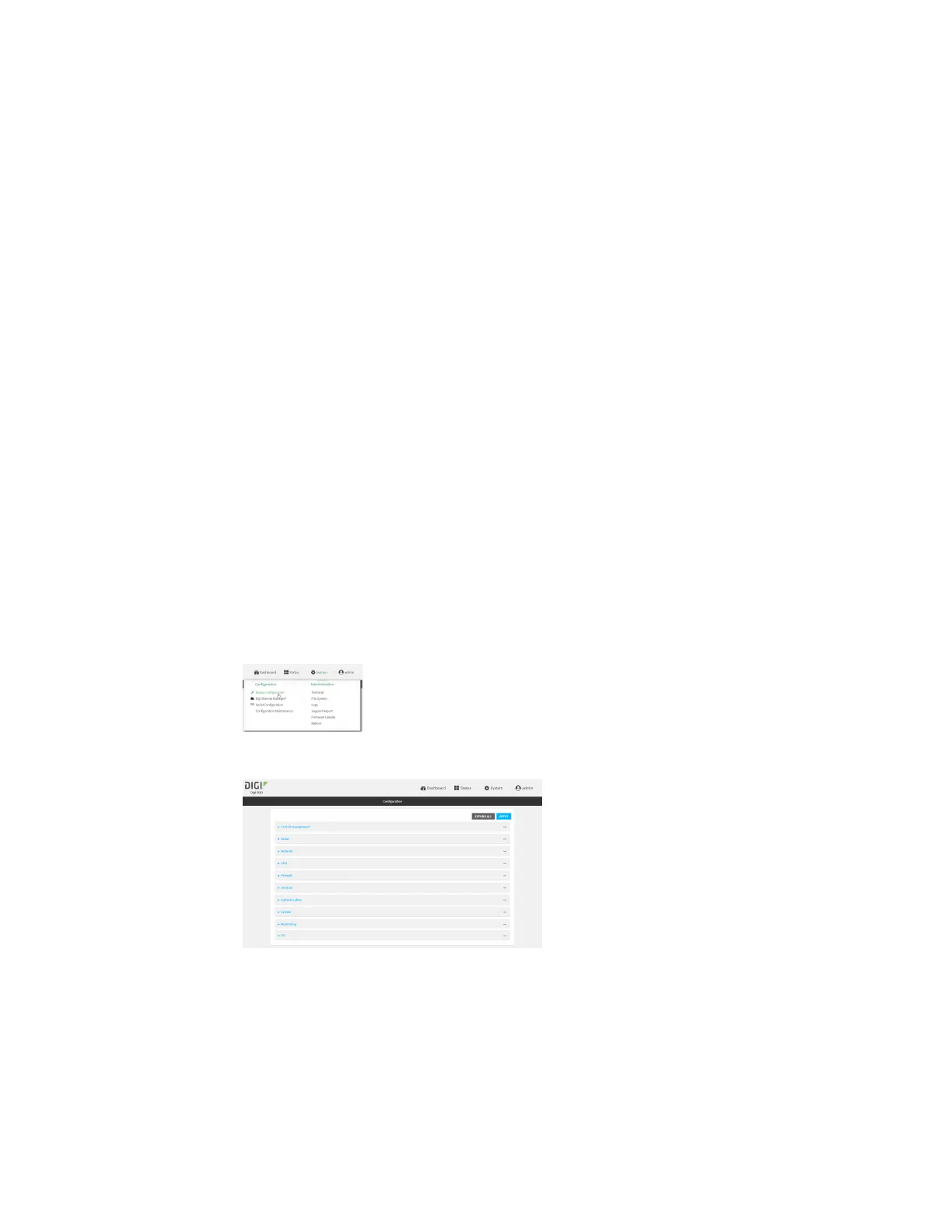System administration Configure system information
IX30 User Guide
845
Configuration items
n
A name for the device.
n
The name of a contact for the device.
n
The location of the device.
n
A description of the device.
n
A banner that will be displayed when users access terminal services on the device.
To enter system information:
Web
1. Log into Digi Remote Manager, or log into the local Web UI as a user with full Admin access
rights.
2. Access the device configuration:
Remote Manager:
a. Locate your device as described in Use Digi Remote Manager to view and manage your
device.
b. Click the Device ID.
c. Click Settings.
d. Click to expand Config.
Local Web UI:
a. On the menu, click System. Under Configuration, click Device Configuration.
The Configuration window is displayed.
3. Click System.
4. For Name, type a name for the device. This name will appear in log messages and at the
command prompt.
5. For Contact, type the name of a contact for the device.
6. For Location, type the location of the device.