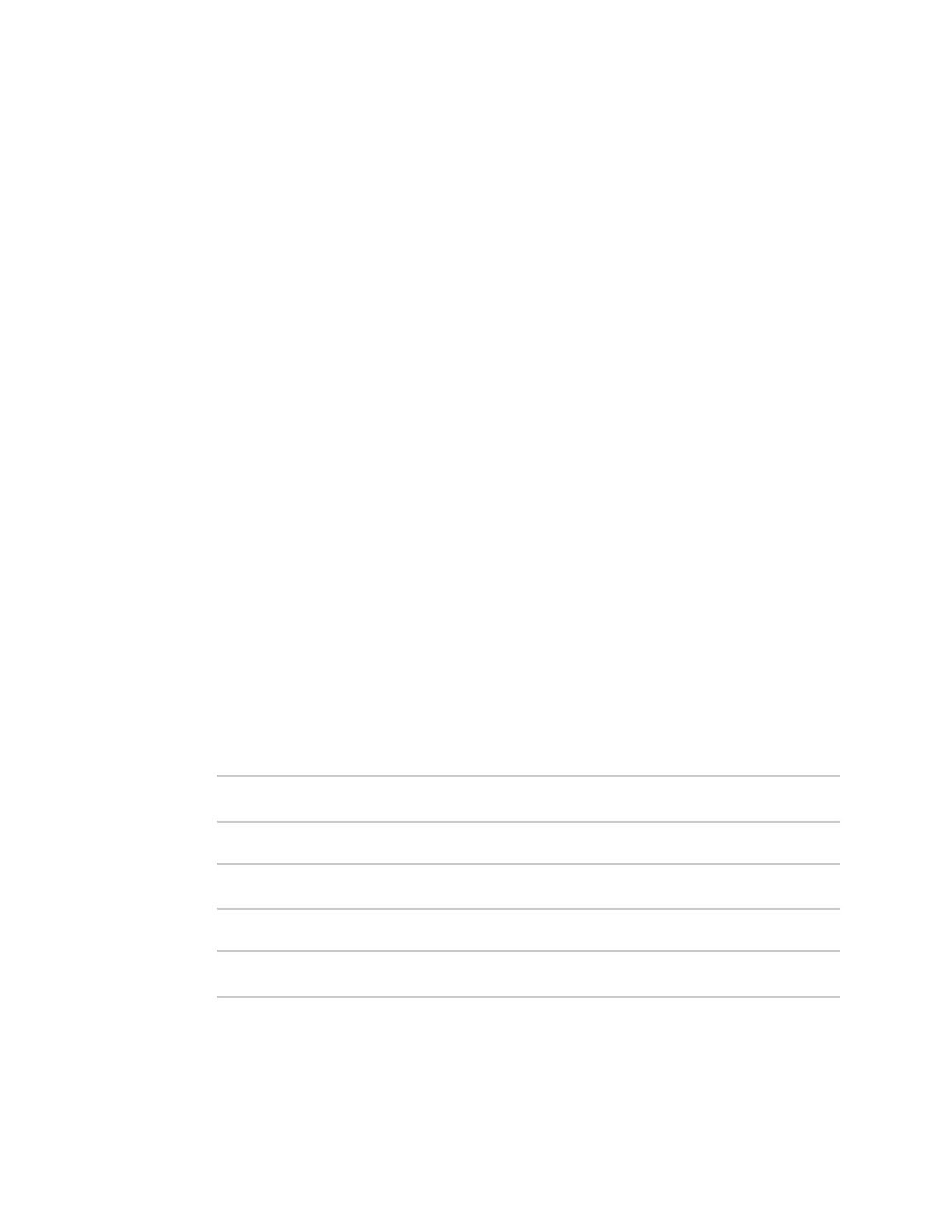System administration Erase device configuration and reset to factory defaults
IX30 User Guide
861
1. Locate the ERASE button on your device.
2. Press the ERASE button perform a device reset. The ERASE button has the following modes:
n
Configuration reset:
l
Press and release the ERASE button .
l
The device reboots automatically and resets to factory defaults. This does not
remove any automatically generated certificates and keys.
n
Full device reset:
l
After the device reboots from the first button press, immediately press and release
the ERASE button again.
l
The device reboots again and resets to factory defaults, as well as also removing
generated certificates and keys.
3. After resetting the device:
a. Connect to the IX30 by using the serial port or by using an Ethernet cable to connect the
IX30 ETH2 port to your PC.
b. Log into the IX30:
User name: Use the default user name: admin.
Password: Use the unique password printed on the bottom label of the device (or the
printed label included in the package).
c. (Optional) Reset the default password for the admin account. See Change the default
password for the admin user for further information.
Reset the device with the revert command
You can reset the device to the default configuration without removing scripts, keys, and logfiles by
using the revert command:
1. Select the device in Remote Manager and click Actions > Open Console, or log into the IX30
local command line as a user with full Admin access rights.
Depending on your device configuration, you may be presented with an Access selection
menu. Type admin to access the Admin CLI.
2. At the command line, type config to enter configuration mode:
> config
(config)>
3. At the config prompt, enter revert:
(config)> revert
(config)>
4. Set the password for the admin user prior to saving the changes:
(config)> auth user admin password pwd
(config)>
5. Save the configuration and apply the change: