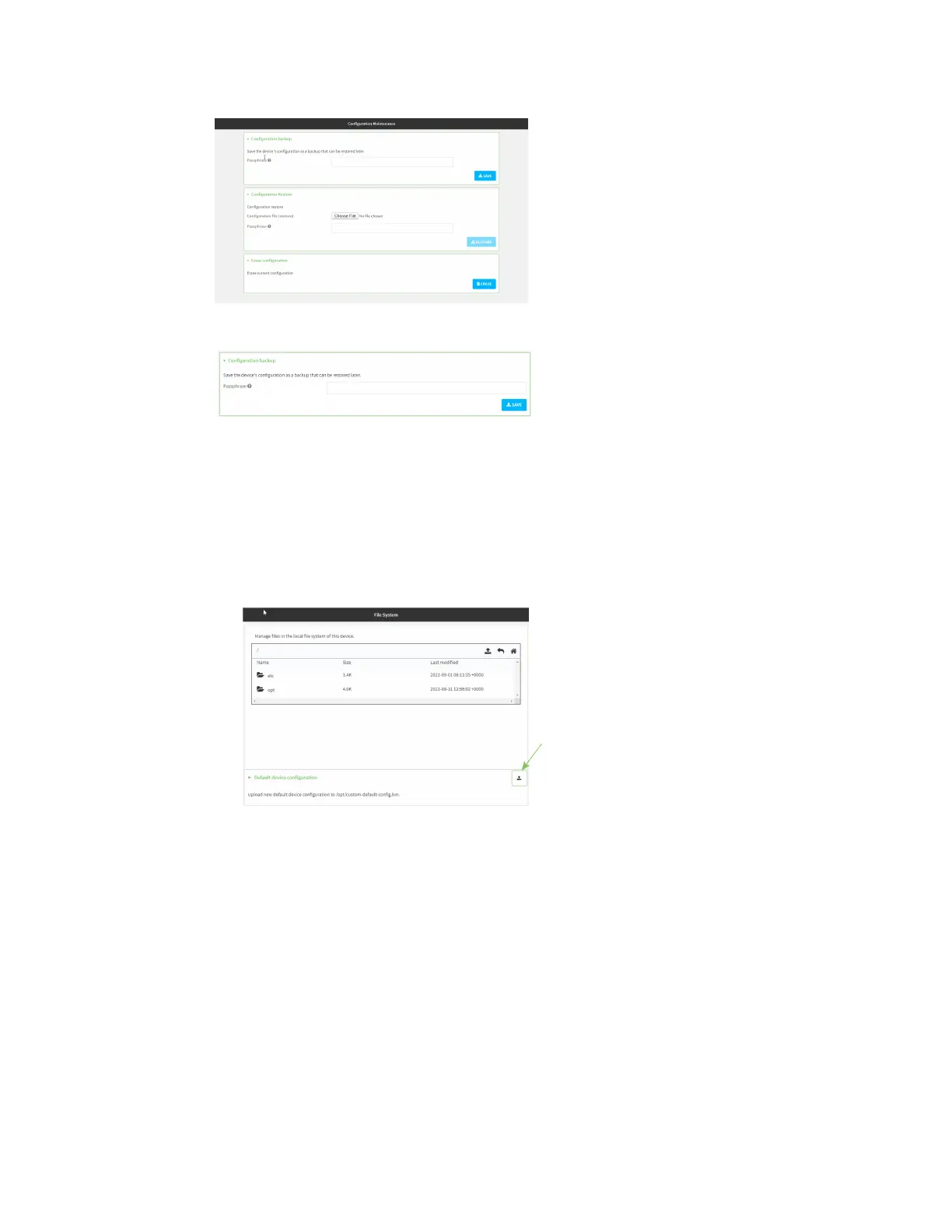System administration Erase device configuration and reset to factory defaults
IX30 User Guide
863
4. In the Configuration backup section, click SAVE.
Do not set a Passphrase for the configuration backup. The file will be downloaded using your
browser's standard download process.
5. After the configuration backup file has been downloaded, rename the file to:
custom-default-config.bin
6. Upload the file to the device:
a. From the main menu, select System > Filesystem.
b. Under Default device configuration, click .
c. Select the file from your local file system.
Command line
1. Select the device in Remote Manager and click Actions > Open Console, or log into the IX30
local command line as a user with full Admin access rights.
Depending on your device configuration, you may be presented with an Access selection
menu. Type admin to access the Admin CLI.
2. Enter the following: