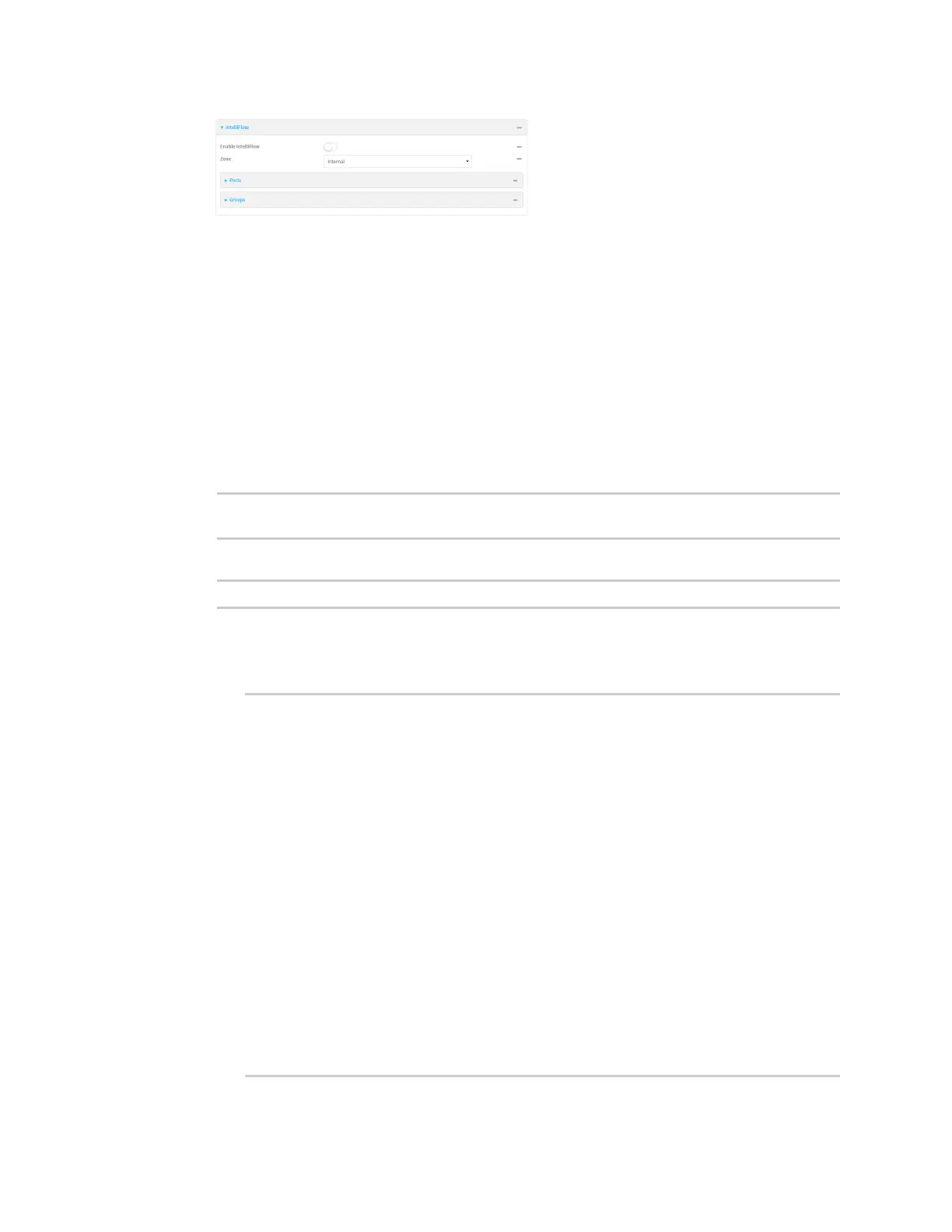Monitoring intelliFlow
IX30 User Guide
890
4. Click Enable intelliFlow.
5. For Zone, select the firewall zone. Internal clients that are being monitored by IntelliFlow
should be present on the specified zone.
6. Click Apply to save the configuration and apply the change.
Command line
1. Select the device in Remote Manager and click Actions > Open Console, or log into the IX30
local command line as a user with full Admin access rights.
Depending on your device configuration, you may be presented with an Access selection
menu. Type admin to access the Admin CLI.
2. At the command line, type config to enter configuration mode:
> config
(config)>
3. Enable IntelliFlow:
(config)> monitoring intelliflow enable true
4. Set the firewall zone. Internal clients that are being monitored by IntelliFlow should be present
on the specified zone:
a. Determine available zones:
(config)> monitoring intelliflow zone ?
Zone: The firewall zone which is assigned to the network interface(s)
that
intelliFlow will see as internal clients. intelliFlow relies on an
internal to
external relationship, where the internal clients are present on the
zone specified.
Format:
any
dynamic_routes
edge
external
internal
ipsec
loopback
setup
Default value: internal
Current value: internal