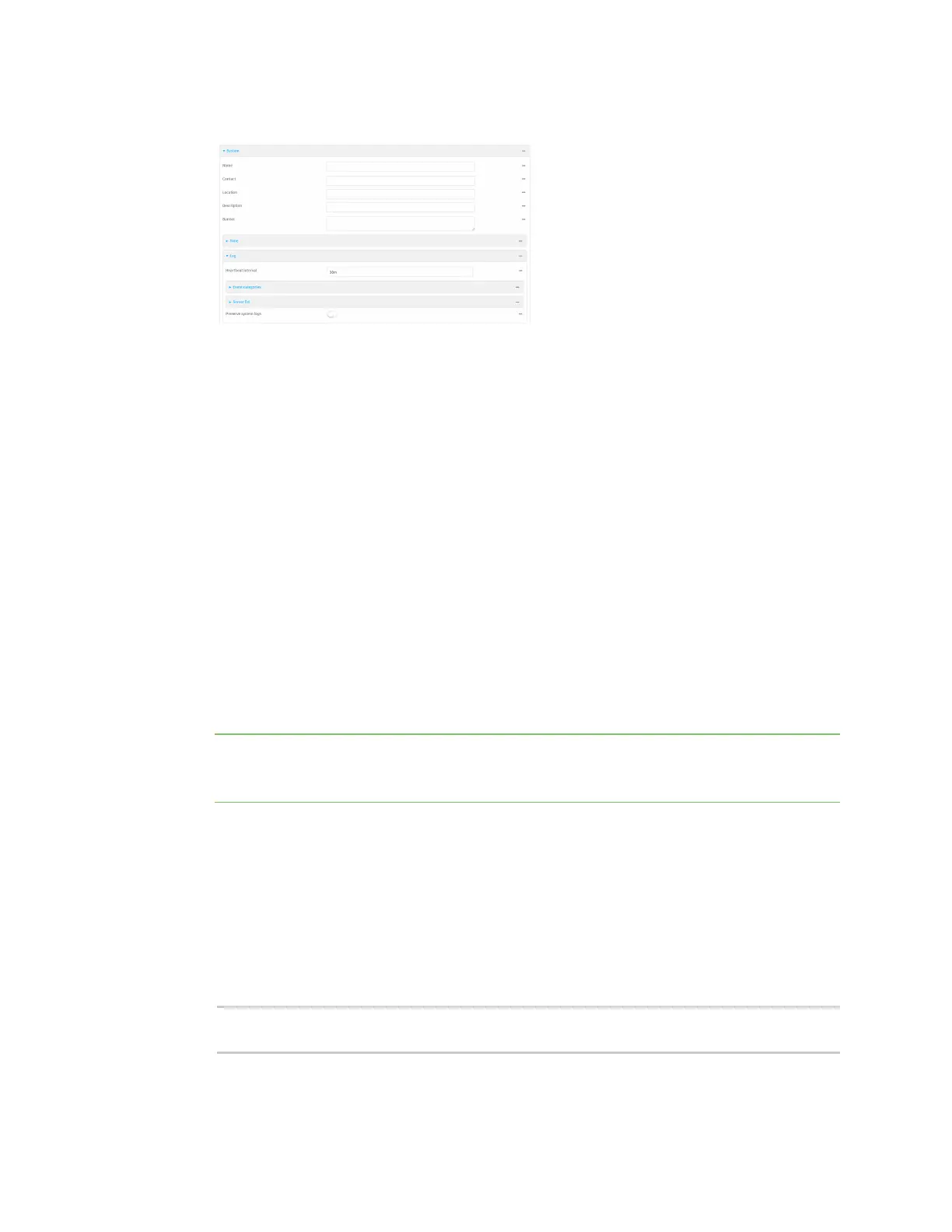Diagnostics Configure options for the event and system logs
IX30 User Guide
930
3. Click System > Log.
4. (Optional) To change the Heartbeat interval from the default of 30 minutes, type a new value.
The heartbeat interval determines the amount of time to wait before sending a heartbeat
event if no other events have been sent.
Allowed values are any number of weeks, days, hours, minutes, or seconds, and take the
format number{w|d|h|m|s}.
For example, to set Heartbeat interval to ten minutes, enter 10m or 600s.
To disable the Heartbeat interval, enter 0s.
5. (Optional) To disable event categories, or to enable them if they have been disabled:
a. Click to expand Event Categories.
b. Click an event category to expand.
c. Depending on the event category, you can enable or disable informational events, status
events, and error events. Some categories also allow you to set the Status interval, which
is the time interval between periodic status events.
6. (Optional) See Configure syslog servers for information about configuring remote syslog
servers to which log messages will be sent.
7. Enable Preserve system logs to save the current session's system log after a reboot.
By default, the IX30 device erases system logs each time the device is powered off or rebooted.
Note You should only enable Preserve system logs temporarily to debug issues. Once you are
finished debugging, immediately disable Preserve system logs to avoid unnecessary wear to
the flash memory.
8. Click Apply to save the configuration and apply the change.
Command line
1. Select the device in Remote Manager and click Actions > Open Console, or log into the IX30
local command line as a user with full Admin access rights.
Depending on your device configuration, you may be presented with an Access selection
menu. Type admin to access the Admin CLI.
2. At the command line, type config to enter configuration mode:
> config
(config)>