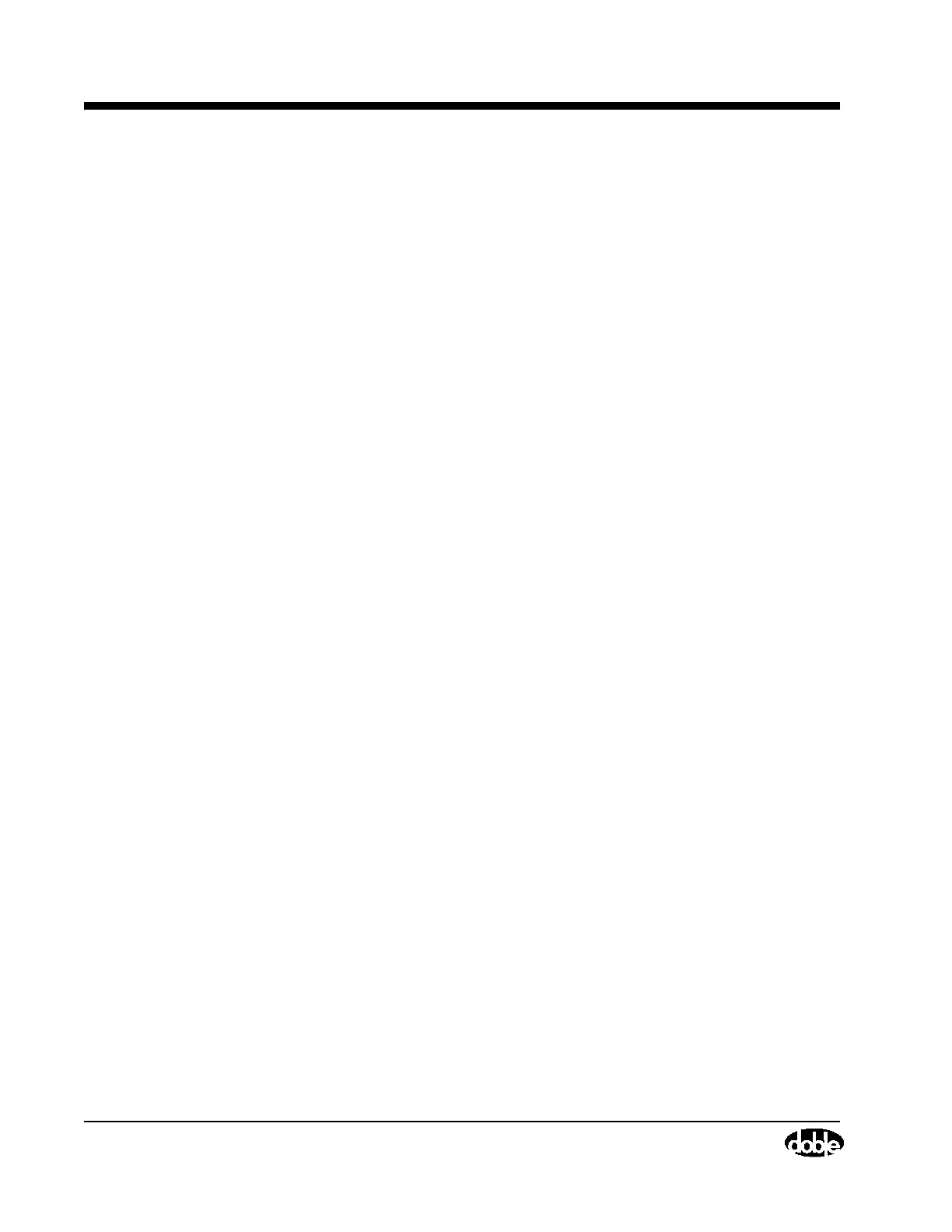Diagnostics
2-12 72A-1230 Rev. F
July 22, 2005
Diagnostics
This menu contains several self-test options, described in ”Running
Diagnostics” on page 4-21.
View Menu
Commands here allow display or hiding of the:
• Toolbar (row of icons)
• Status Bar (along the bottom of the screen, it includes status of the
Caps Lock and Num Lock functions, which should be off)
• Nameplate data fields
• Sheet note located just above the Status bar at the bottom of the screen.
Tools Menu
This menu includes the following:
• Insert a test line command, inserts a new row above the row in which
the cursor sits.
• Remove an empty test line removes the empty line on which the cursor
sits. If the line is not empty, a warning message appears.
• Clear command for test results, nameplate data, test note, and sheet
note
• Test Note command, which allows access to individual test notes for
each line of test data
• Temp and Humidity command, which allows access to the
temperature and humidity readings for each line of test data.
• Temperature Correction, as described below, enables the user to select
the type of apparatus under test so as to activate automatic temperature
correction.
• Graph results command, allowing the user to select test results on the
clipboard and graph them.
• Configuration settings for both the software and the instrument,
described under ”Configuration” on page 2-13.
Temperature Correction
To activate automatic temperature correction:
1. First, run your tests and fill in the rows with the results.