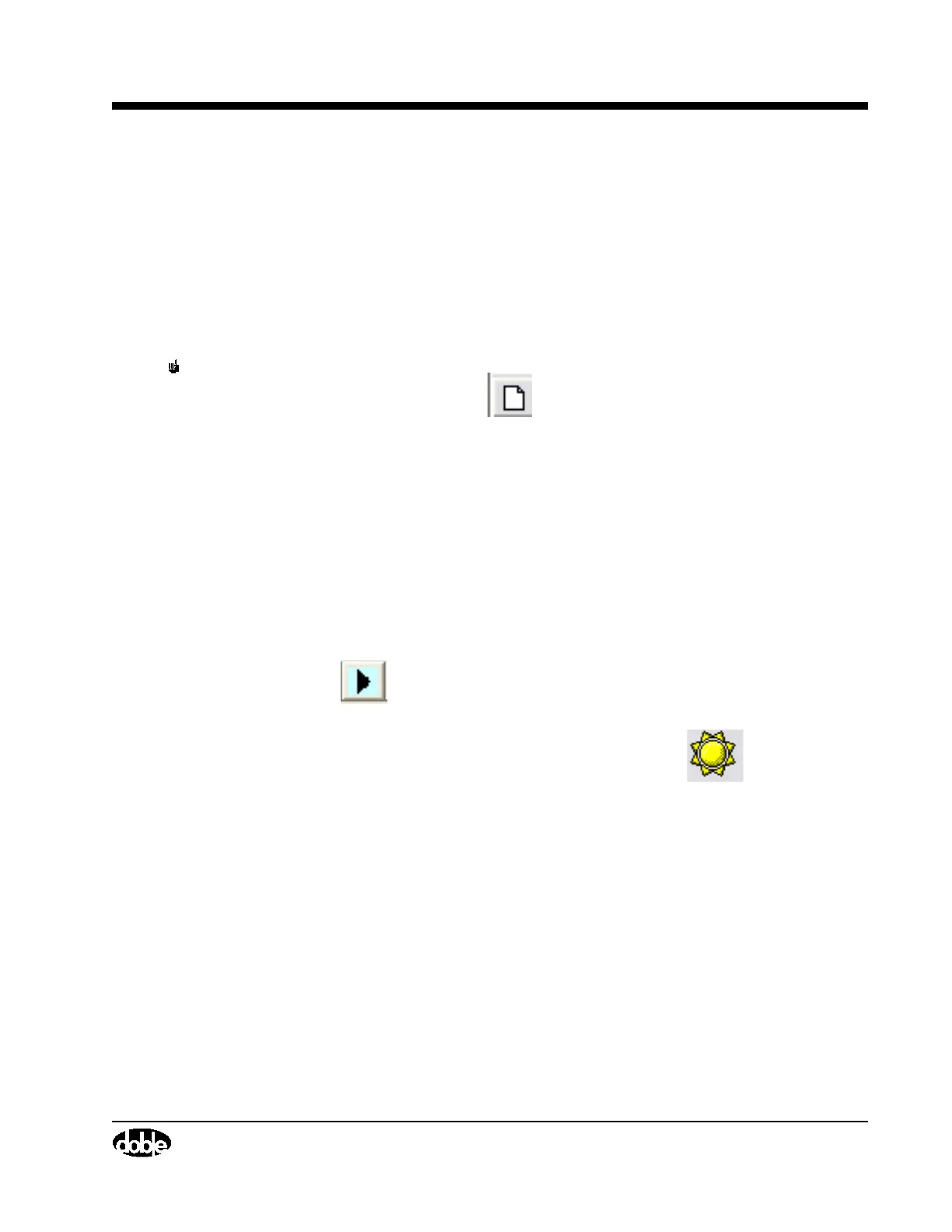M4000 Insulation Analyzer User Guide
72A-1230 Rev. F 3-19
July 22, 2005
5. In the resulting pop-up Source Directory window, type in the desired
directory.
6. Click on “Dir List” if you want to browse through your computer files and
locate another.
Preparing for a DTA Test
NOTE The M4000 software version 3.xx requires DTA software version 5.xx.
1. Click the New icon if no previous tests for this apparatus are
available in DTA. This will create a new test and a new apparatus record.
2. If a previous test exists in your DTA directory, select it from the existing
apparatus tests in the right-hand column (if there is still no list, you may
have the wrong directory). Double click the desired apparatus in the right-
hand panel of DTA. To sort the displayed list, click on the column you
wish to sort by.
3. See the DTA Users Guide on how to arrive at the ID panel of the new test
form, if necessary.
4. If the open file contains previous test data, click the Next Test Date icon
. This creates a new, blank, set of test sheets.
5. Enter the atmospheric conditions by clicking the icon, or by
selecting Test Conditions from the View menu.
6. After entering necessary nameplate data and other apparatus identification,
proceed to the Overall test form.
7. Connect the test cables to the apparatus to be tested. See the DTA test form
for help in making the connections for the tests listed, or see the Doble Test
Procedures manual.
Starting a DTA Test
1. Move the cursor to the “Test kV” field for the test to be performed. Type in
the required test voltage.