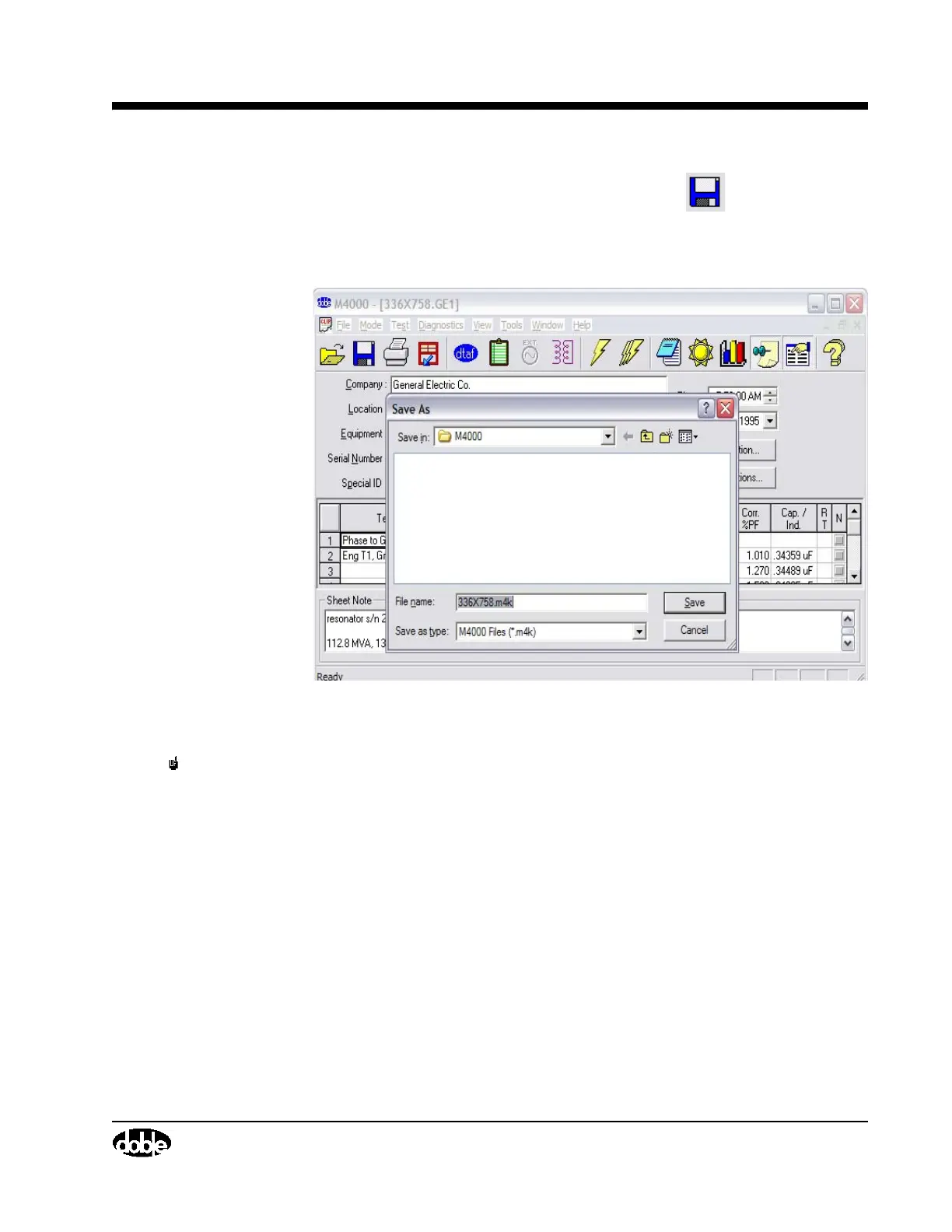M4000 Insulation Analyzer User Guide
72A-1230 Rev. F 3-11
July 22, 2005
Saving Test Results
To save the nameplate and clipboard data, select the icon, or the Save
As... item under the File menu. You will be prompted to select a file name.
You may save in the selected folder (typically C:\doble\dta\data).
Figure 3.8 Saving Clipboard
NOTE As you add tests in Clipboard, you may want to periodically save the file
to include added test data. All 200 lines may be saved under a single file
name. But after saving with a given file name the first time, all subsequent
saves with the same name will result in the message, “This file already
exists. Do you want to replace it?” Select the “Yes” button, or the new
data will be not be saved. However, if the Serial Number or Special ID
fields have been edited since the last save, the filename, which is based on
one of these two fields, will have changed and the file will be saved based
on the new filename. Once all 36 lines are filled with data, save it one last
time. Then, to continue, you must clear the data and start a new file name.
Graphing Test Results
With the new graphing function, you can graph data on the clipboard sheet.
1. Run a test or open a file, placing data on the clipboard.
2. Select the test data you wish to be graphed.