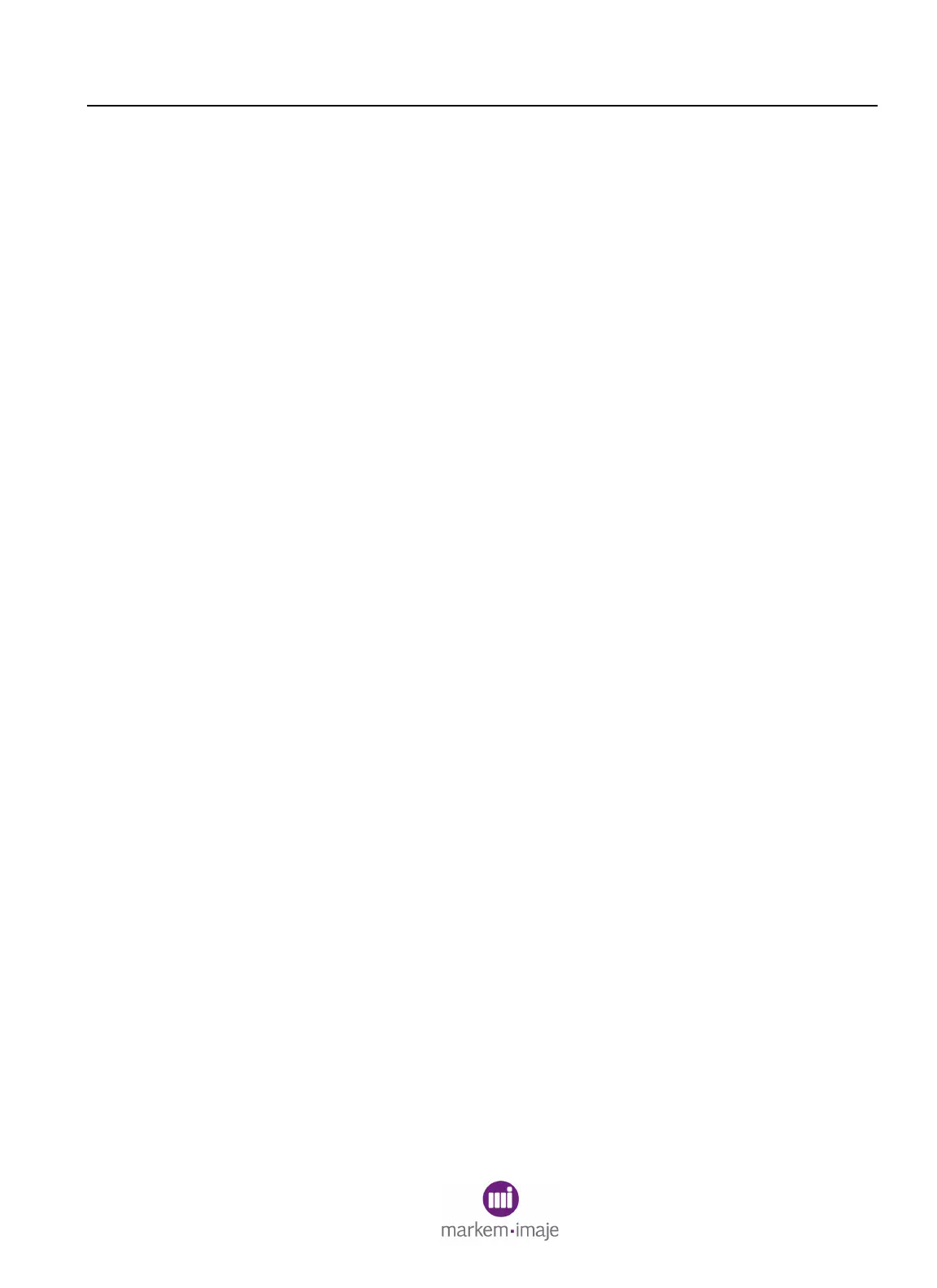SECTION 6 Field Replaceable Parts
0855855eng 6/08 6–3
3 Replacing the User Interface Module (UIM)
3.1 What You Will Need
• Large flathead screwdriver
• #2 Phillips screwdriver (8” [203mm] long shaft minimum)
3.2 Preparation
1. Power off the Model 5200/5400 and disconnect the power
cable.
2. Remove the front cover by loosening the five large captive
screws.
NOTE: The ground wire may need to be disconnected from the print
station.
3. Make the rear I/O door accessible.
3.3 Removal
1. From the front side, disconnect the ground wire (green/yellow
striped) (1, Figure 6-2).
2. Disconnect the ribbon connector located at the top middle of
the backplane board (2, Figure 6-2).
3. Locate the access hole (3, Figure 6-2) through which the
Ethernet cable passes. It is located above the backplane board
and near the rear wall of the inside of the print station.
4. From the IO panel at the rear of the print station, locate the
access hole through which the Ethernet cable passes (4,
Figure 6-2). Insert the long Phillips screwdriver up through the
access hole to loosen the back captive screw (5, Figure 6-2)
located on the ceiling, in line with the access hole.
5. Loosen the front captive screw (1, Figure 6-3).
6. Pull the UIM up off the enclosure. (This may have to be pried
off.)
7. Guide the ribbon connector and ground wire through the
rectangular slot.
