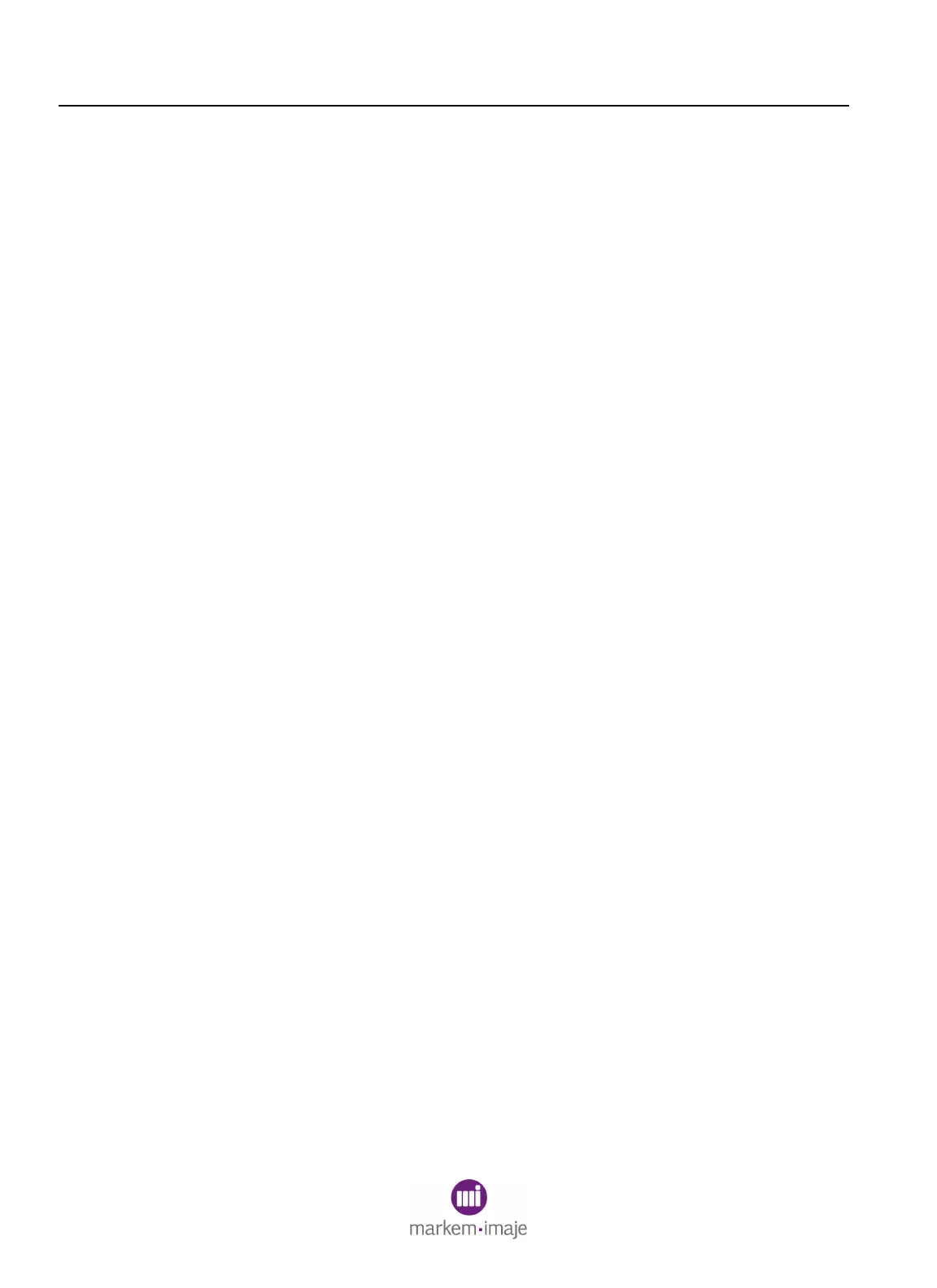SECTION 6 Field Replaceable Parts
6–8 0855855eng 6/08
5 Replacing the Ink Delivery Module (IDM)
NOTE: This procedure should not be done while the IDM is hot.
Allow the IDM to cool before beginning.
5.1 What You Will Need
• 4mm Allen wrench
• Large flathead screwdriver
• 1/2 inch open-end wrench
• 5/8 inch or 7/8 inch open-end wrench
5.2 Preparation
1. Check to see if there is a full ink bottle in the machine by opening
the ink door. If a full ink bottle is present, remove it.
2. Power off the Model 5200/5400 and disconnect the power cable.
3. Remove the front cover by loosening the five large captive
screws.
NOTE: The ground wire may need to be disconnected from the print
station.
5.3 Removal
1. Loosen the screw for the ink bottle guide. Lower the guide and
retighten the screw (1, Figure 6-5).
2. Use two wrenches to disconnect the ink lines from the IDM (2,
Figure 6-5). Bend them forward to be out of the way.
3. Wear an antistatic wrist strap connected to the earth point that
connects the green and yellow ground wire from the user
interface (1, Figure 6-18). Remove the control board (2, Figure 6-
18) and place it in the static-shielding bag. Close the bag.
4. Unplug the transformer connector from the printhead volt board.
5. Disconnect two IDM connectors from the backplane board (4,
Figure 6-5), and work them out of the wire duct (5, Figure 6-5).
6. Disconnect the IDM ground line (6, Figure 6-5).
7. Loosen the four cap screws located under the enclosure (7,
Figure 6-5) approximately one turn.
8. Slide the IDM forward in the keyhole slots, and lift it out of the
print station enclosure.
