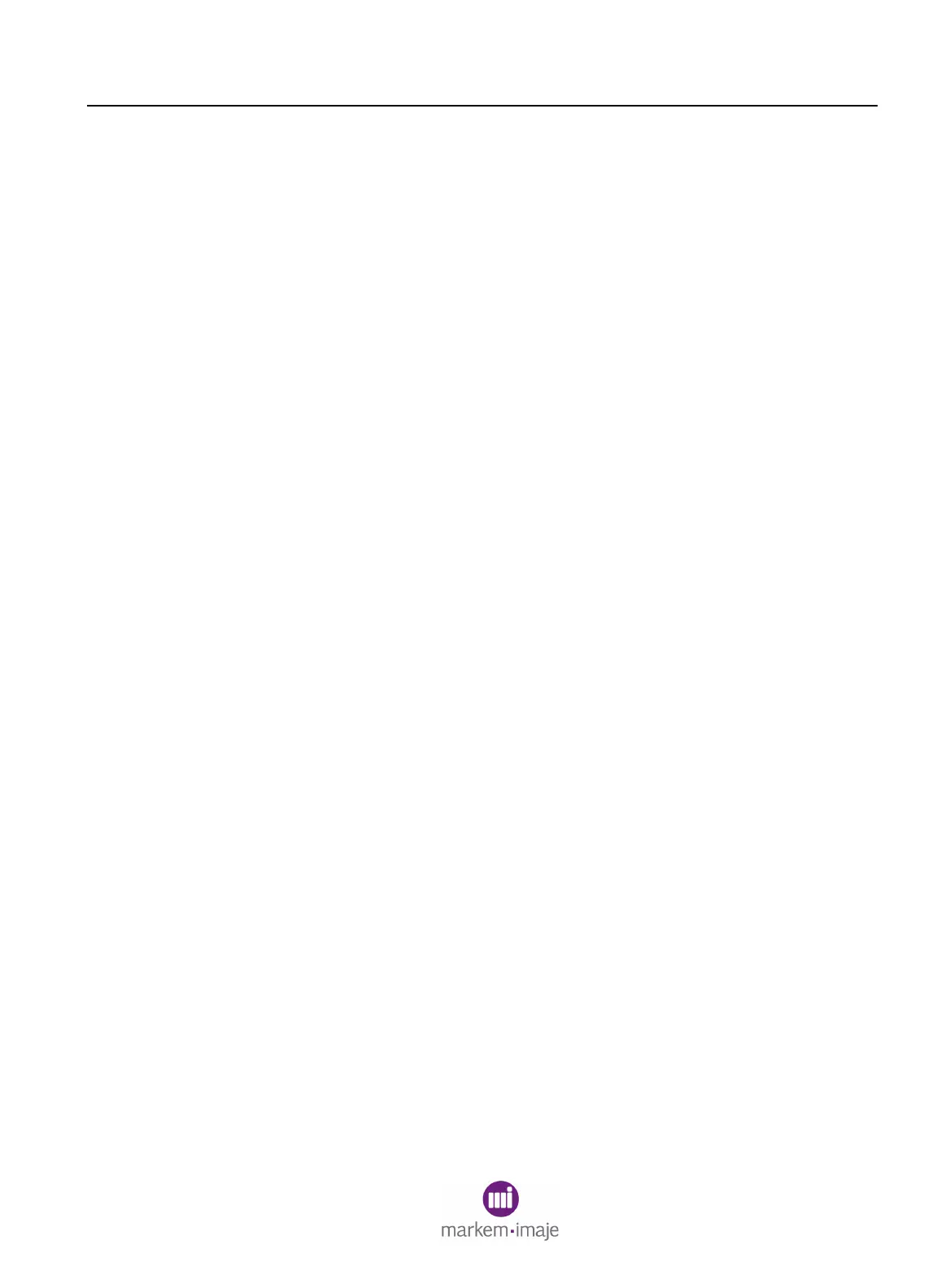SECTION 6 Field Replaceable Parts
0855855eng 6/08 6–35
15 Replacing the Vacuum/Ground Line
15.1 What You Will Need
• #2 Phillips screwdriver
• Wire cutters for wire ties
15.2 Preparation
1. The Model 5X00 can remain powered during this procedure.
15.3 Removal
NOTE: To prevent damage to the O-ring, be sure to press the
release on the quick disconnect when disconnecting or connecting
vacuum lines.
1. Remove the ground screw from the back of the printhead.
2. Disconnect the vacuum lines.
3. Open the access door on the back of the print station enclosure.
4. Follow the identified air line from the printhead to the access
compartment at the enclosure and pull the black flexible conduit
from the foam gasket (slide the gasket out from the access
compartment for easy removal).
5. Disconnect the quick-connect air fittings from the back of the
enclosure. Be sure to note where the red and gray tubing match
the port with the red or gray dot.
6. Disconnect the ground wire from the back of the enclosure.
15.4 Replacement
1. Reverse the steps in Removal, paragraph 14.3, to install a
new air line.
• Be sure not to confuse the red and gray vacuum lines. Put
them back in their original position.
• To prevent damage to the O-ring, be sure to press the
release on the quick disconnect when disconnecting or
connecting vacuum lines.
• Be careful not to cross-thread the ink line fitting.
2. Tidy up the installation.
15.5 Final Steps
When paragraphs 14.2 through 14.4 are complete:
1. Confirm the correct installation by purging the printhead.
2. Close the access door on the back of the enclosure.
