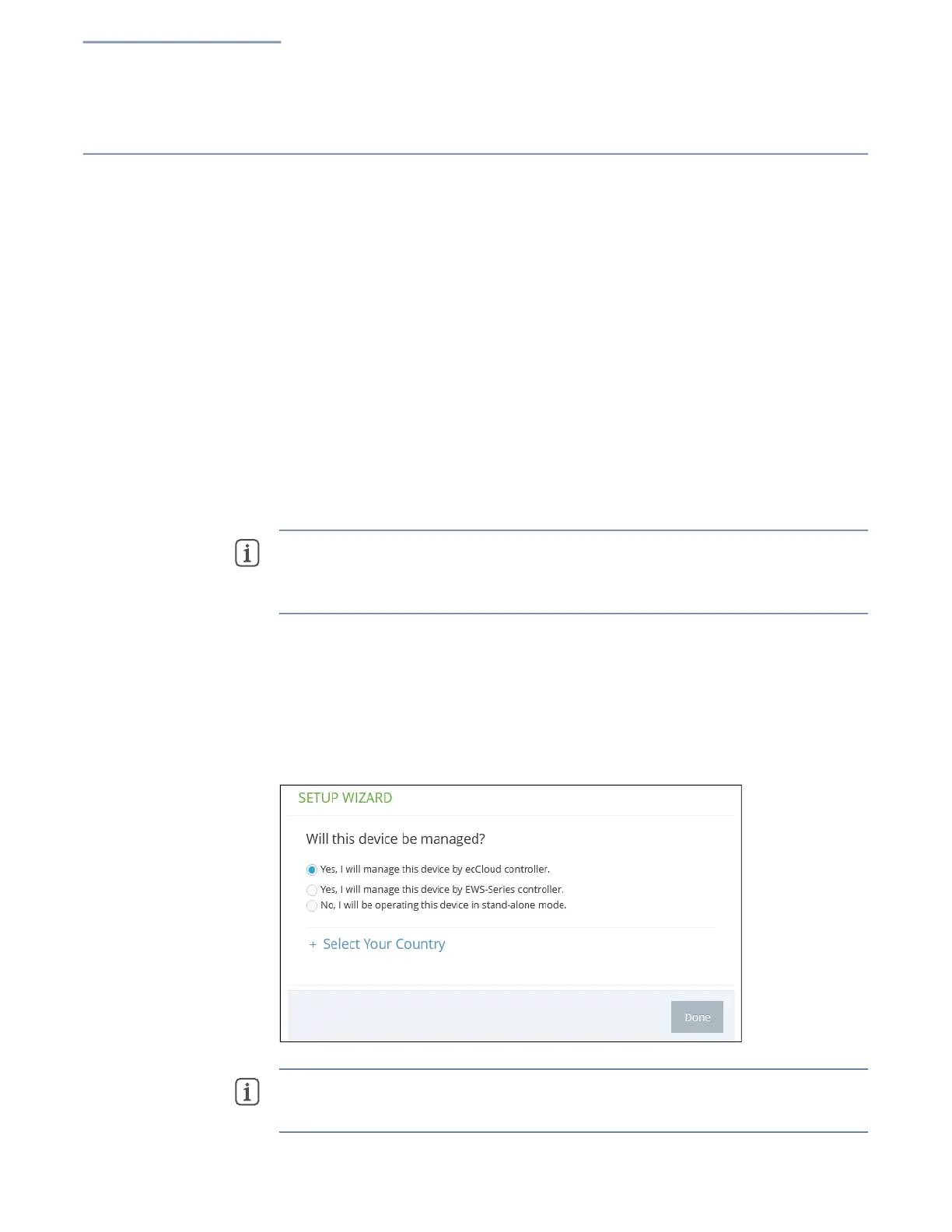Chapter 1
| Introduction
Connecting to the Web Interface
– 20 –
Connecting to the Web Interface
For first-time access to the AP’s web management interface, you can connect a PC
directly to one of the AP’s LAN ports or use the quick-setup QR code (printed on a
label next to the AP’s ports). The first-time you access the web interface, it
automatically runs the Setup Wizard for initial AP configuration.
For information on the Setup Wizard, see “AP Setup Wizard” on page 21.
For information on using the QR code, see “QR Code Onboarding” on page 26.
LAN Port Connection When connecting to the web management interface through one of the AP’s LAN
ports, the AP has a default management IP address of 192.168.2.1 and a subnet
mask of 255.255.255.0. Therefore, you must set your PC IP address to be on the
same subnet as the AP (that is, t
he PC and AP addresse
s must both start
with192.168.2.x).
Note:
To connect to the web interface using the Uplink(PoE) port, the IP address is
automatically assigned through DHCP by default. If a DHCP server is unreachable,
the Uplink(PoE) port reverts to a fallback IP address of 192.168.1.10.
To access the AP’s web management interface, use your web browser to connect to
the management interface by entering the default IP address of 192.168.2.1.
For first-time access, there is no user login and the Setup Wizard starts
automatically. Follow the steps described in “AP Setup Wizard” on page 21.
Figure 1: Web Management Login
Note:
To configure the AP with a different management IP address that is
compatible with your network, see “LAN Settings” on page 48.
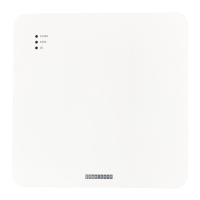