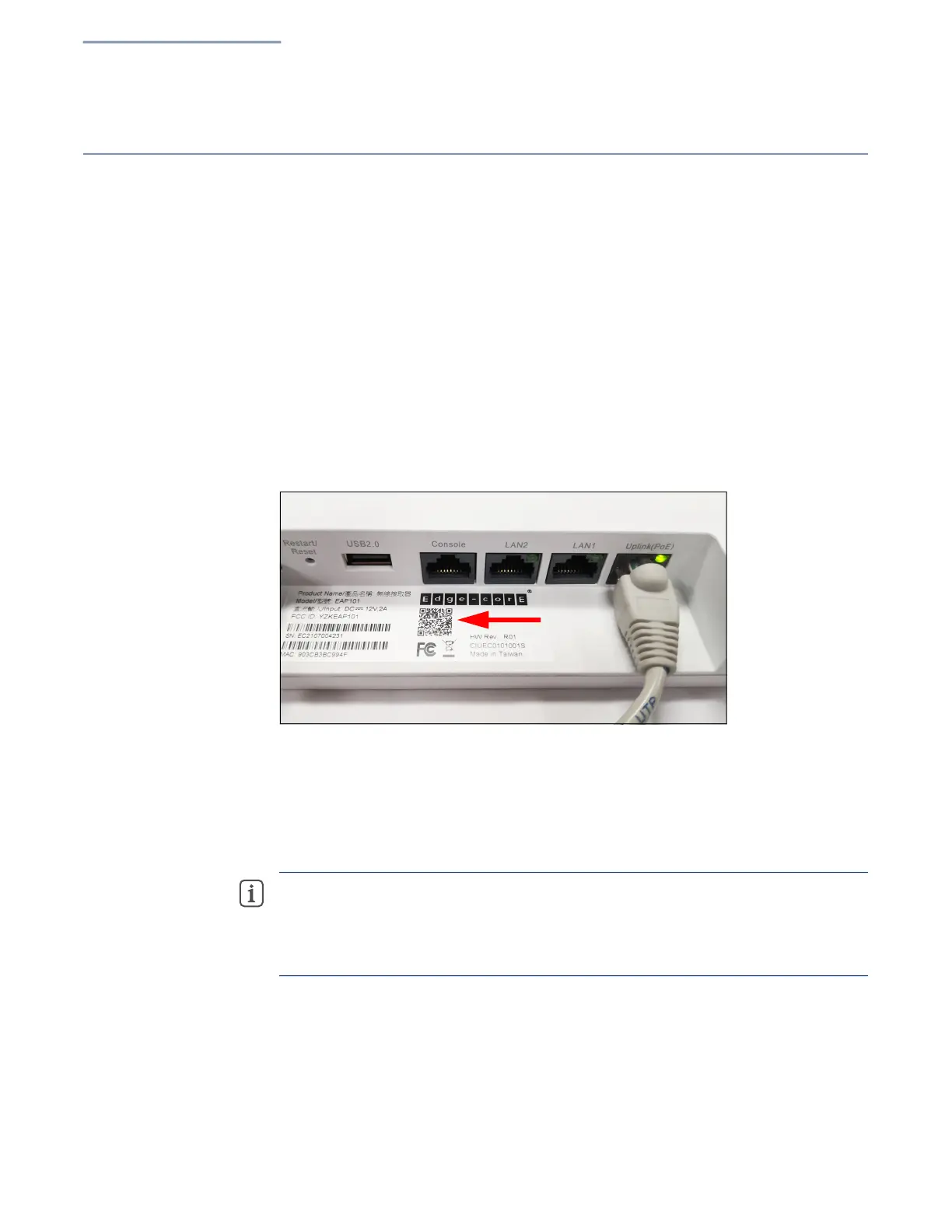Chapter 1
| Introduction
QR Code Onboarding
– 26 –
QR Code Onboarding
For quick set up and registration of your AP with the ecCLOUD controller, you can
scan the QR code on the AP using a phone.
Follow these steps:
1. Power on the AP.
2. Connect the AP to the Internet. Connect your network or Internet access device
to the AP’s RJ-45 Uplink port.
3. Use the camera or a barcode app on your phone to scan the AP’s QR code.
The QR code is printed on a label next to the AP’s ports.
Figure 8: Scanning the AP QR Code
4. When a message pops up, tap “yes” to join the Wi-Fi network. (iPhone requires
you to go to Settings > Wi-Fi or open the browser for the message to pop up.)
The web browse
r should open and redirect to the Setup Wizard page.
Note:
If the phone cannot connect to the Wi-Fi network, type the SSID (network
name) and password manually. The SSID name is the AP serial number (for
example, EC0123456789), and the password is the AP MAC address (for
example, 903CB3BC1234).
5. Wait for the auto-detection of the WAN port configuration (DHCP, Static IP, or
PPPoE).
When DHCP is detected, the AP automatically continues with the Setup Wizard.
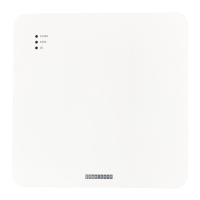