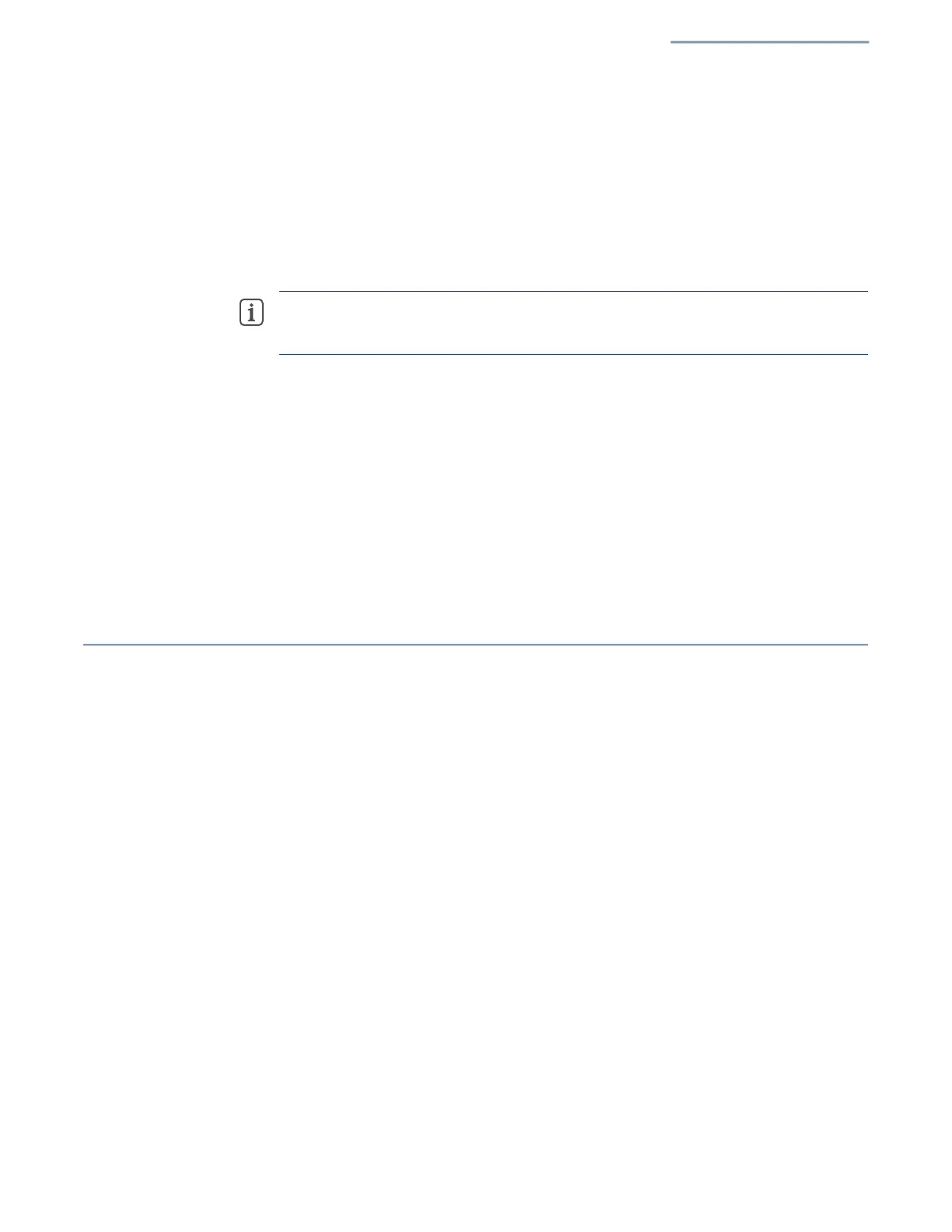Chapter 1
| Introduction
Main Menu
– 29 –
If you do not have an ecCLOUD account, tap “I want to register” and set
up an account. Create a cloud and site before confirming the regulatory
country. After tapping “Next,” the AP is then automatically registered for
cloud management.
After you tap “Save,” wait about five minutes for the cloud controller to
configure the AP.
Note:
Refer to the Edgecore ecCLOUD Controller User Manual for more
information on setting up and configuring APs through ecCLOUD.
Mesh AP
Configuration
The first AP can be managed either through ecCLOUD or in stand-alone mode. If a
second AP needs to establish a mesh connection with the first AP, follow these steps:
1. Connect the LAN port of the first AP (Mesh Portal Point) to the LAN port of the
second AP (Mesh Access Point), which then allows the second AP to synchronize
its configuration with the first AP.
2. After unplugging the LAN port, the mesh connection will be established
automatically.
Main Menu
The web interface Main Menu provides access to all the configuration settings
available for the AP.
To configure settings, click the relevant Main Menu item. Each Main Menu item is
summarized below with links to the relevant section in this guide where the
configuration parameters are described in detail:
Dashboard — The dashboard shows basic settings for the AP, including
general status, local network settings, and wireless radio status. See “Status
Information” on page 32.
Network — Configures Internet, Ethernet, and LAN settings. See “Network
Settings” on page 41.
Wireless — Configures 2.4 GHz Radio, 5 GHz Radio, 6 GHz Radio, and
VLAN settings. See “Wireless Settings” on page 62
System — Configures System (including cloud agent and various system
settings), Maintenance (such as view log, reboot, reset defaults, backup
defaults, restore defaults, and firmware upgrade), User Accounts, Services
(network time), and Diagnostics (including ping, traceroute).
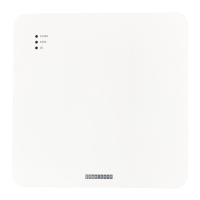