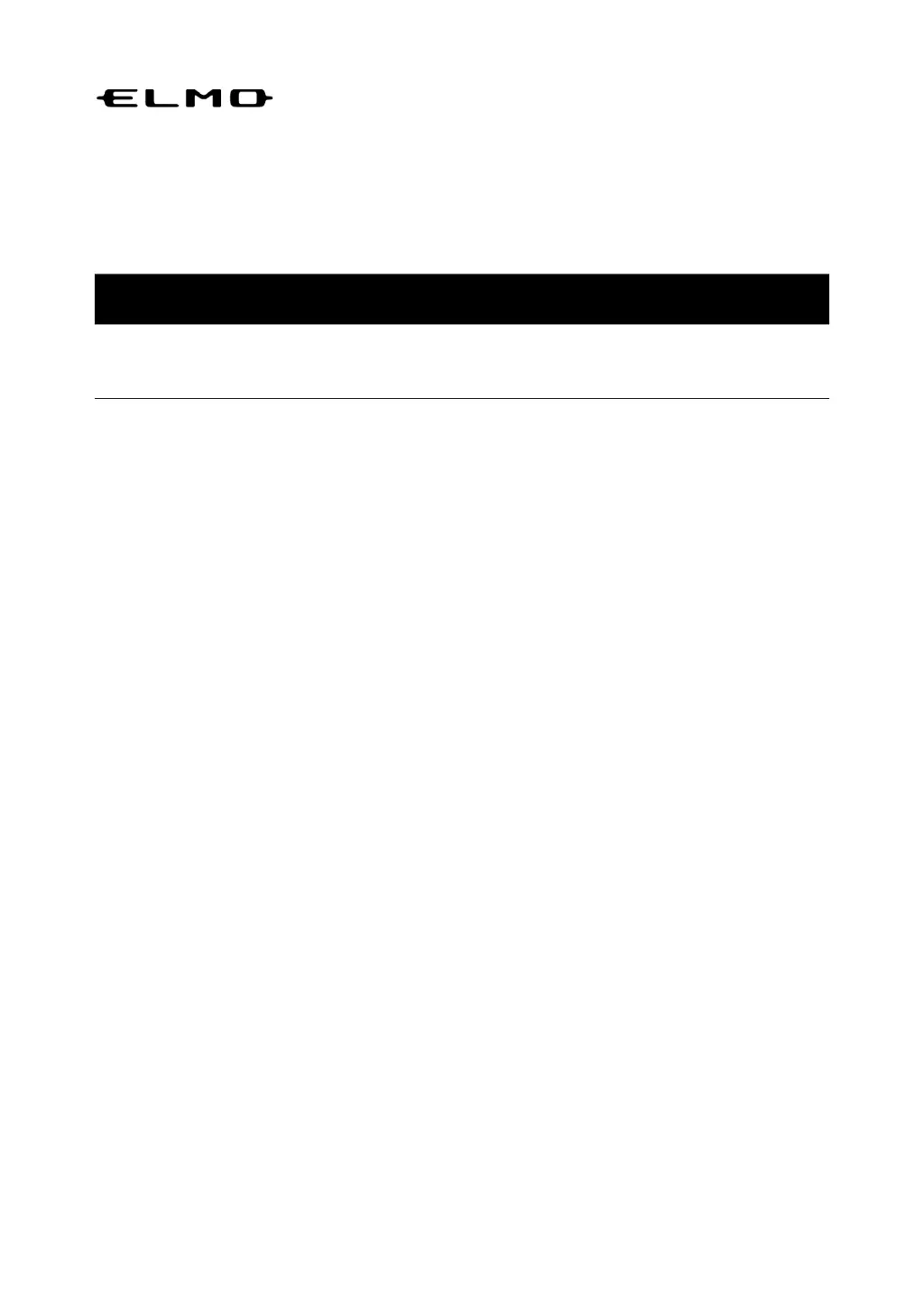How to fix Elmo EL65R2 Projector when the image is not displayed correctly?
- MMorgan JohnsonAug 15, 2025
First, ensure the cables are correctly connected. Also, verify that the connected cable matches the input source setting of your Elmo Projector. Lastly, check for any damage or disconnections in the cables themselves.