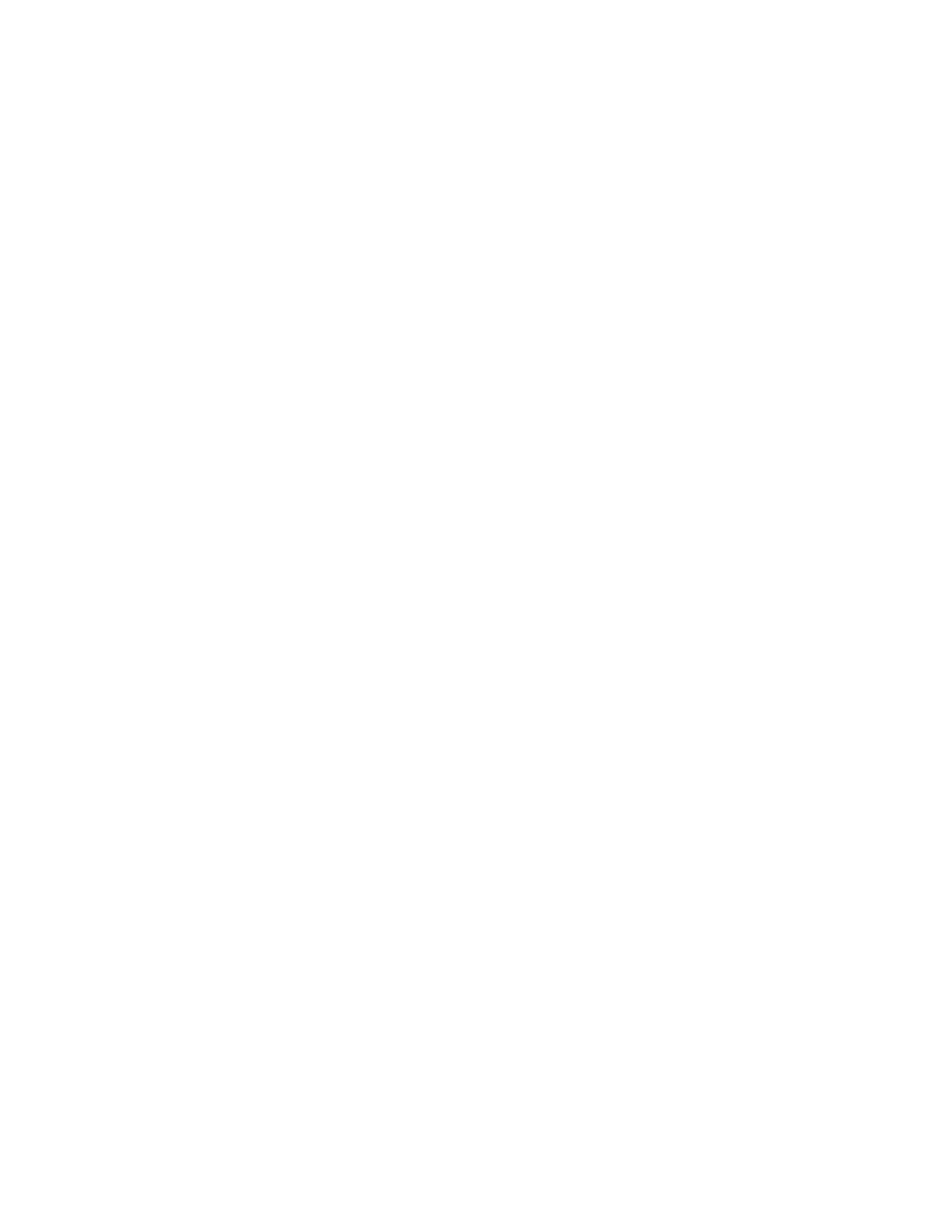User Manual Appendix H
GFK-1742F Jan 2020
Using VersaPro with the DSM314 487
This table is useful when creating a Local Logic program because it allows you to copy and
paste variable names, such as “Actual_Position_1,” into your program.
H-7 Creating a Cam Block
For information about Cam operation, refer to chapter 15.
Basic Steps
1.
Open the project folder or create a new one
2.
Create a CAM block
3.
Create a CAM profile
4.
Link the CAM profile to the CAM block
5.
Configure the CAM profile
6.
Specify the CAM Type
7.
Specify the Correction Property
8.
Save the CAM profile
9.
Generate motion and Local Logic programs
10.
Set up hardware configuration in the configuration/programming software
11.
Execute (test) the application
Step 1: Create a Project
For details on creating a project, refer to the on-line help or the software user’s manual.
VersaPro™ Programming Software User’s Guide, GFK-1970
Step 2: Create a CAM Block Using the CAM Editor
The CAM editor is integrated into the VersaPro environment. The editor allows you to easily
create, edit, store, and download CAM blocks. To create a CAM block, you must open or
create a new VersaPro folder (see Step 1). Refer to the VersaPro User’s Manual, GFK-1670
for how to create or open a folder. Once the VersaPro folder is open, select the File menu
selection, then the New Motion menu selection, followed by the CAM Program… menu
selection. (Figure 249)
