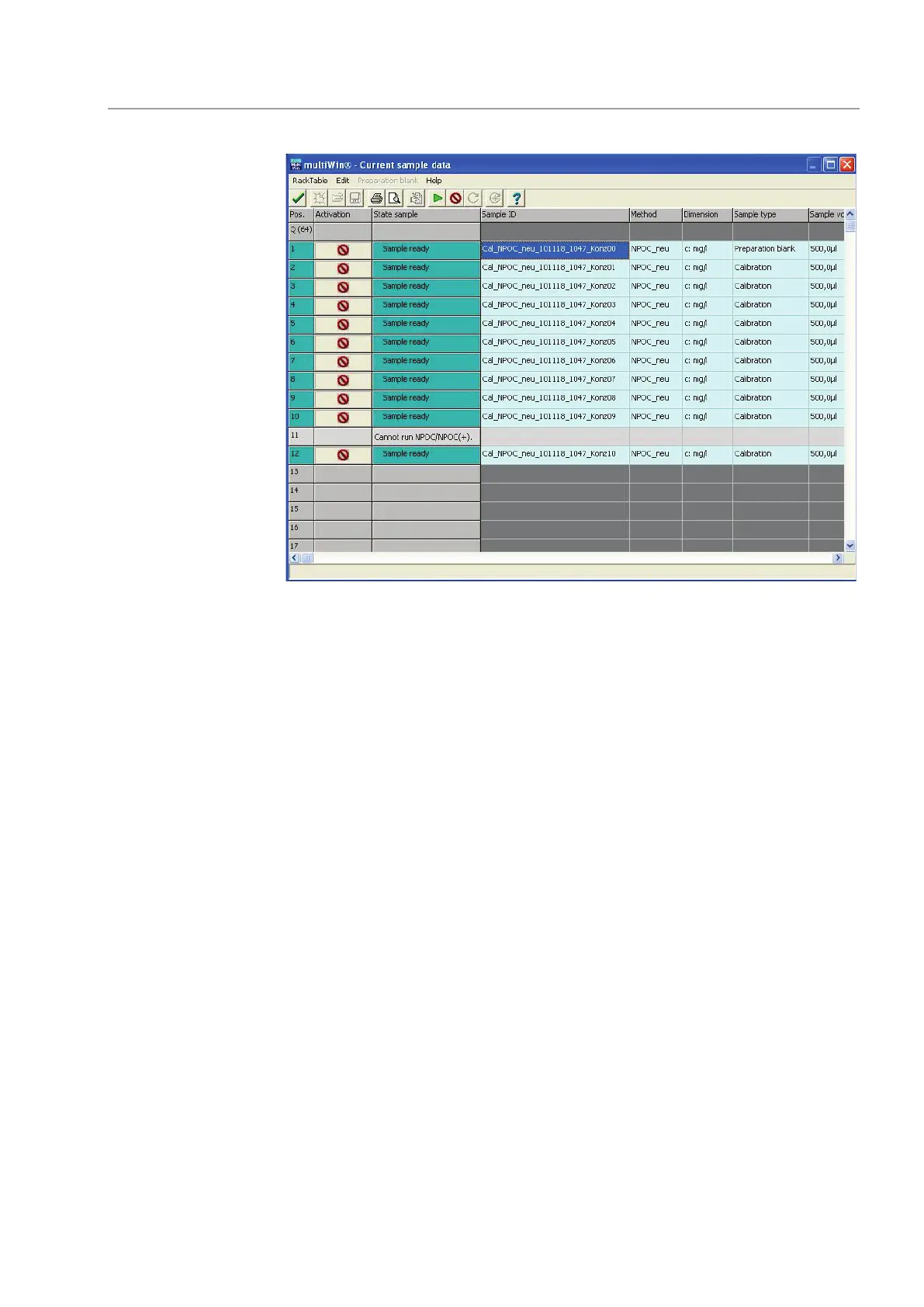multi N/C 2100S Operation
53
Fig. 23 Window CURRENT SAMPLE DATA (with sampler operation)
12. Release the calibration standards in the window C
URRENT SAMPLE DATA and exit the
window with the button [].
13. After opening the window M
EASUREMENT click on the button [START F2].
The calibration process starts.
6.3.2 Displaying calibration results
After completing the calibration measurements, the calibration report is automatically
opened in the window C
ALIBRATION – CALIBRATION SETTINGS and can be edited. The
calibration report can also be opened later via the menu command D
ATA EVALUATION
CALIBRATIONREPORT SELECT CALIBRATIONREPORT.
The C
ALIBRATION DATA tab displays the calibration settings. Use the [COMMENT] button to
enter a note. Use [S
IGNATURE] to sign the calibration. In multiWin pharma, only
calibrations with the signature status "authorized" can be linked to a method. The tab
CALIBRATION RESULT compiles the results for each calibrated parameter.
