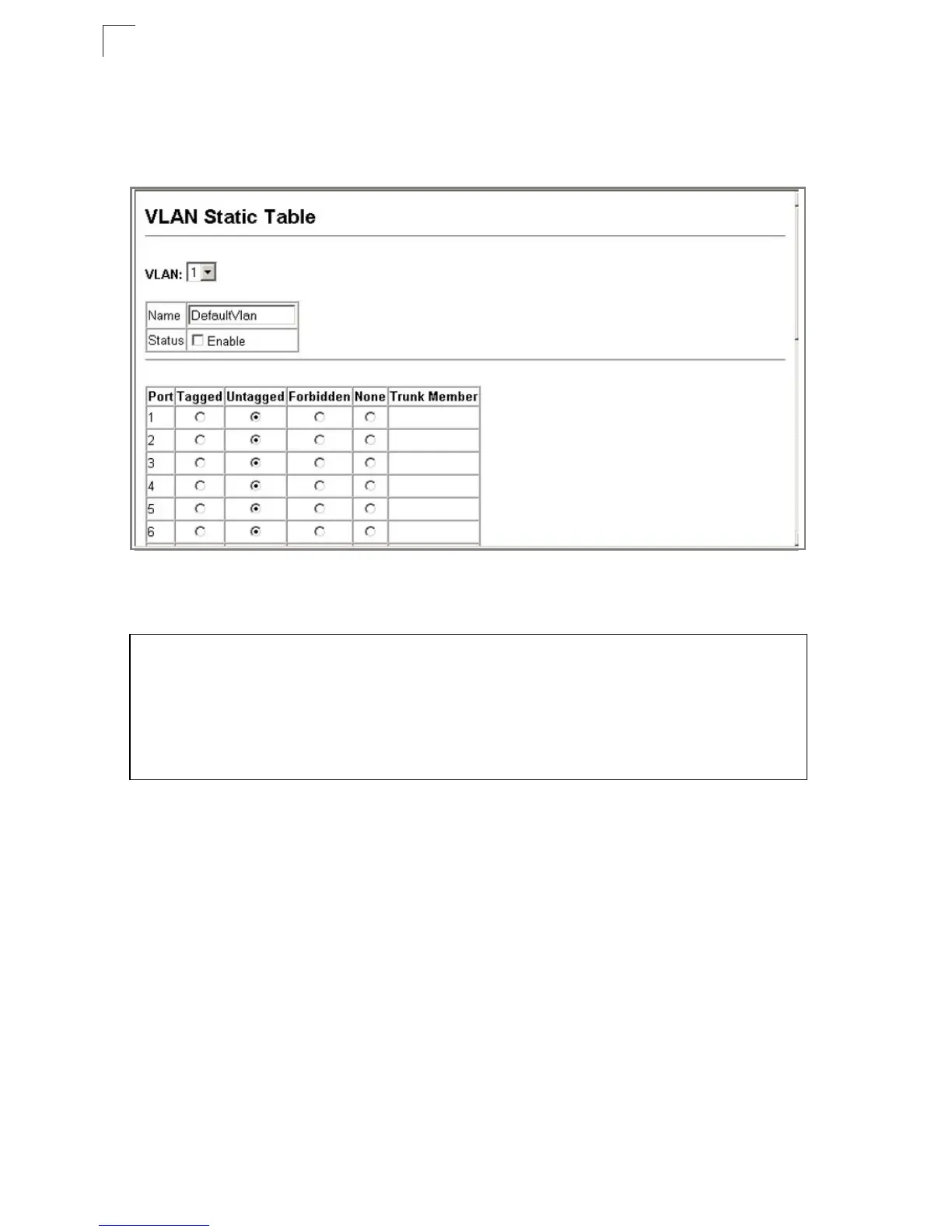Configuring the Switch
3-152
3
Web – Click VLAN, 802.1Q VLAN, VLAN Static Table. Select a VLAN ID from the
scroll-down list. Modify the VLAN name and status if required. Select the
membership type by marking the appropriate radio button in the list of ports or
trunks. Click Apply.
Figure 3-91. VLAN Static Table - Adding Static Members
CLI – The following example adds tagged and untagged ports to VLAN 2.
Adding Static Members to VLANs (Port Index)
Use the VLAN Static Membership by Port menu to assign VLAN groups to the
selected interface as a tagged member.
Command Attributes
• Interface – Port or trunk identifier.
• Member – VLANs for which the selected interface is a tagged member.
• Non-Member – VLANs for which the selected interface is not a tagged member.
Web – Open VLAN, 802.1Q VLAN, VLAN Static Membership. Select an interface
from the scroll-down box (Port or Trunk). Click Query to display membership
information for the interface. Select a VLAN ID, and then click Add to add the
interface as a tagged member, or click Remove to remove the interface. After
configuring VLAN membership for each interface, click Apply.
Console(config)#interface ethernet 1/1
Console(config-if)#switchport allowed vlan add 2 tagged 4-204
Console(config-if)#exit
Console(config)#interface ethernet 1/2
Console(config-if)#switchport allowed vlan add 2 untagged
Console(config-if)#exit
Console(config)#interface ethernet 1/13
Console(config-if)#switchport allowed vlan add 2 tagged
