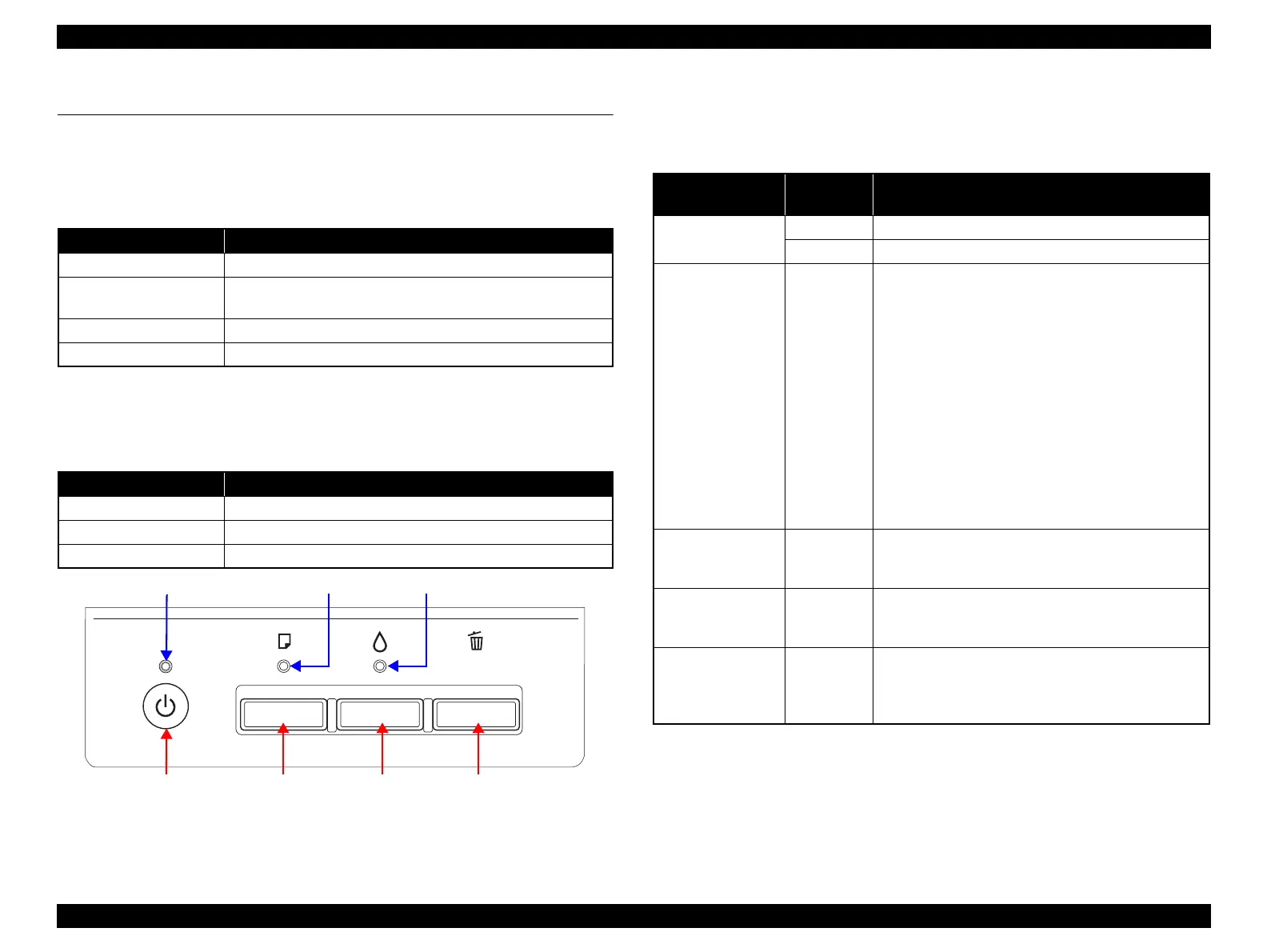L1800 Revision A
Product Description Operation Buttons & Indicators (LEDs) 4
Confidential
1.1 Operation Buttons & Indicators (LEDs)
1.1.1 Operation Buttons
The printer has the following four operation buttons.
1.1.2 Indicators (LEDs)
Three indicators (LEDs) are provided to indicate settings or printer status.
Figure 1-1. Buttons & LEDs
1.1.3 Operation Buttons & LEDs Functions
Detailed information on the buttons and LEDs functions are listed below.
Table 1-1. Operation Buttons
Button Function
Power Turn the power of this unit on/off.
Paper
In motion:Release error
In Idle: Load and Eject paper
Ink Start Initial Ink Charge or Head cleaning.
Cancel In motion:Cancels the job execution / Release error
Table 1-2. Indicators (LEDs)
LED Function
Power LED (green) Indicates power on/off.
Paper LED (red) Indicates paper error.
Ink LED (red) Light when the maintenance error occurring.
Power Button Ink ButtonPaper Button
Power LED Ink LEDPaper LED
Cancel Button
Table 1-3. Operation Button Functions
Button
Printer
Status
Function
Power
Off
Turns the power on.
On
Turns the power off.
Paper On
When the condition is Idle, Loads and Ejects the
paper.
When the following condition, loads the paper by
pressing this key. Release the error display and
continue the procedure if the paper loading is
success.
•Paper Out Error
• Multiple Feed Error
• Ink waste pad near end error
When the following condition, ejects the paper by
pressing this key. Release the error display and
continue the procedure if the paper ejecting is
success.
• Paper jam error
Ink
(Press 3 seconds or
more)
On
Runs a head cleaning.
Runs a Initial Ink Charge.
Cancel On
Stop printing, and cancel the job of print.
When the error occurs, it cancels error release &
stops printing and ejects the paper if it exists.
Paper + Power On
Print nozzle check pattern after normal Initializing
procedure is done.
If initial ink fill is not done, execute only initial ink
fill. Printer does not print nozzle check pattern.
