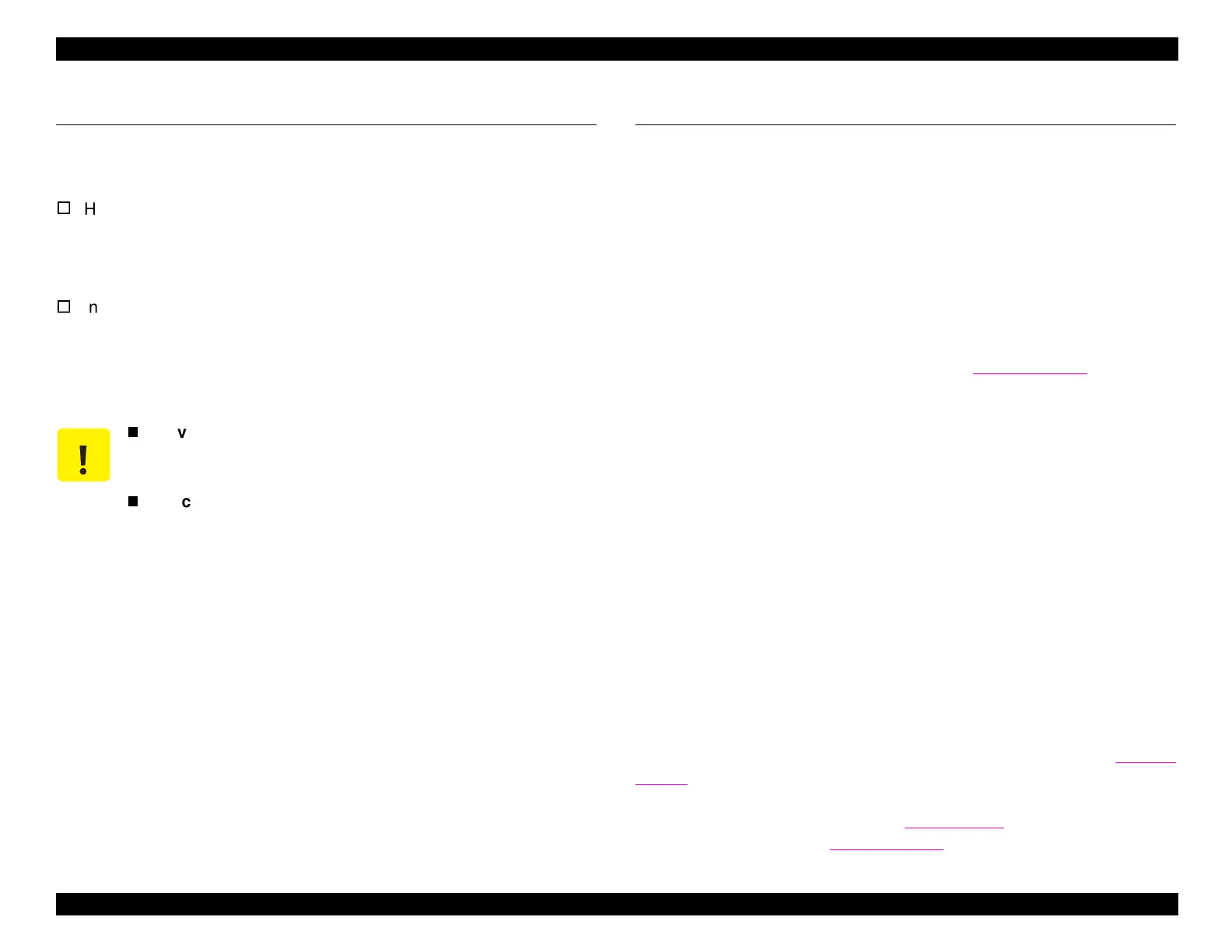EPSON Stylus COLOR 440, 640, and 740 Chapter 6 Maintenance
140
6.1 Cleaning
This printer does not re
uire re
ular cleanin
. However, the followin
areas can be cleaned of dirt or debris as needed:
Housin
:
To remove dust and dirt, wipe the exterior of the printer with a soft,
clean cloth moistened with water. If the housin
is stained with ink,
use a cloth moistened with a mild deter
ent to wipe it off.
Inside the printer:
To clean inside the printer, use a vacuum cleaner to remove an
dust or paper debris. To clean the paper feed roller, use a soft
brush to wipe off an
dust, or use a soft cloth moistened with
FEDRON.
6.2 Corrective Maintenance
If
ou notice the print
ualit
decreasin
, or if all the LED indicators flash
simultaneousl
, the printer re
uires corrective maintenance. Take one
of the followin
steps:
6.2.1 Printhead Cleaning
If the print
ualit
diminishes
for example, if
ou see missin
dots or
white lines in the printout
,
ou should perform the printhead cleanin
operation. You can perform this operation either from the ad
ustment
pro
ram or from the control panel of the printer itself. To clean the
printhead from the ad
ustment pro
ram, see Section 5.2.2.5. To clean
the printhead from the control panel, follow these steps:
1. Make sure the printer is in stand-b
the Power indicator is not
blinkin
. Also, check to make sure the ink cartrid
e indicators
are neither blinkin
nor on.
2. Hold down the cleanin
button for at least 3 seconds.
The printer performs the cleanin
se
uence. Durin
cleanin
,
the Power indicator flashes. When the operation is complete, it
stops flashin
and the carria
e returns to the home position.
6.2.2 Maintenance Request
When all the LED indicators flash simultaneousl
, the printer is issuin
a
maintenance re
uest. A maintenance re
uest occurs when the waste
ink pad is full and needs to be replaced. This is determined b
an ink
counter that monitors the amount of ink expelled from the printhead
durin
cleanin
. To remove and replace the waste ink pad, see Section
4.2.4.2. After replacin
the waste ink pad,
ou must reset the ink
counter in order to clear the maintenance re
uest. To reset the ink
counter from the control panel, see Section 1.4.2
; to reset it from the
ad
ustment pro
ram, see Section 5.2.2.6.
CAUTION
Never use chemical solvents, such as thinner, to
clean the printer. These chemicals can damage the
components of the printer.
Be careful not to scratch the surface of the paper feed
roller.
