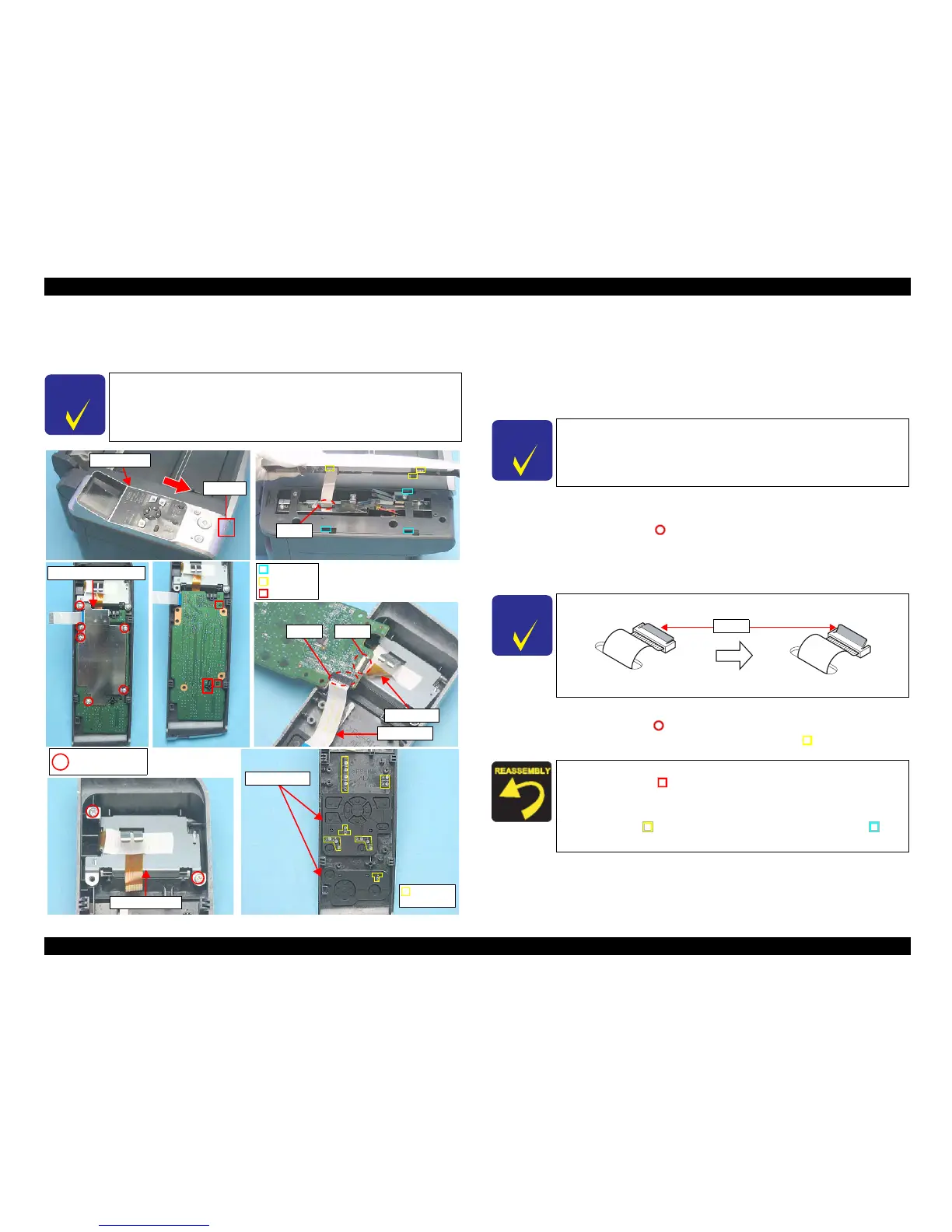EPSON Stylus CX4900/CX4905/CX5000/DX5000/DX5050/CX5900/CX6000/DX6000/DX6050 Revision A
DISASSEMBLY/ASSEMBLY Printer Section 130
4.4.4 Panel Unit
External view
Figure 4-5. Removing Panel Unit
Part/Unit
that should be removed before removing Panel Unit
None
Removal procedure
1. Lift up Part A, then slide the Panel Unit in the direction of the arrow to
remove the Panel Unit from the Housing, Upper.
2. Di
sconnect the Panel FFC from the Main Board Connector (CN18), and
remove the Panel Unit.
3. Remove the screws (x6, ) that secure the Panel Grounding Plate and the
Panel Board to the Panel Housing, and remove the Panel Grounding Plate and
the Panel Board.
4. Disconnect the Panel FFC from the connector (CN11) of the Panel Board.
5. Dis
connect the LCD FPC from the connector (CN12) of the Panel Board.
6. Remove the screws (x2, ) that secure LCD Unit, and remove the LCD Unit.
7. Remove the Button Pad (x2) and the Optical Tube (x6, ).
C H E C K
P O I N T
The removal procedures differ depending on the model.
For Stylus CX4900/CX4905/CX5000/DX5000/DX5050, see "4.6.1
Panel Unit (p169)".
Panel FFC
CN11
CN12
LCD FPC
Panel Unit
Part A
Panel Grounding Plate
LCD Unit
CN18
Button Pad
Optical
Tube
C.B.S. 3x8 F/Zn
(7±1kgfcm)
Tab
Notch
Guide Pin
C H E C K
P O I N T
When removing the Panel Unit, disconnect the Panel FFC from the
Main Board side (CN18).
C H E C K
P O I N T
To disconnect the FPC, unlock the lock as shown below.
Figure 4-6. Disconnecting the FPC
When installing the Panel Board to the Panel Housing, match the
guide pins (x3,
) of the Panel Housing with the positioning
holes (x3) of the Panel Board.
W
hen installing the Panel Unit to the Housing, Upper, match the
notches (x3, ) of the Housing, Upper with the tabs (x3,
) of
the Panel Unit.
Lock
