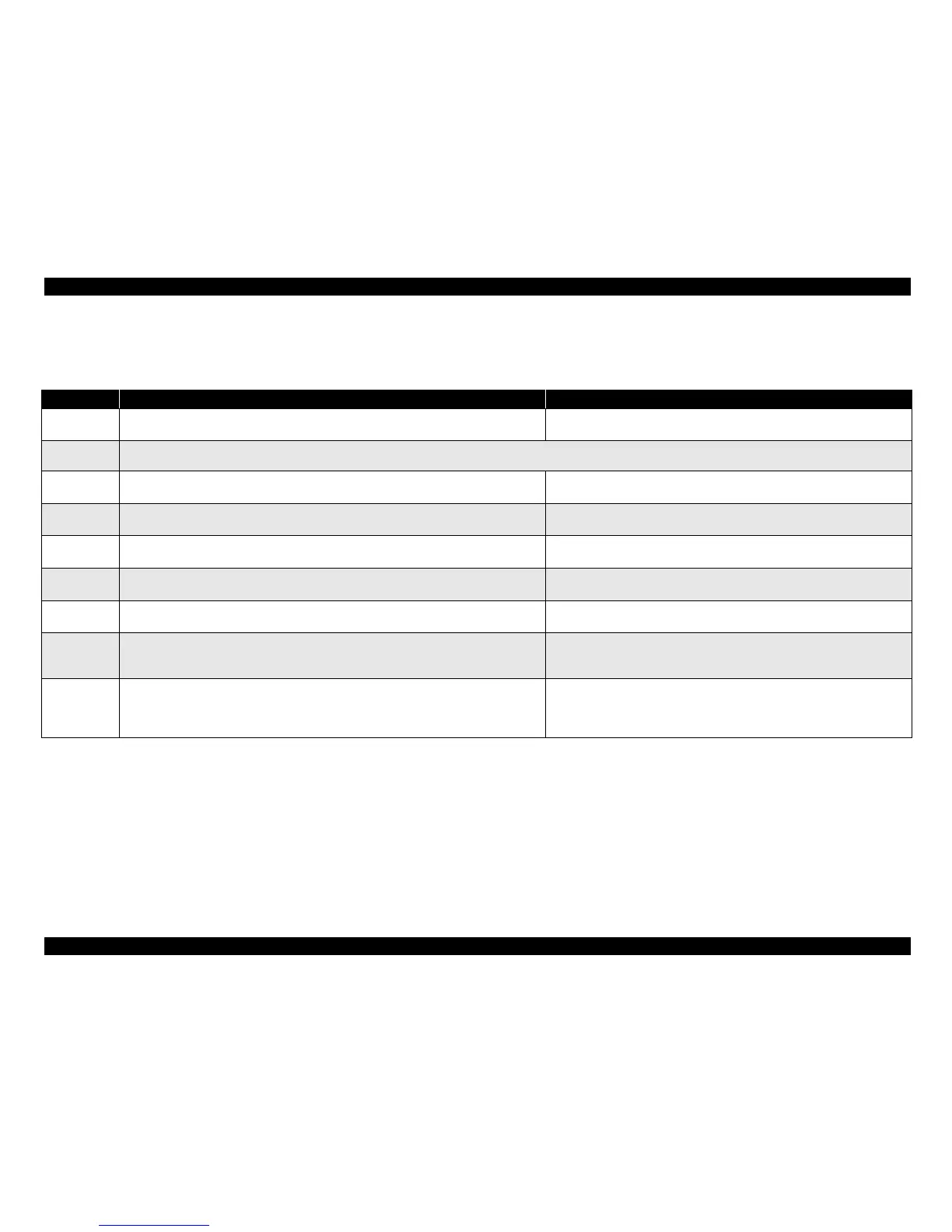EPSON Stylus CX4900/CX4905/CX5000/DX5000/DX5050/CX5900/CX6000/DX6000/DX6050 Revision A
PRODUCT DESCRIPTION Setting Modes 44
1.7.5 Head Alignment
Alignment adjustments can be made to maintain high print quality during bi-directional printing. This function can be used for basic adjustments. For more precise adjustments, we
recommend using the head alignment utility that is installed in the connected computer.
Note *1: By returning PG to standard (L), the PG error is released and the PG lever operation is displayed (L) and canceled the processing. The print isn’t allowed at PG error. No move to low power
mode in Alignment adjustments
*2: The initial value is “5” indicated on 7 Segment LED and by pressing [Copy button], the value will change from “1” up to “9” incrementally and cyclically.
*3: Just press that button as well when the initial value is the most appropriate.
*4: By pressing the [Up] or [Down] button. The initial value that is indicated on the LCD is “5”.
Stylus CX4900/CX4905/CX5000/DX5000/DX5050 Stylus CX5900/CX6000/DX6000/DX6050
To activate this
function
By pressing the [Copy mode] button. The pattern will be printed which shows the head alignment
at that time, and adjustment can be done regarding to that pattern.
By pressing the [Start] button, the pattern will be printed that shows the head
alignment at that time, and adjustment can be done regarding to that pattern.*
1
Preparation
1. Set A4 or Letter sized paper to the sheet feeder.
2. Set PG position is close.
Print Pattern Turn on this unit while depressing [Copy] button and
print the Alignment adjustment pattern.
Turn on this unit while depressing [Start] button and print the Alignment adjustment
pattern.
Adjust VSD1
color parameter
1. Select the most appropriate value regarding the printed pattern #1 by pressing [Copy] button.*
2
2. Press [B&W Start] button to terminate VSD1 color parameter adjustment. *
3
1. Select the most appropriate value regarding the printed pattern #1. *
4
2. Press [Start] to terminate VSD1 color parameter adjustment.
Adjust VSD2
color parameter
1. Select the most appropriate value regard
ing the printed pattern #2 by pressing [Copy] button.*
2
2. Press [B&W Start] button to terminate VSD2 color parameter adjustment. *
3
1. Select the most appropriate value regarding the printed pattern #2. *
4
2. Press [Start] to terminate VSD2 color parameter adjustment.
Adjust VSD3
color parameter
1. Select the most appropriate value regarding the printed pattern #3 by pressing [Copy] button.*
2
2. Press [B&W Start] button to terminate VSD3 color parameter adjustment. *
3
1. Select the most appropriate value regarding the printed pattern #3. *
4
2. Press [Start] to terminate VSD3 color parameter adjustment.
Adjust VSD4
color parameter
1. Select the most appropriate value regard
ing the printed pattern #4 by pressing [Copy] button.*
2
2. Press [B&W Start] button to terminate VSD4 color parameter adjustment. *
3
1. Select the most appropriate value regarding the printed pattern #4. *
4
2. Press [Start] to terminate VSD4 color parameter adjustment.
Adjust Eco color
parameter
1. Select the most appropriate value regarding the printed pattern #5 by pressing [Copy] button.*
2
2. Press [B&W Start] button to terminate Eco color parameter adjustment. *
3
3. The Eco black adjustment parameter is undergoed a change of the color adjustment.
1. Select the most appropriate value regarding the printed pattern #5. *
4
2. Press [Start] to term
inate Eco color parameter adjustment.
Termination
When all the parameter adjustment is terminated successfully, the adjusted value will be
memorized and this unit will be turned off automatically. The adjusted value will be effective
from next turning on. To indicate the adjusted values are memorized, all the LEDs except for Card
Access LED will be flashing once.
When all the parameter adjustments are completed successfully by pressing the
[Start] button, the adjusted values will be memorized and the LCD display returns to
the top screen. The adjusted values will be effective from the next power-on.
