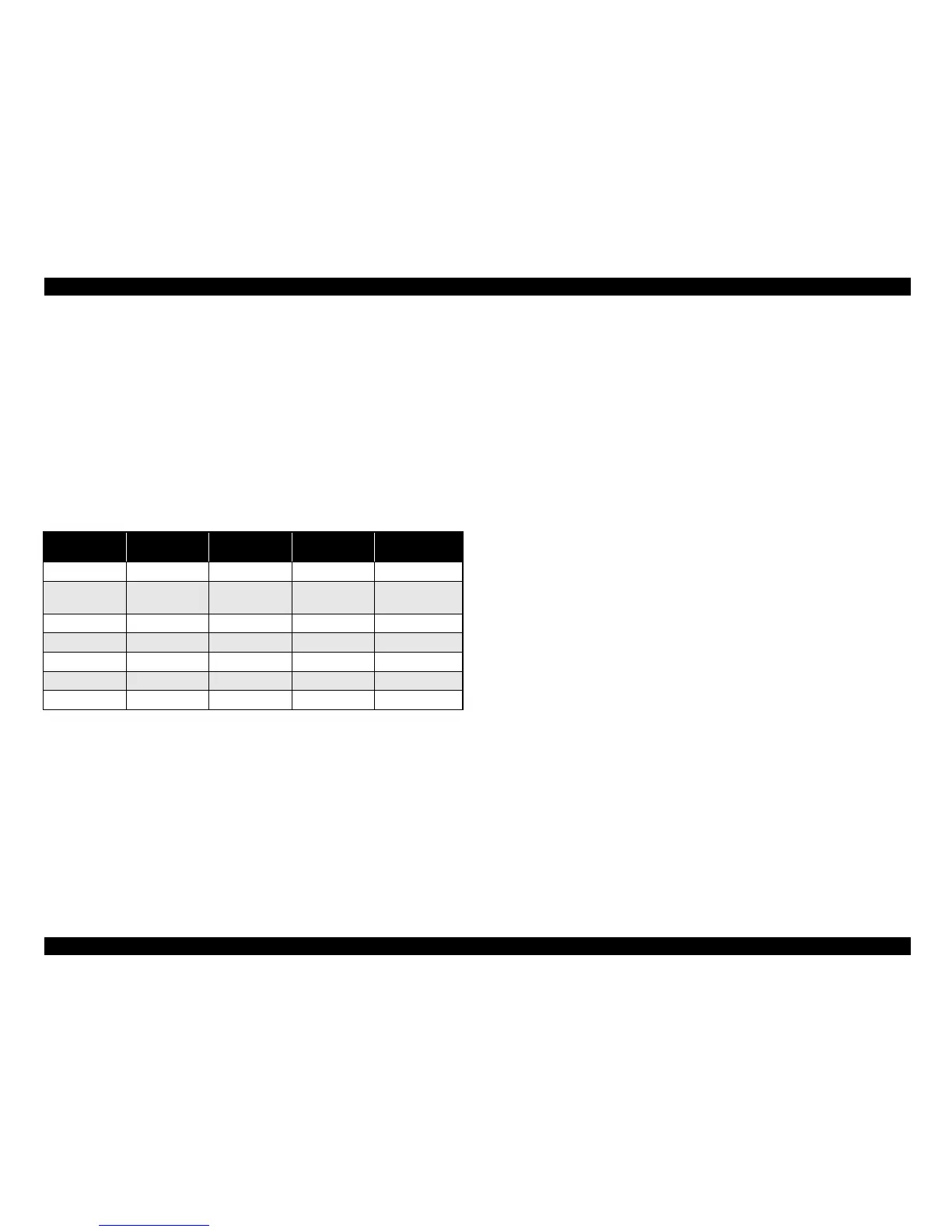EPSON Stylus CX4900/CX4905/CX5000/DX5000/DX5050/CX5900/CX6000/DX6000/DX6050 Revision A
PRODUCT DESCRIPTION Control Panel 54
1.9.3 Method of Changing Modes
This printer has the following modes:
Copy
mode
Memory card
mode
Ph
oto mode*
1
Setup mode*
1
It is possible to enter respective modes by pressing the button with the same name as
each mode. If a memory card is not inserted at power-on, copy mode is selected in
default configuration. Factory settings of each mode are shown below.
Note : Setting items except “sheet” is stored as each mode (except setup mode) setting when
pushed the start button, transit to other mode, or the power off timing. The setting will
not be stored when the printer is pulled out from the outlet. At the timing of transition to
the setup mode, setting items including sheet number are stored.
Note *1: Stylus CX5900/CX6000/DX6000/DX6050 only
*2: The panel indicator only. The printer chalks 10 x 15 format up to 4” x 6” format.
Table 1-52. Factory Settings of Each Mode
Item Copy mode
Memory card
mode
Photo mode*
1
Setup mode*
1
Paper Type Plain paper Photo Paper Photo Paper Plain Paper
Paper Size A4 or Letter
4” x 6”*
1
or
10 x 15/4” x 6”*
2
4” x 6” or
10 x 15/4” x 6”*
2
A4 or Letter
Zoom 100% --- ---
---
Copy Color*
1
Color --- --- ---
Sheet*
1
1 1 1 ---
Mode*
1
--- Print select --- ---
Restoration*
1
--- --- Off ---
