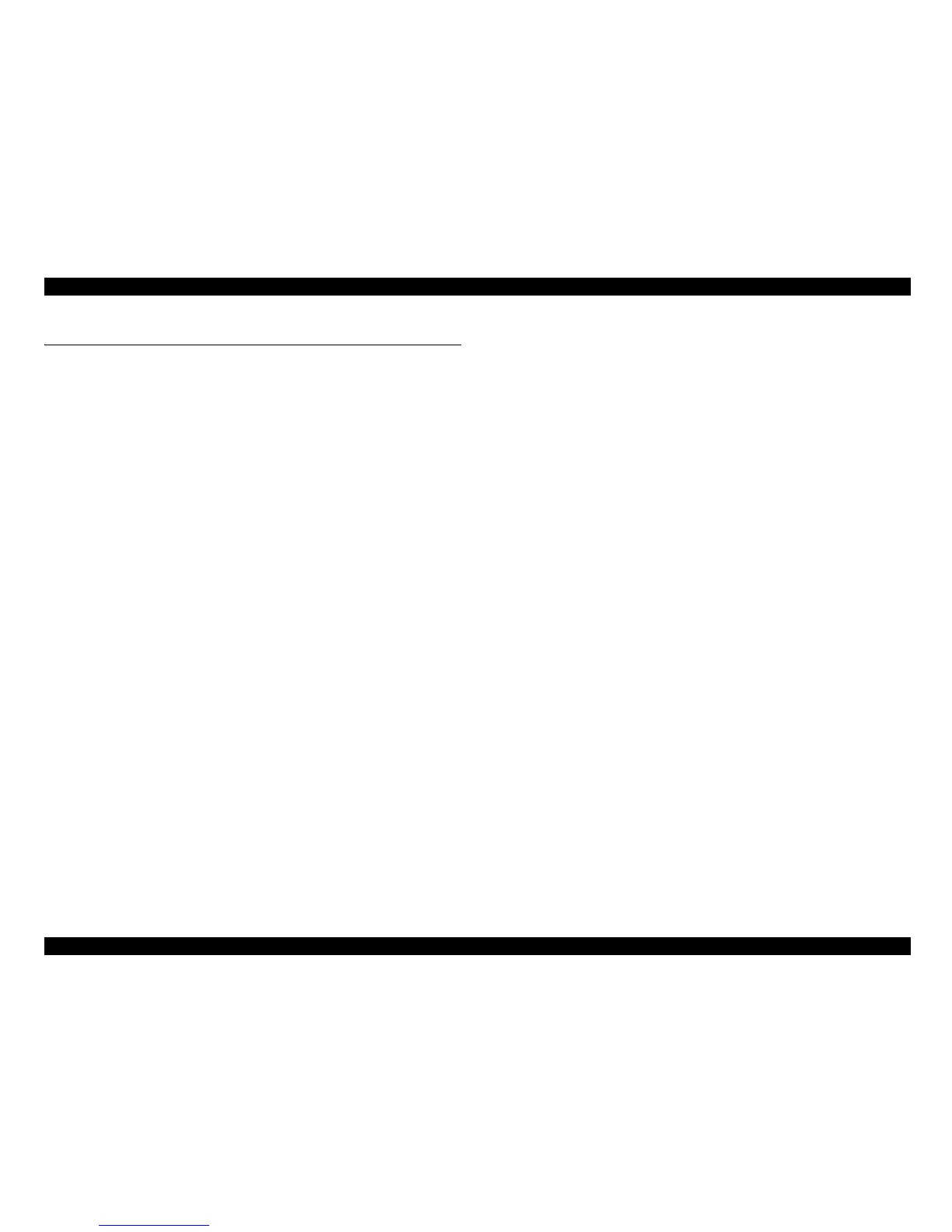EPSON Stylus CX4900/CX4905/CX5000/DX5000/DX5050/CX5900/CX6000/DX6000/DX6050 Revision A
ADJUSTMENT Adjustment by Using Adjustment Program 175
5.2 Adjustment by Using Adjustment Program
The procedures of the adjustment items will be explained here. The intended item is as
follows.
EEPROM Data
Copy
In
itial Setting
USB ID
Input
Wast
e Ink Pad Counter
In
k Charge
Head ID
Input
Top Marg
in Adjustment
Fi
rst Dot Adjustment
PW
Sensor Adjustment
Head Ang
ular Adjustment
Bi-D Adju
stment
PF Deterioratio
n Adjustment
Initialize PF deterioration offset
Disenable PF deterioration offset
CR Offset
P
F Adjustment
PF Band Ad
justment
5.2.1 EEPROM Data Copy
Adjustment procedure
1. Select “EEPROM Data Copy” in the Adjustment Program.
2. Click the [backup] button to backup the old main board data.
3. When the backup operation is succeeded,
1) Replace the Main Board Unit with a new one.
2) Turn on the printer and click the [restore] button.
3) When the restore operation is succeeded,
click the [next] button to perform
necessary adjustment.
When the backup operation is
failed,
1) Click the [next] button to perform necess
ary adjustment.
5.2.2 Initial Setting
Adjustment procedure
1. Select “Initial setting” in the Adjustment Program.
2. Click the [Initial setting] button to set the market destination setting.
5.2.3 USB ID Input
Adjustment procedure
1. Select “USB ID” in the Adjustment Program.
2. Enter the 10-digits serial number from the label applied to the back side of the
Printer.
5.2.4 Waste Ink Pad Counter
Adjustment procedure
1. Select “Waste ink pad counter” in the Adjustment Program.
2. Click the [Read] button, you can see the current or initialized counter value.
3. If you replace the waste ink pad, click the [Initialize] button to clear the
current ink pad counter to “zero”. Once you click the [Initialize] button, you
can see its completion message, so that click the [OK] button.
