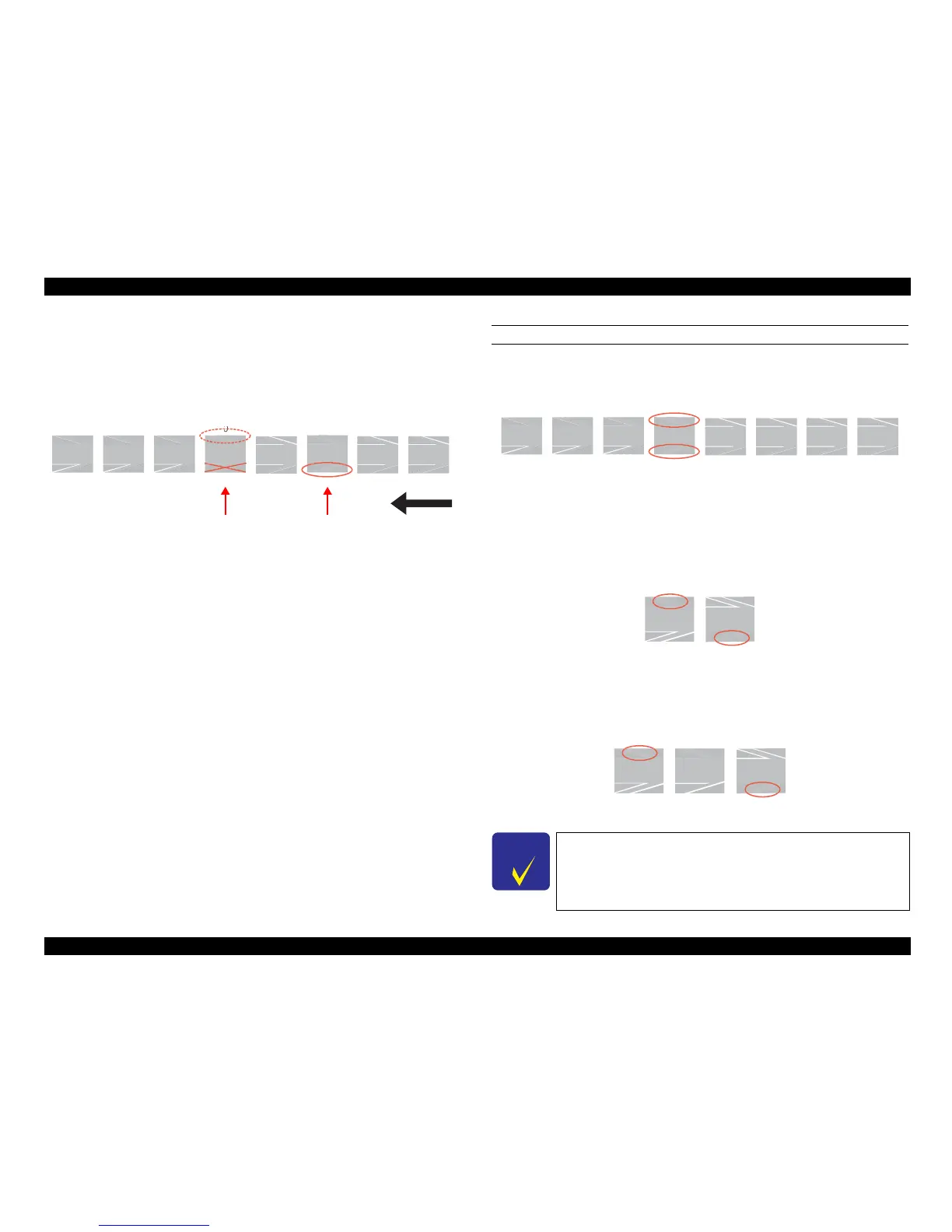EPSON Stylus CX4900/CX4905/CX5000/DX5000/DX5050/CX5900/CX6000/DX6000/DX6050 Revision A
ADJUSTMENT Adjustment by Using Adjustment Program 180
2. Examine the printed patches from the right and select a value for the patch
with least white lines on its lower (bottom) area. If two or more patches are
found as the best patch, be sure to select a value for the right most one. If it is
difficult to judge, compare the most likely patch with the one on the left. If
you still cannot find any differences in the lower area between the two
patches, input the mean value of the two.
Figure 5-9. PF Adjustment (3)
3. Input the selected value for each of the top and bottom in the program, and
print a PF adjustment check pattern.
CHECKING THE PF ADJUSTMENT CHECK PATTERN
OK patterns
There is a patch with least white lines on its both top and bottom areas.
Figure 5-10. OK Pattern Sample (1)
NOTE: The patch
with least white lines may not appear in the center with
“0” value due to mechanical errors. It is still OK even if the best
patch is located at other than the center.
The best patch for the top area and that for the bottom area are different but
the two patches are located side by side.
Figure 5-11. OK Pattern Sample (2)
NG
patterns
The best patch for the top area and that for the bottom area are different and
the two patches are Not located side by side.
Figure 5-12. NG Pattern Sample
4
-4 -2 0 2 6 8-6
4
-4 -2
