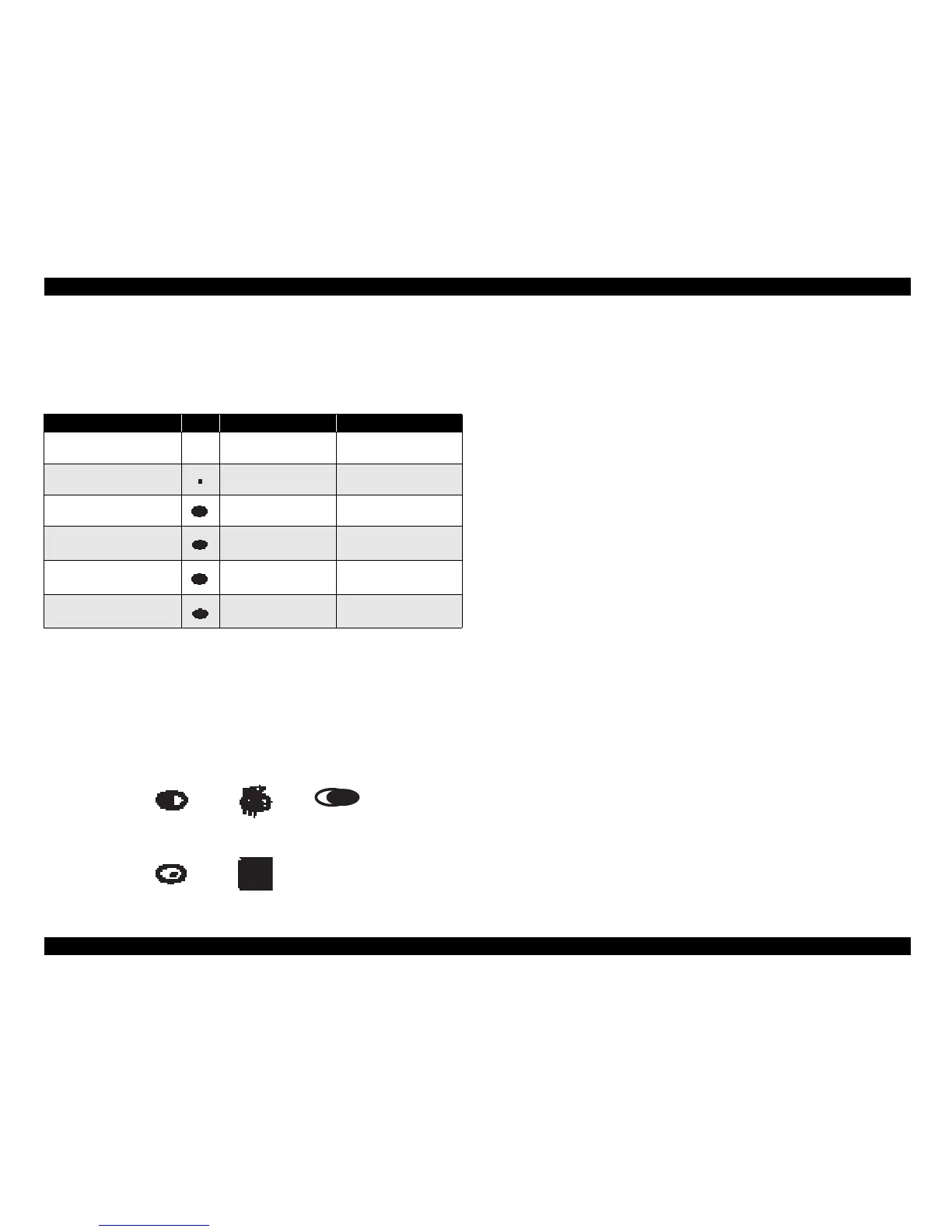EPSON Stylus CX4900/CX4905/CX5000/DX5000/DX5050/CX5900/CX6000/DX6000/DX6050 Revision A
PRODUCT DESCRIPTION Memory Card Print 35
Basic specifications for scanning of index sheets
Scanning rules for index sheet
The existence of the following recognition factors is judged using the image
pattern matching. (Image is binary.)
• The marks can be recognized if 50% or mo
re portion of each of them is
filled.
• For running out and excessive marking out, the two white/black search
patterns shown above are superimposed on the mark, and judgment is made
according to this matching ratio.
• The judgment criteria is as follows: Black matching: 80% or more White
matching: 50% or more.
<Marking example>
• If in accordance with the search rule, judgment is made as shown below.
Errors during scanning or printing of index sheets
• Stops scanning and returns to the menu screen if the card is removed while
an index sheet is being scanned or printed.
• Index sheet error 1 (No index sheet) is displayed if the sheet cannot be
scanned because it is dirty, set backwards, etc.
• Index sheet error 2 (Incorrect marking) is displayed if the image bubbles
cannot be read because they are not filled in correctly.
• Index sheet error 3 (Incorrect card) is displayed if, after printing an index
sheet, you try to print from a non-matching memory card, such as a different
(replacement) card or a re-edited version of the same card.
NOTE: For error display, refer to Figure 1-59 (p62)
Table 1-33. Symbols Check
Position mark Image Description Remarks
Left and right edges (1 each)
Reference point for
index marks
NG if dirty (not scannable)
Block codes (30)
Sheet information
(memory card ID, page)
NG if dirty (not scannable)
Image marks (30 x 3)
Determines whether or
not to print pixel
Use at least one of these
marks
Paper type/Paper size (6) Select paper NG if dirty (not scannable)
Layout (2) Select layout NG if dirty (not scannable)
Date format Date format On/Off Optional
OK OK OK
NG
NG
