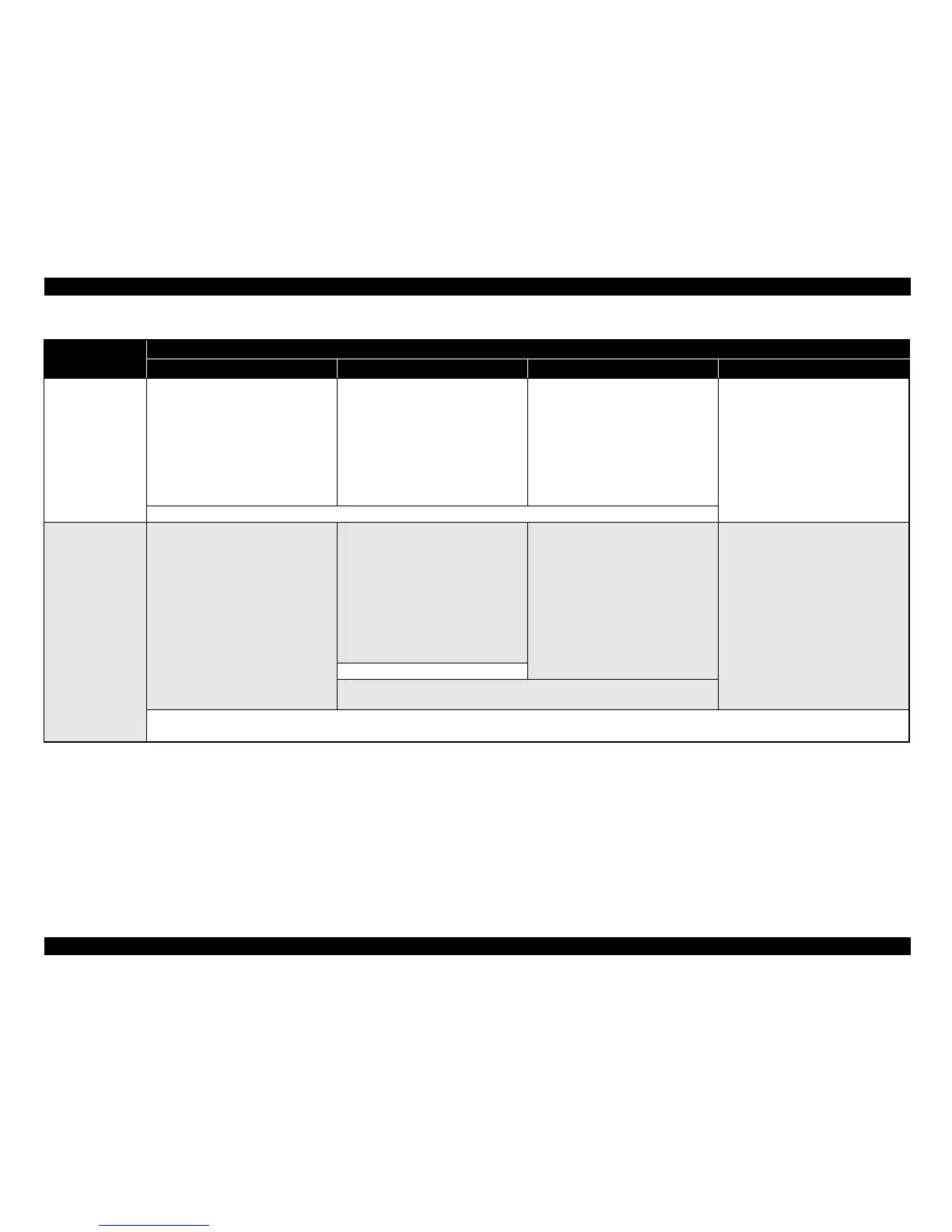EPSON Stylus CX4900/CX4905/CX5000/DX5000/DX5050/CX5900/CX6000/DX6000/DX6050 Revision A
PRODUCT DESCRIPTION Control Panel 59
Paper Size Button
• Alternates paper size of “Letter (or
A4)”, “4” x 6” /10x15”, and “5” x 7”/
13x18”.
• Alternates paper size of “Letter (or
A4)”, “4” x 6”/10x15”, and “5” x 7”/
13x18”, which will be used in “Print
All/PictBridge” or “Print Select”.
• Invalid in “Print Index Sheet”, and then
fixed to “Letter
(or A4)”.
• Invalid in “Print from Index Sheet”, and
then fixed
to selected paper type by
Index Sheet.
Before scanning
Invalid.
After scanning
Alternates paper size of “Letter (or
A4)”, “4” x 6”/10x15”, and
“5” x 7”/13x18”.
• Invalid
• Invalid while printing, scanning, cleaning head, stopping printing or copying, exchanging ink cartridges, or in error status.
Start Button
• Starts copy.
• Invalid while printing, scanning,
cleaning head, stopping printing or
copying, exchanging ink cartridges, or
in ink out error.
• Starts memory card printing.
• Makes transition from “Print Index
Sh
eet” to “Print From Index Sheet”
when “Print Index Sheet” finishes
successfully, without any error or
“STOP” operation.
• Moves to memory card error status
when incompatible memory card is
inserted or no image is found on the
card.
Before scanning
Executes previewing
After scanning
Starts copy
• Executes procedure or starts printing.
• Invalid while printing, scanning,
cleaning head,
stopping printing or
copying, exchanging ink cartridges, or
in ink out error status.
• Invalid if no card is in the slots.
• Invalid while printing, scanning, cleaning head, stopping printing or copying,
exchanging ink cartridges, or in error status.
• Loads paper in paper out error
or double feed error and ejects paper in paper jam error.
• Moves to PG error status when platen gap is large. When this button is pressed again in that status, the printing will be started.
Table 1-54. Operations for Stylus CX5900/CX6000/DX6000/DX6050
Button
Function
Stand-alone copy Memory card print Photo Setup/Utilities
