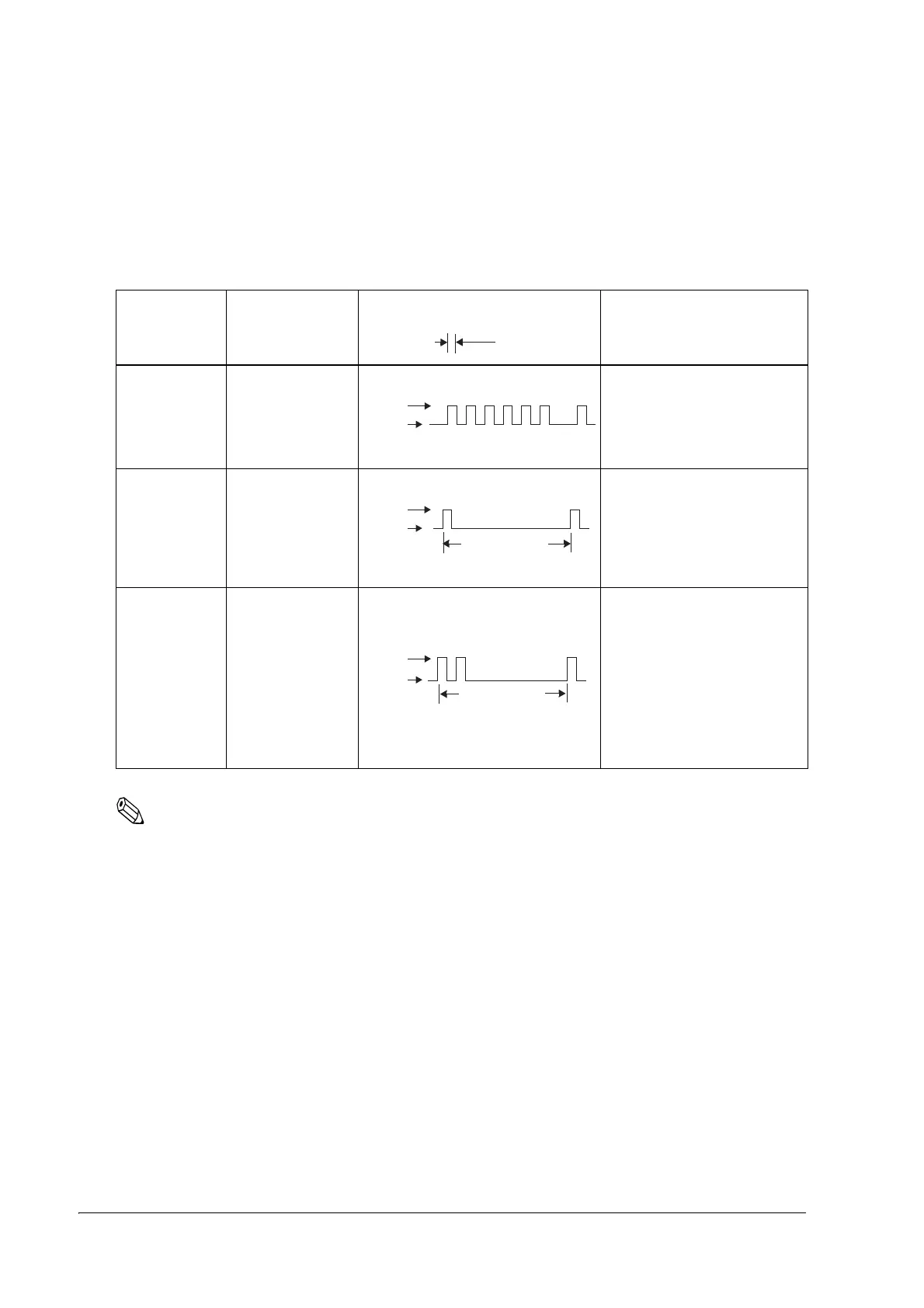114 Handling
Recoverable errors
Although normal printer operation is no longer possible when recoverable errors occur, they do
not represent printer failure. You can recover from a recoverable error by turning on the power
switch or issuing a command from the driver after eliminating the cause.
Note:
*1: Use the memory switch Msw8-8 to determine the cover open error as an automatically recoverable
error or a recoverable error. (Factory default setting is Recoverable Error.)
*2: With the TM-L90, if an autocutter error occurs due to a paper jam, turn off the power, remove the
jammed paper, and turn the power on again.
*3: When a paper layout error occurs causing by jamming paper while printing, turn the power off and
remove the jammed paper, then turn the power on again.
You can easily set the paper layout by using the automatic paper layout setting. Refer to "Paper
Loading Method" on page 55.
Error recover command is valid only when a recoverable error (excluding automatically
recoverable errors) occurs. When a recoverable error occurs, you can recover from the error by
sending an error recover command from the driver after eliminating the cause of the error; you
do not need to turn on the power switch again.
Recoverable Errors
Error name Type of error Error LED flash code Recovery operation
Roll paper
cover open
error(*1)
Printing on the roll
paper is not
performed
correctly due to a
cover-open.
After having closed the cover,
perform either A or B to recover.
A, Send the error recover
command from the driver.
B, Turn on the power switch
again.
Autocutter error
(TM-L90 only)
(*2)
The autocutter
does not work
correctly.
After having eliminated the
cause of the error, perform
either A or B to recover.
A, Send the error recover
command from the driver.
B, Turn on the power switch
again.
Paper layout
error (*3)
Cannot detect the
label or the black
mark.
The wrong type of
the paper, which is
not stored in the
printer, is currently
set.
Perform either A or B to recover.
A, Install the same type of
paper that is stored in the
printer, and then send the
error recover command
from the driver or turn on the
power switch again.
B, Turn off the power switch,
and then reset the paper
layout of the current paper
in the printer.
LED ON
LED OFF
Approx.2560 ms
LED ON
LED OFF
LED ON
LED OFF
Approx.5120 ms
