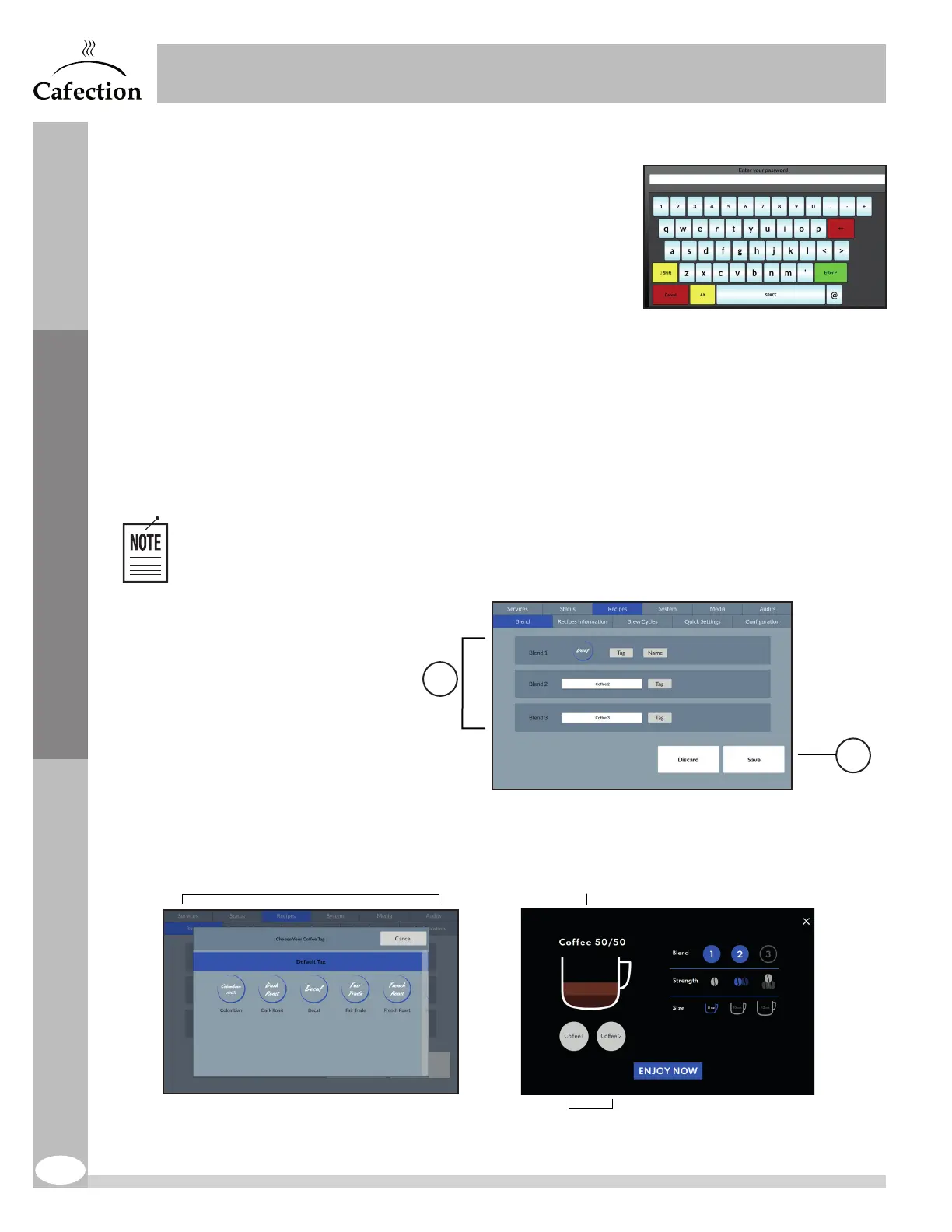www.cafection.com 800-561-6162
34
DS2212NSA Rev. 1 2023-04
SERVICE & INSTALLATION MANUAL - Symbol
6.4 Password Pop-Up
This pop-up window appears when selecting the Recipes,
System, Media or Audits tabs. The user needs to type in his
password using the alphanumeric keyboard, then press on
ENTER. Depending on the password entered, the user gains
access to different tabs.
6.5 Recipes Tab
To access this tab (see image on next page), tap in order on the top left, bottom left and bottom
right corners of the screen (see section6) and select the Recipes tab. The Information sub tab is
the first screen displayed.
6.5.1 Blend Sub Tab
The Blend sub tab allows the user to edit blends names or labels. For each blend, it is
possible to display only one option (name or label) on the selection screen. Default blend
names are Coffee1, Coffee2 and Coffee3.
Coffee names and labels can be edited with Sophia (Optimum License required).
1. Use the "Tag" button
to select a tag for the
associated blend.
Use the "Name"
button to edit the
blend’s name using
the text box.
2. This button is used
to save changes to
the blend settings.
Any unsaved
changes will be lost.
1
2
Recipe Name
Blend Name or Tag
Coffee Tag list
Service Mode
