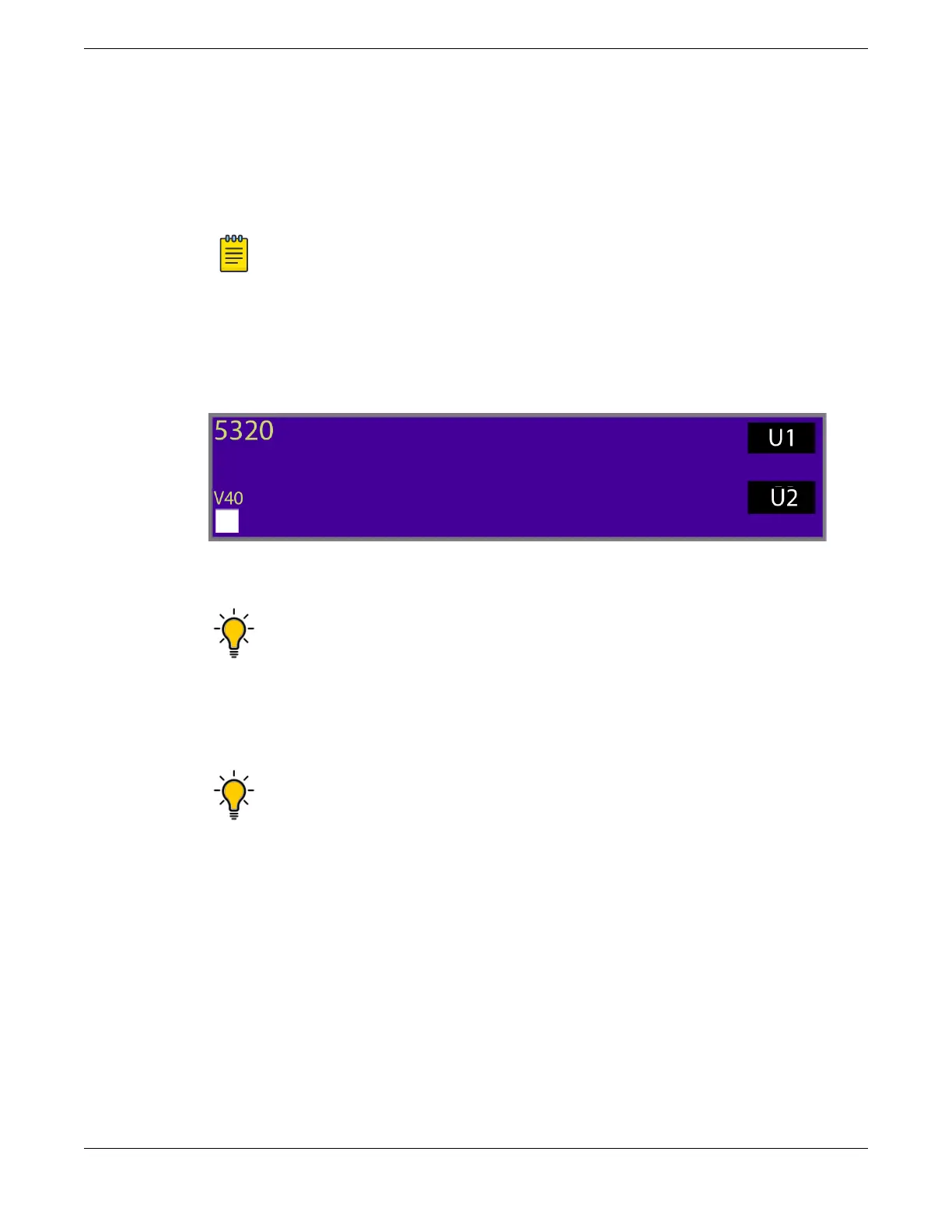To use the Stacking Tool, follow these steps.
Procedure
1. Open the Stacking Tool (https://stackingtool.extremenetworks.com/StackingTool/) in
a web browser.
Note
The Stacking Tool is also available in the Support Tools section of the
Extreme Portal.
2. Find a switch model in the Switches column.
Each switch model is represented by a rectangle, as shown in the example in the
following gure. In this example, stacking ports are represented by U1 and U2 on the
right side.
Figure 28: 5320 Switch Shown in the Stacking Tool
Tip
Select a rectangle to display more information about the switch model and
the VIMs (if any) that it can use for stacking.
3. Drag the rectangle to the rst slot in the Stack column in the middle of the page.
To the right of the Stack column, the tool displays statistics about available routes,
supported software versions, and primary/backup recommendations.
Tip
If you do not see statistics and other information, select the arrow (> symbol)
to the immediate right of the Stack column.
4. Use the tool in any of the following ways:
• Select other switches and drag them to the slots in the stacking column.
• For any switch in the stack, select the U1 and U2 symbols to choose stacking
methods – for example, SummitStack-V and SummitStack-V80.
• To remove a switch from the stack, drag it away from the stacking column.
Whenever you add or remove a switch from the stack, the statistics and
recommendations update automatically.
Using the Extreme Stacking Tool Build Stacks
54 ExtremeSwitching 5320 Series Hardware Installation Guide
