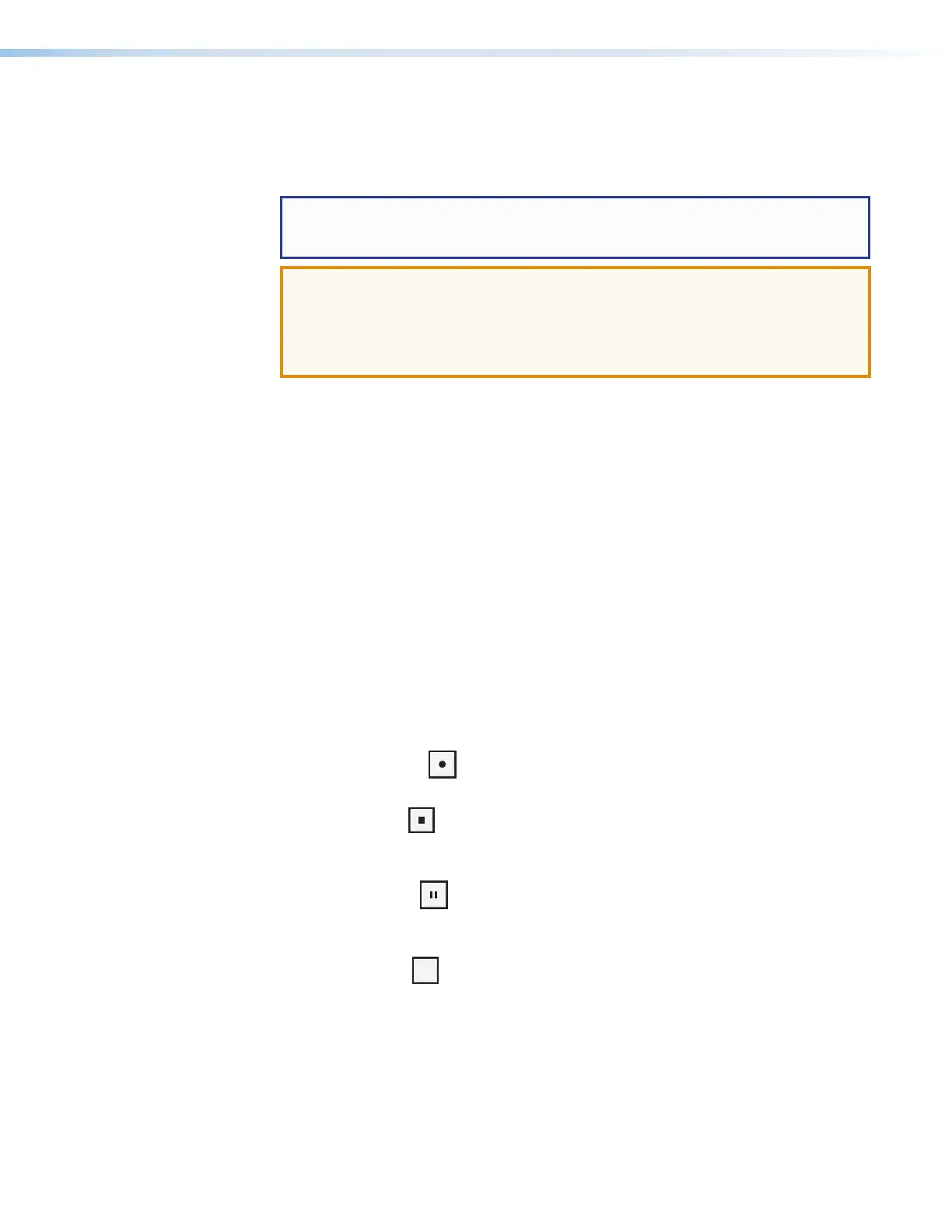SMP 111 • Front Panel Operation 17
D
USB type A connector for external storage — Connect a USB compatible media
device to this port. The green LED blinks during both reading and writing of data. The
storage device can be any standard external hard drive or USB flash drive formatted
with a compatible file system.
NOTE: The SMP111 can detect and record to USB storage devices using FAT32,
VFAT long file name extensions, EXT2, EXT3, EXT4 file systems, or NTFS-
formatted storage volumes.
ATTENTION:
• Disconnecting a USB device while recording to it may result in corrupt or lost
data.
• Déconnecter un périphérique USB alors qu’un enregistrement y est effectué,
peut engendrer une altération ou une perte de données.
E
HDCP LED — Lights green when HDCP content is detected.
F
HDMI LED — Lights green when HDMI video input sync is detected.
G
Audio Signal and Clip LEDs —
• Audio Input indicators — Red (signal clipping) and green (signal present) LEDs for
HDMI and line input channels.
• Audio Output indicators — Red (clipping) and green (signal present) LEDs for the
output channel.
For both the Audio Input and Audio Output indicators, the green signal LED varies
in brightness corresponding to the input signal level. It begins to light at -60 dBFS,
increasing to full intensity corresponding to signal level increases. When the signal level
reaches -3 dBFS or above, the red clipping LED lights and remains lit as long as the
signal remains about -3 dBFS. When it falls below that level, the red LED remains lit
for 200 milliseconds, after which the display resumes real-time monitoring of the signal
level.
H
Record controls with LED indicators — Press the Record, Stop, Pause, and
Mark buttons to perform the operation. The buttons light to indicate the current state of
record operation.
• Record — Press to record the input. The record button lights solid red during
active recording. When a recording is initializing, the Record LED blinks red.
• Stop — Press to stop the active recording. When pressed during a recording,
the stop button blinks green while the recorded file is being finalized, then lights
solid green when the file is finalized.
• Pause — Press to pause recording. When pressed, the Pause button blinks
green to indicate recording is paused. Press Record or press Pause again to
resume recording, or press Stop to halt the recording.
• Mark — Press
MARK
to place a chapter marker in the recorded file. When pressed
during recording, the button illuminates green momentarily to indicate a chapter
marker is inserted. The button also illuminates when JPEG thumbnails are
automatically created at a fixed interval (default: 5 minutes).
