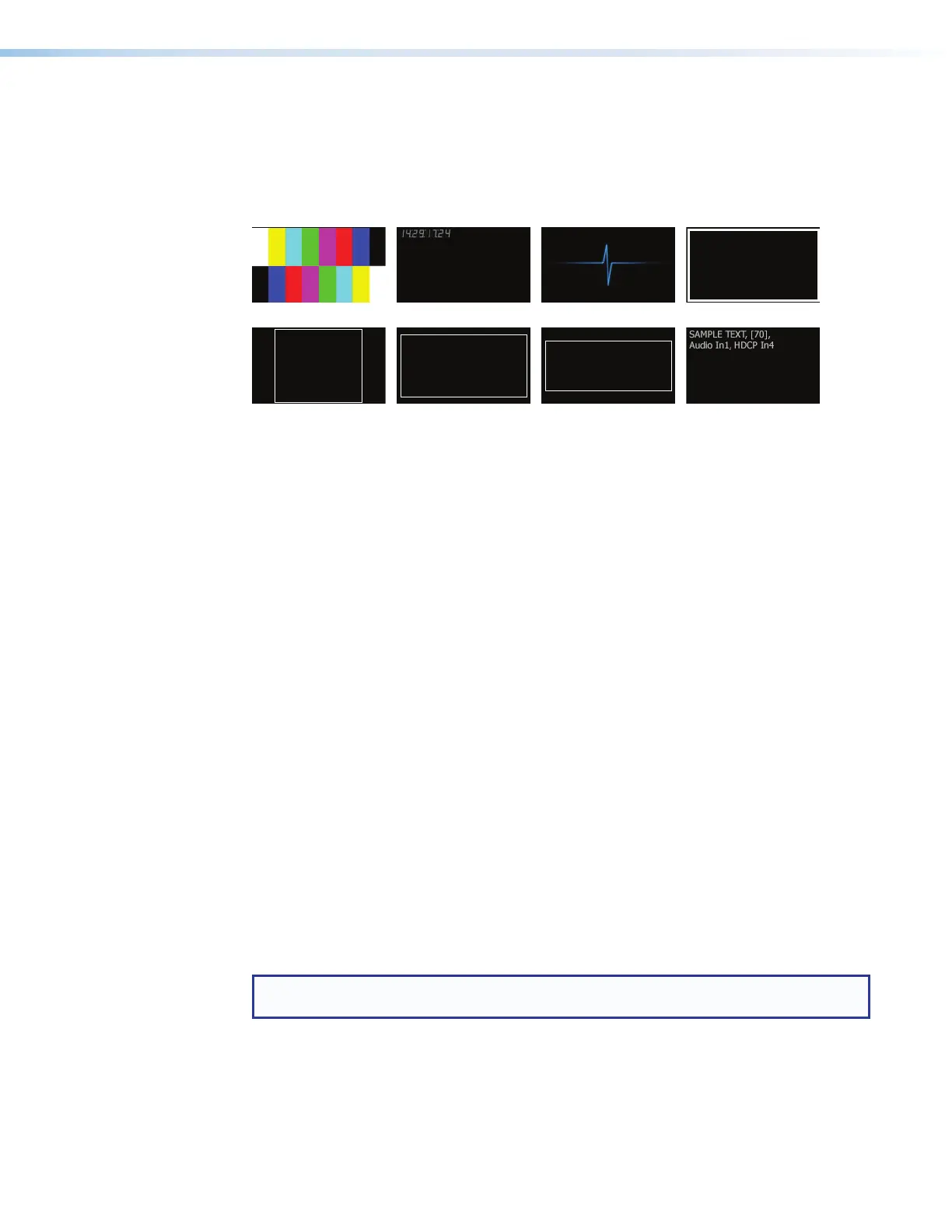SMP 111 • Front Panel Operation 26
Test Patterns
Test patterns are an essential tool for configuration and troubleshooting.
The SMP111 offers seven different selections, applied per window: color bars, time stamp,
pulse (for audio), crop aspect ratio (1.33, 1.78, 1.85), and universal OSD patterns.
Color Bars Time Stamp Pulse Crop
Aspect Ratio 1.33:1 Aspect Ratio 1.78:1 Aspect Ratio 1.85:1 Universal OSD
Figure 7. Test Patterns
• Color Bars — Standard full screen color bars overlaid on top of the current layout.
• Time Stamp — Displays white text in a small, translucent, gray rectangle with the unit
date and time (for example: Fri Apr 18 HH:MM:SS) in the top left corner of the display
window. It updates very second.
• Pulse — Select Pulse to output an audio pulse of 400 Hz at -10 dBu for audio output
testing.
• Crop — Outlines the active picture area.
• Aspect Ratio — Three patterns with screen outlines in 1.33:1, 1.78:1, and 1.85:1 for
centering and size adjustment.
• Universal OSD — This pattern consists of a small, translucent, gray rectangle with
white text overlaid atop the source video content. It appears in the upper left of
the screen. The text includes brief text of your choice followed by three selectable
elements separated by commas (see Setting up the universal OSD test pattern on
page46).
Front Panel Lockout (Executive Mode)
To prevent accidental changes to front panel menu settings, enable executive mode.
Executive mode can be enabled and disabled from the front panel. Press the Stop and
Mark buttons simultaneously for 5 seconds.
When executive mode is enabled, any attempts to utilize the front panel buttons triggers the
Record, Pause, Stop and Mark LEDs to blink 3 times.
When executive mode is active, all functions and adjustments can still be made via USB,
RS-232, or Ethernet control (see Remote Communication and Control starting on
page68).
NOTE: Control buttons indicate the current recording or streaming status regardless of
executive mode.
figure 7
