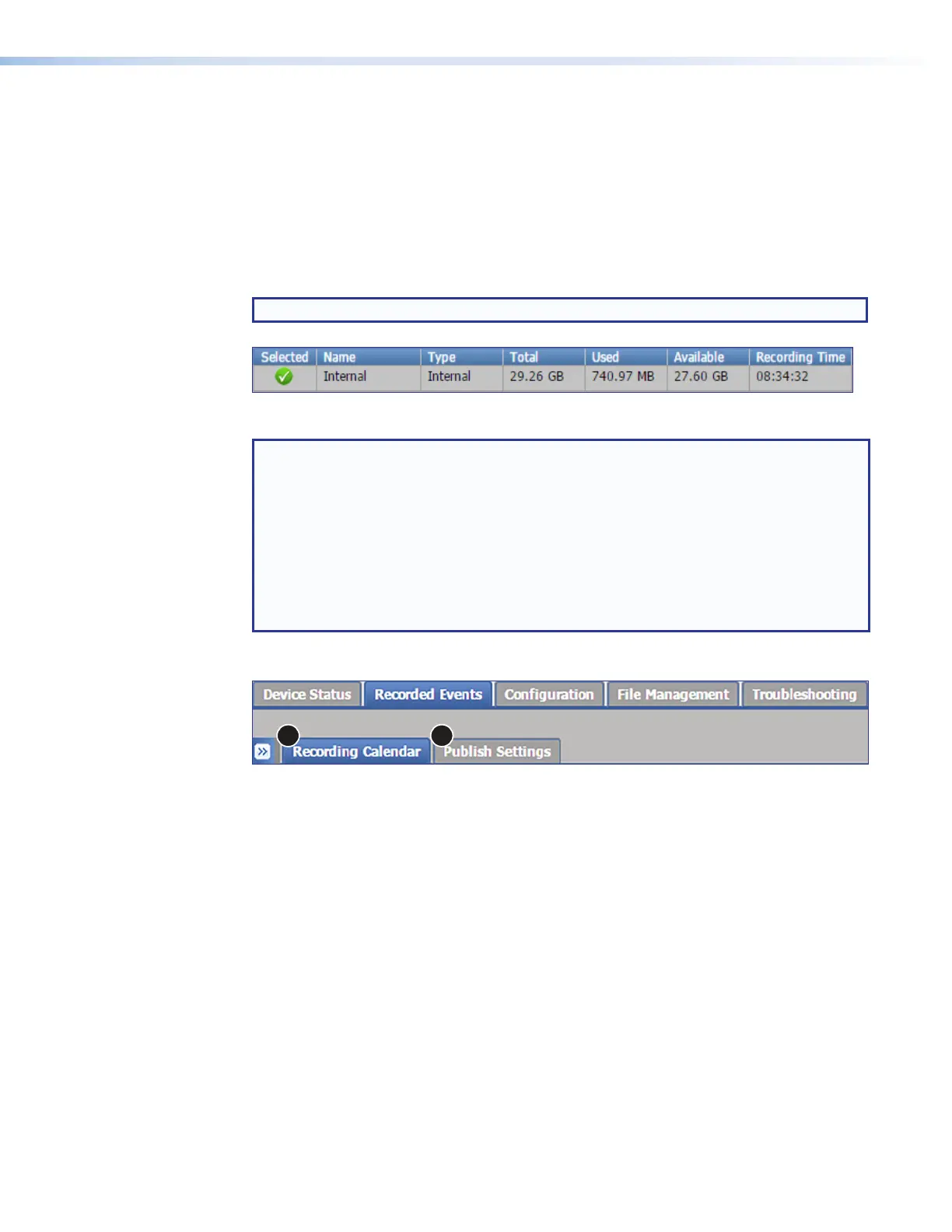SMP111 • Web-Based User Interface 39
Storage Information
The storage information table below the Stream URL panel (also available in the File
Management page) displays the names of the available connected storage devices, their
locations (internal, USB front panel port, USB rear panel port, USB RCP), total capacity,
and amount of used and available storage space. It also provides an estimate of remaining
recording time for each drive and indicates (with a check mark) which drive is selected as
the only or primary recording location. If the SMP is set for secondary recording mode,
a second check mark symbol indicates the drive selected as the secondary recording
location.
NOTE: The SMP111 has an internal 32Gigabyte SD card.
Figure 19. Recording Controls, Storage Information Table
NOTE: Recordings stored on the internal drive can be automatically uploaded to a
network server (see Setting the Default Recording Media page 56). If internal
storage space is nearly full and the SMP is set up to automatically upload recordings
to a server, the SMP uses an automatic disc cleanup feature to make room for
new recordings. As needed, the unit automatically deletes recordings previously
uploaded to a server, starting with the oldest recordings, until there is enough free
space on the disk. For details on recording deletion, see Deleting Recordings
in the SMP111HelpFile. Learn how to lock a recording to prevent it from being
automatically deleted, see Locking and Unlocking a Recording Package
Folder in the SMP111HelpFile.
Recorded Events
1 2
Figure 20. Recorded Events Page and Subtabs
This page has two additional pages you can click on the tabs to access, Recording
Calendar (see figure 20,
1
) and Publish Settings (
2
). Recorded Events opens
on the Recording Calendar page. These pages display the calendar with past and
present recordings and the publishing destination and configuration of the current recording.
The Recording Calendar page features two different ways (calendar or list) to view all
recordings (in-progress events and recordings that have already taken place).
• Calendar View displays recordings in a calendar format. You can access a detailed
view dialog box about each specific event from this page. Also, in the event that a
recording does not transfer to the designated network server or if you need to upload
the files again, you can initiate a re-upload from the detail view.
• List View shows recording events in a list table format. Recordings are listed by title,
starting time, course ID, creator, identifier (file name), state, and the like. Entries can be
sorted or searched in this view.
figure 19
figure 20
