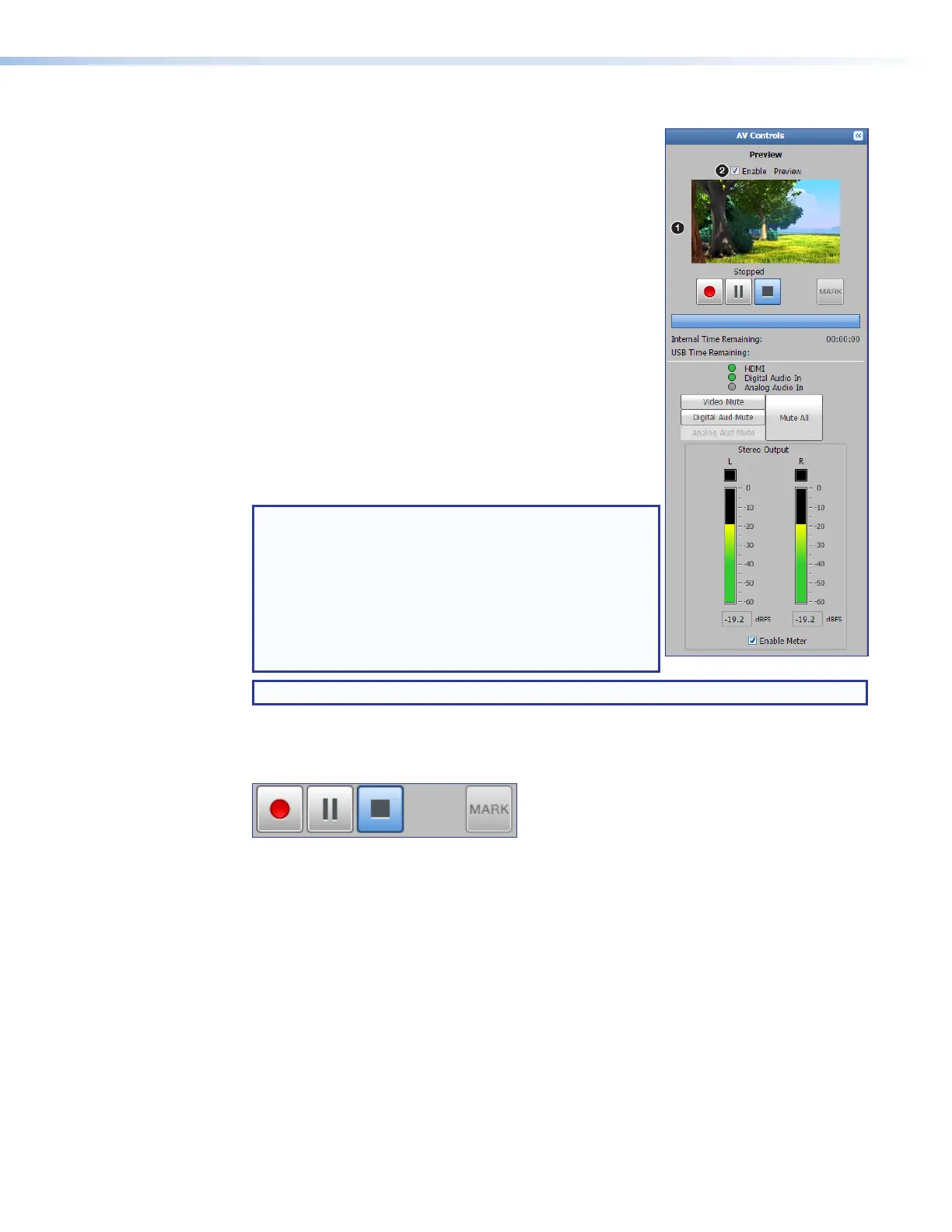SMP111 • Web-Based User Interface 34
AV Controls Panel
The AVControls panel is available on every page and
within all tab views. Located along the left side of the pages,
this panel makes it possible to easily control a recording,
see a thumbnail view of the recorded and output video, and
mute or unmute the AV output. The browser always opens
with the AVControls panel expanded and both presenters
and administrators have access. The AVControls panel
includes the following features:
Preview video panel
This area (see
1
, at right) provides a small, live stream view
of the output video so you know what is being recorded.
To make the embedded web pages faster to refresh, the
stream for this live view can be disabled. The recording and
output streams continue to be streamed when this preview
is disabled. The control to disable the live feed to this page
is located above the preview window. Select (click on) the
Enable Preview radio button (
2
) above the preview
window to enable or disable the live feed.
NOTE: Internet Explorer 11 does not support the
preview video in the AVControls panel on the
SMP111. To see a preview of the current stream you
can either:
• Use a different browser or
• Open a stand-alone, third-party video player (such
as VideoLAN™ opensource VLC™ media player)
and connect to the streaming stream from the SMP.
NOTE: The preview video is delayed 5 seconds from the actual live source.
Recording controls
Recording control buttons function the way controls do on a DVR or other recording
device. Buttons include:
• Record — Set up an adhoc* recording session and start or resume recording.
• Pause — Pause recording.
• Stop — Stop recording and end the recording session.
• Mark — This button works like the Mark button on the front panel of the SMP. It is
grayed out and inaccessible when the unit is not recording, and becomes accessible
and clickable once a recording starts. When you click this button during a recording,
you create a time-referenced chapter marker to make it easy to find content at that
point in the recording during playback. When you click the button, the button becomes
unavailable (grays out), there is a brief delay (about five seconds) while unit stores the
marker information, and then the button reactivates.
*An ad hoc recording session is one that has been set up for a specific occasion. By default,
Ad hoc recordings are set at unlimited time , but the user can Limit the Duration under
the Recording Media Selection at a maximum of eight hours.
Text above the buttons confirms the state of the recording: recording, paused, or stopped.
A button is blue when selected (active or on) and gray when deselected (inactive or off).
