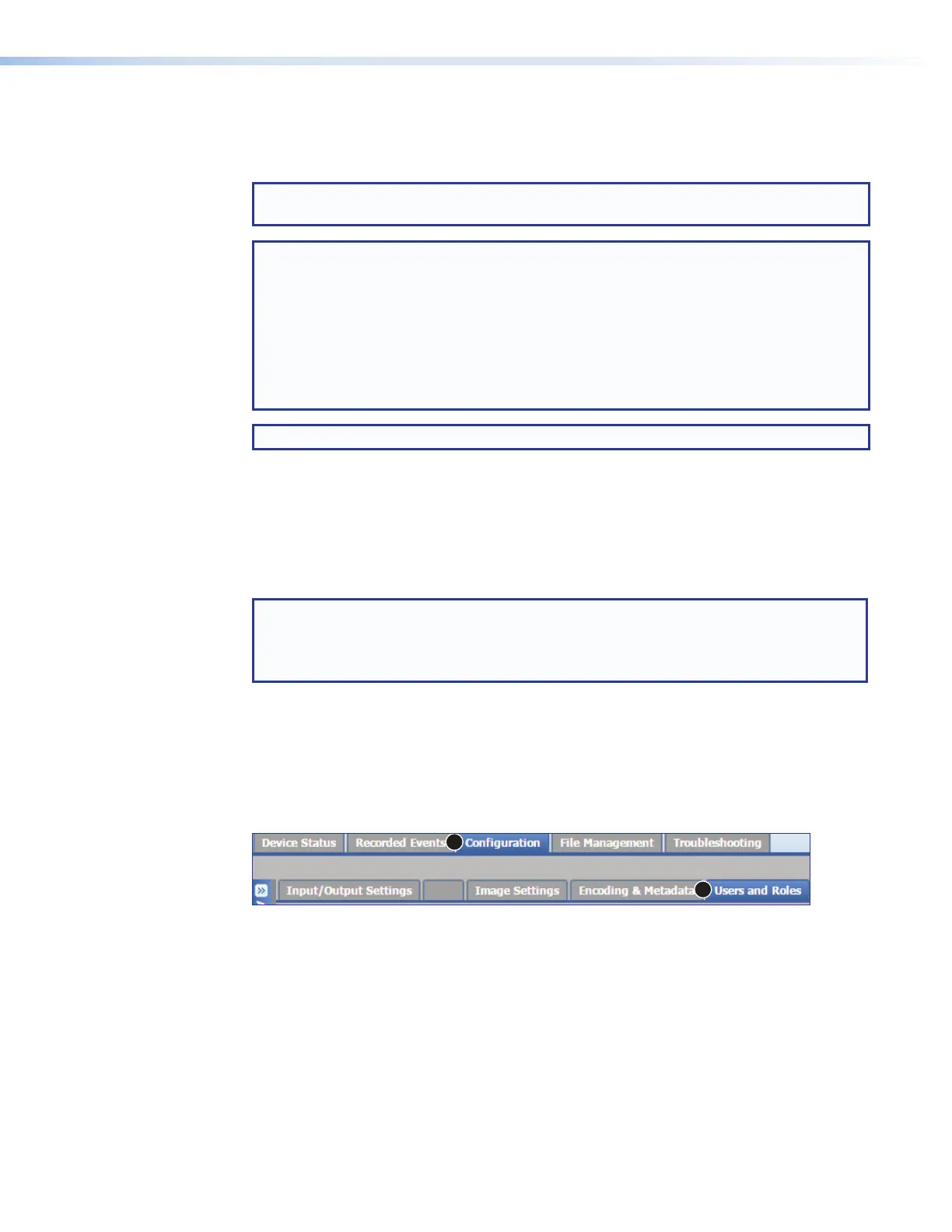SMP111 • Web-Based User Interface 52
Changing the Font Used for the Metadata Overlay
If optional fonts are uploaded to the SMP, you can select and use one for displaying
metadata text instead of the default font.
NOTE: These settings also control the Universal OSD settings (font, size, color, and
location).
NOTES:
• The SMP supports TrueType™(.ttf) and OpenType
®
(.otf) fonts.
• To upload a font file, use the file upload utility within the File Management page.
• The user is responsible for obtaining any necessary font licenses before uploading
fonts to the SMP111.
• After changing the font, some text can appear truncated in the on-screen text
because characters can be wider in the selected font than in the system default
font.
TIP: Many free, open source fonts are available at https://www.google.com/.
To select a different font see if the SMP111HelpFile.
Users and Roles
In the Users and Roles page within Configuration, an administrator can set up
both administrator and user level passwords. Passwords are not required, though they are
recommended for controlling access to configuration functions.
NOTE: If only an administrator password is set, only administrators are able to log in to
the SMP111 pages. Users have no access.
To allow user access to a password-protected unit, set both an administrator
password and a user password, and users must log in using the user password.
An administrator password is required before a user password can be set.
Passwords can be set up only via this page or using SIS commands (see Password and
Security Settings on page 81).
To open this page, click the Configuration tab (see figure 37,
1
) at the top of the
SMP111 embedded web pages and then click the Users and Roles tab (
2
) on the
second tier of tabs.
1
2
EDID
Figure 37. Configuration Tab, Users and Roles Subtab
The Users and Roles page opens, showing the Password pane (see figure 38 on the
next page).
figure 37
