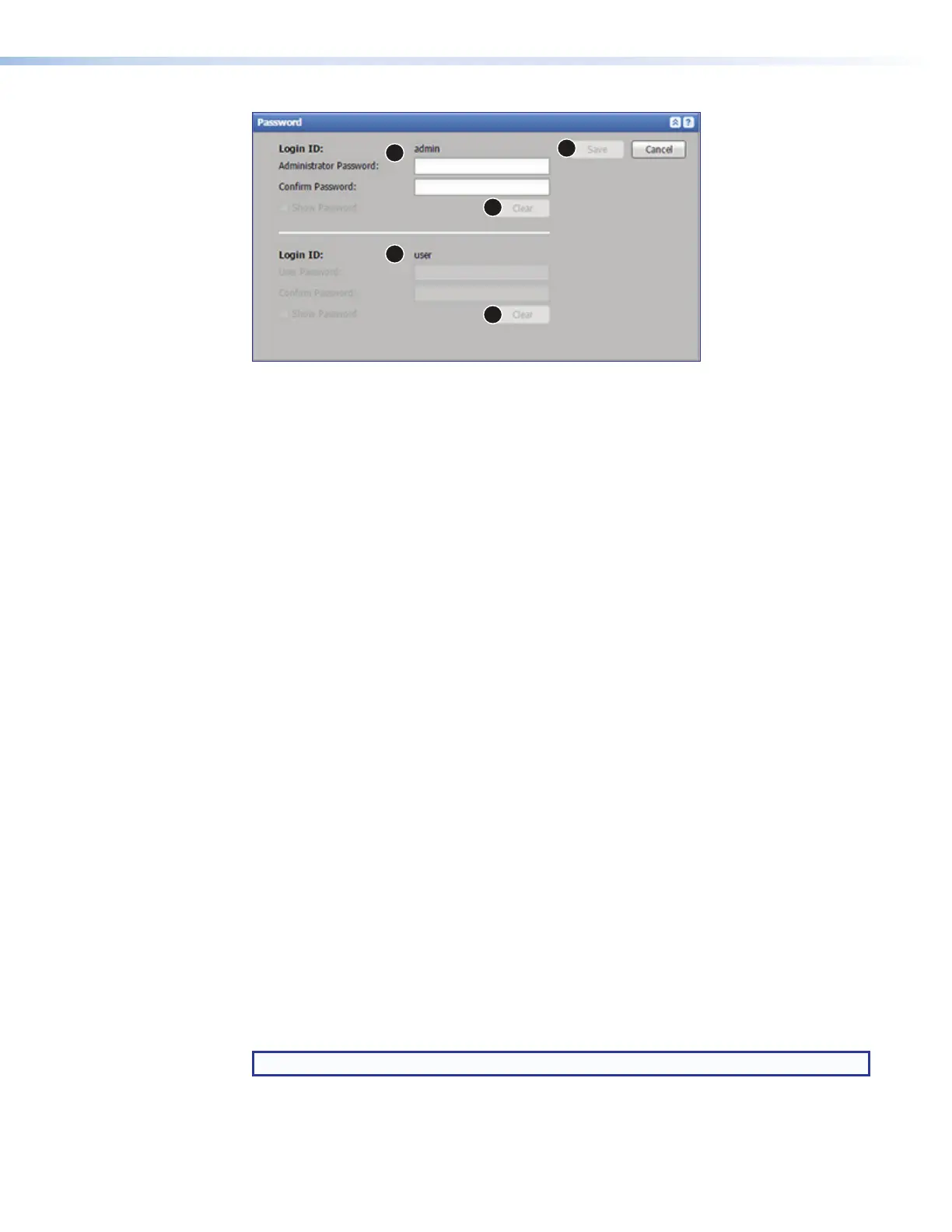SMP111 • Web-Based User Interface 53
1
2
3
4
4
Figure 38. Password Panel
Setting passwords
If no passwords are set, anyone who opens the internal web pages is connected with
administrator-level access and can make changes to all settings. To limit access and prevent
changes to system configuration, the following options are available:
• Set an administrator level password only — This option allows only administrators
to access the SMP111 web pages. End users cannot log into use the web pages.
• Set both an administrator level password and a user level password — This
allows administrators to log in and manage all aspects of the SMP111. Users can log in
to use just the AV Controls panel and the Device Status page.
To set passwords:
1. Enter the desired password, at least four characters long, into the Administrator
Password: field in the Login ID: admin panel (see figure 38,
1
).
• Passwords must consist of alphanumeric characters (letters and numbers) only.
Special characters and punctuation are not allowed.
• Passwords are case-sensitive.
2. Enter the same password into the Confirm Password: field directly below the
Administrator Password field. Once a password is entered, the fields in the
Login ID: user panel (
2
) are accessible.
3. If no user password is set, click Save (
3
) in the upper right of the Password panel. To
set a user password, complete steps 4 through 6.
4. To set a user level password, type a desired password into the UserPassword: field
in the Login ID: user panel (
2
).
5. Type the same password into the Confirm Password: field directly below the
UserPassword field.
6. Click Save (
3
). Both the administrator and user passwords are saved.
Clearing Passwords
To remove (clear) a password, click Clear (
4
) corresponding to the administrator or user
password and click Save (
3
) to remove.
NOTE: When the administrator password is cleared, the user password is also cleared.
figure 38
