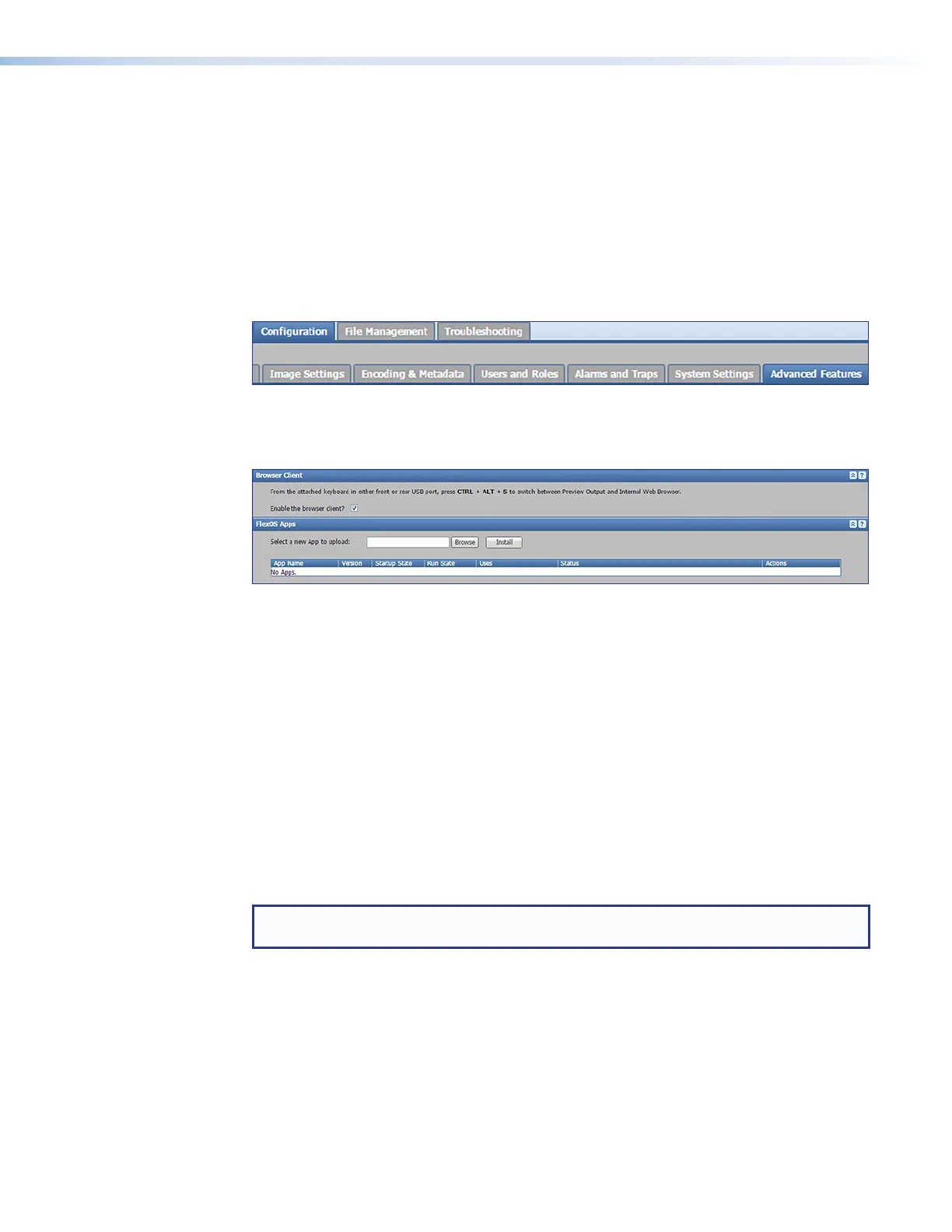SMP111 • Web-Based User Interface 58
Advanced Features
In the Advanced Features page within Configuration, an administrator can do the
following things:
• Set the SMP111 to run a Web browser client application for direct control on site for
limited network (IP) configuration when a network-connected computer is not available.
• Upload a FlexOS plugin application to add functions and configuration options, then use
the plugin to configure features of the SMP.
These settings are available only via this page.
To open this page, click Configuration > Advanced Features.
Figure 46. Configuration Tab, Advanced Features Subtab
The Advanced Features page opens (see figure 47), showing the Browser Client
and FlexOS Apps panels.
Figure 47. Advanced Features Page
Using an Internal Browser Client and a Keyboard and Mouse to Control
the SMP111
You can configure the SMP111 to run a Web browser client application for direct control
if a stand-alone computer is not available on site. If enabled, the internal browser provides
access to a subset of the Network (IP) Settings configuration panel.
To set up the SMP111 for local control using its internal browser client:
1. On a computer connected to the same network as the SMP, open a browser, enter the
IP address of the unit into the address field, and connect to the SMP web pages.
2. Click the Configuration tab at the top of the SMP web pages and then click the
Advanced Features tab on the second tier of tabs.
3. Select (check) the Enable the browser client? checkbox in the Browser
Client panel.
NOTE: The following steps do not require a computer and do not require the SMP to be
connected to a network.
4. Connect a monitor and a keyboard and mouse directly to the SMP111 (see Control
System and External Device Connections on page 12).
• Connect the keyboard to either the front or the rear USB port.
• Connect the mouse to the other (rear or front) USB port.
• Connect a display to the local HDMI Out port on the rear panel.
figure 46
figure 47
