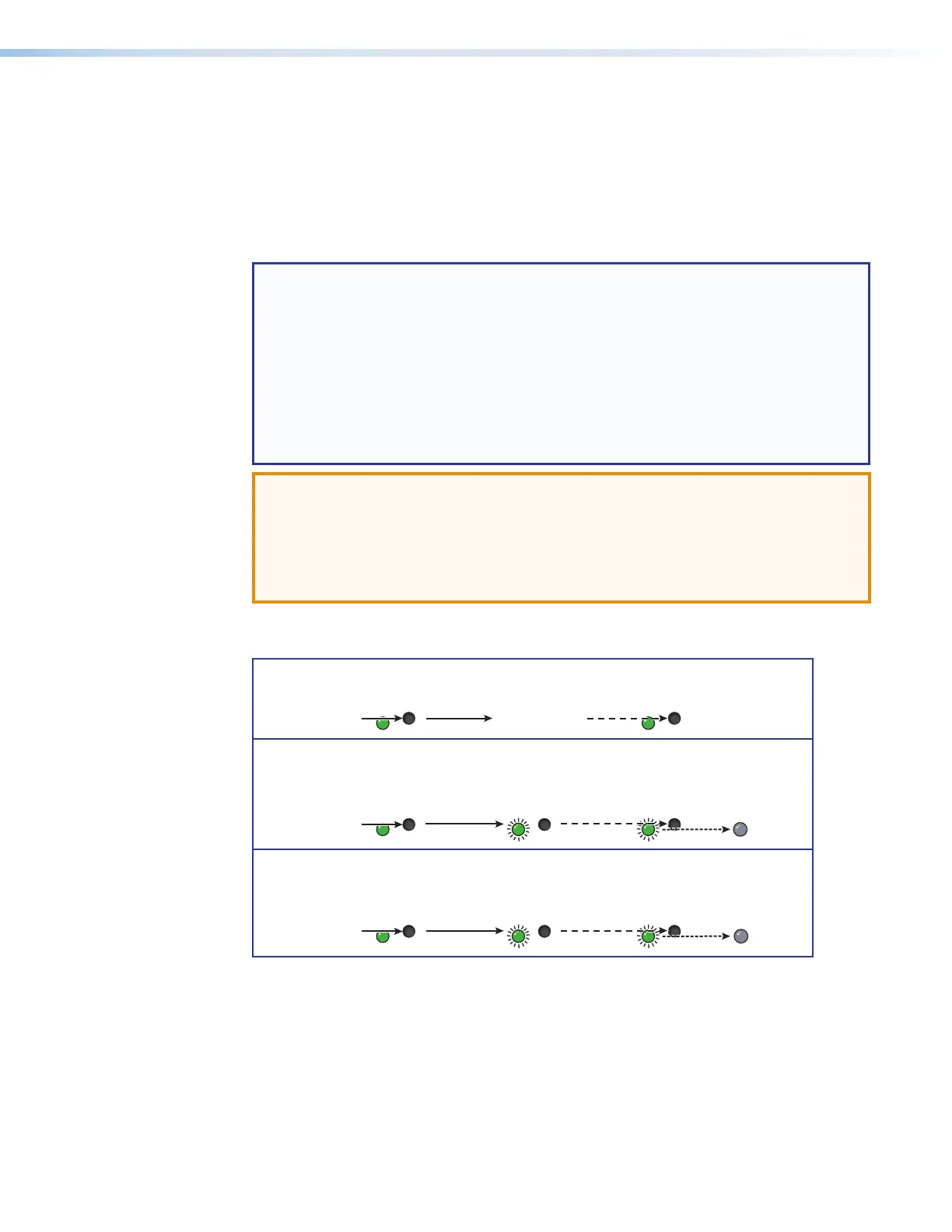SMP 111 • Installation 14
SMP111 Rear Panel Reset
The Reset button on the rear panel of the SMP111 (see figure 3,
I
on page11)
returns the SMP111 to various modes of operation. There are three unit reset modes
(numbered 1, 4, and 5) that are initiated from the rear panel reset button. To select different
reset modes, use a pointed stylus or small screwdriver to press and hold the Reset button
while the SMP111 is powered or press and hold the Reset button while applying power to
the SMP111.
NOTES:
• The reset modes listed in the SMP111 Series Reset Modes table on the next
page close all open IP and Telnet connections and all sockets.
• Each reset mode is a separate reset (not a continuation from mode 1 to mode 5).
• Reset modes 2 and 3 are not available for the SMP111.
• The SMP111 can also be reset using the web-based user interface System
Resets on page67.
• For information on resetting the SMP111 using SIS commands, see Resets on
page77.
ATTENTION:
• Review the reset modes carefully. Some reset modes delete all user loaded content
and revert the device to default configuration.
• Étudier de près les différents modes de réinitialisation. Certains modes de
réinitialisation suppriment la totalité du contenu chargé de l’utilisateur et remettent
l’appareil en mode de configuration par défaut.
See figure 5 for simple reset instructions and the SMP111 Series Reset Modes table on
the next page for a summary of the reset modes.
RESET
RESET
RESET RESET
RESET RESET
RESET
RESET
Press and hold
the Reset button.
Mode 1
Apply power
to the SMP 111.
Release Reset button.
Release, then immediately
press and release again.
Reset LED flashes, then goes off.
Mode 4
Reset LED flashes twice.
Press and hold
for 6 seconds.
Release, then immediately
press and release again.
Reset LED flashes, then goes off.
Mode 5
Reset LED flashes three
times.
Press and hold
for 9 seconds.
Figure 5. Resetting the SMP111
figure 5
