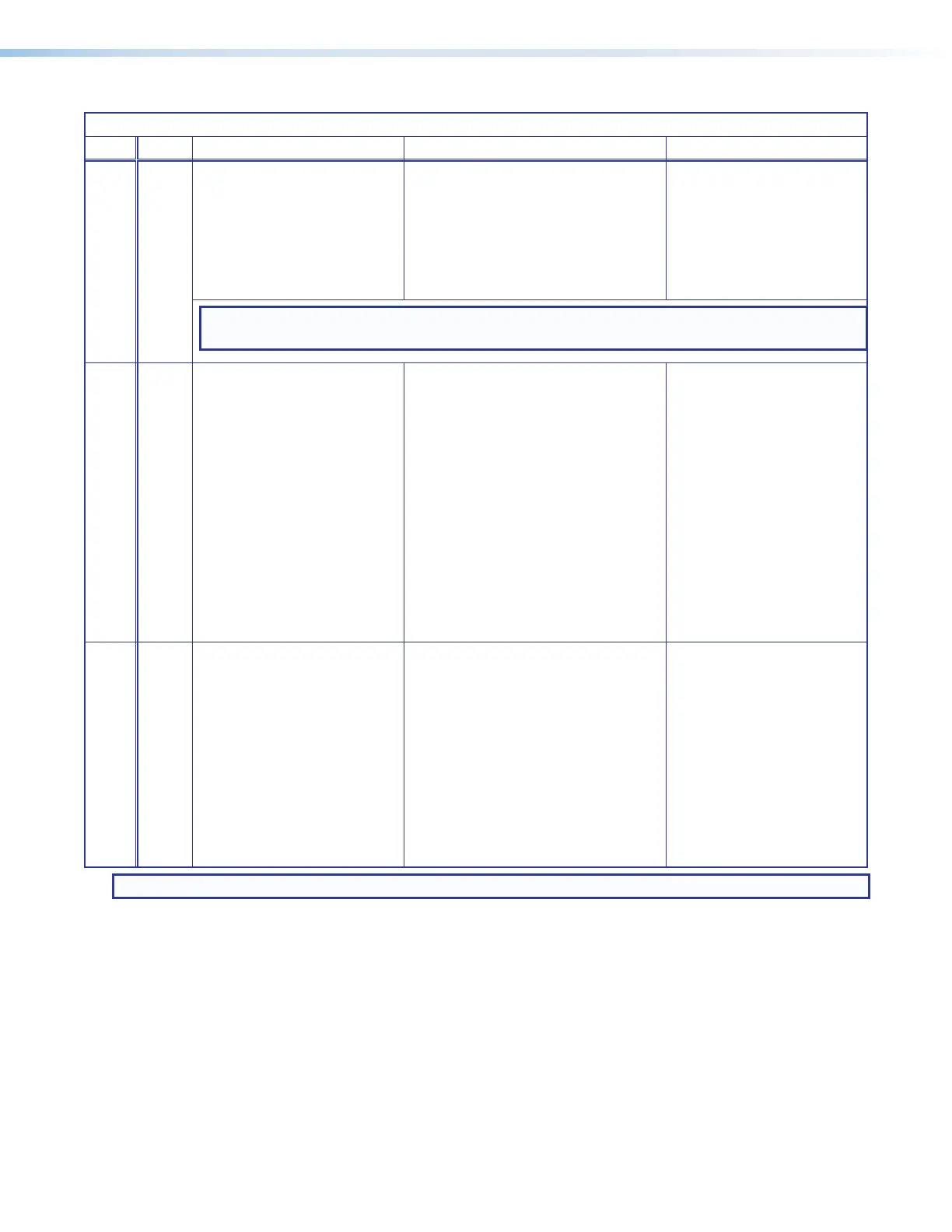SMP 111 • Installation 15
SMP111 Series Reset Modes
Mode Activation Result Purpose and Notes
Factory
Firmware
1 Hold in the recessed rear
panel reset button while
applying power to the unit.
The SMP111 reverts to the factory
default firmware for a single power
cycle.
Use mode 1 to revert to
the factory default firmware
for a single power cycle if
incompatibility issues arise
with user-loaded firmware.
All user files and settings
are maintained.
NOTE: Do not operate with the default firmware loaded by a mode1 reset. Use it only to load
the most current firmware to the device.
Reset All IP Settings
4 Hold in the Reset button until
the reset LED blinks twice
(once at 3 seconds, again
at 6 seconds). Then, release
and press Reset again within
1 second*.
• Sets port mapping back to factory
default.
• Sets the IP address back to
factory default (192.168.254.254).
• Sets the subnet mask address
back to the factory default
(255.255.0.0).
• Sets the gateway IP address to
the factory default (0.0.0.0).
• Turns DHCP off.
• The Reset LED on the rear panel
of the unit flashes four times in
succession.
Mode 4 is used to set
IP address information
using ARP and the MAC
address.
"Resetting IP Settings"
appears on a connected
display.
Reset to Factory Defaults
5 Hold in the Reset button until
the reset LED blinks three
times (once at 3 seconds,
again at 6 seconds, again
at 9 seconds). Then, release
and press Reset again within
1 second*.
Performs a complete reset to factory
defaults (except the firmware).
• Does everything mode 4 does.
• Clears port configurations.
• Resets all IP options.
Clears all user settings.
• Clears all files from the unit.
• The Reset LED on the rear panel
of the unit flashes four times in
succession.
Mode 5 is useful to
start over with default
configuration and
uploading.
"Resetting SMP111"
appears on a connected
display.
Mode 5 is equivalent to SIS
command ZQQQ (see SIS
command Absolute reset
on page77.
NOTE: *For modes 4 and 5, nothing happens if the momentary press does not occur within 1 second.
