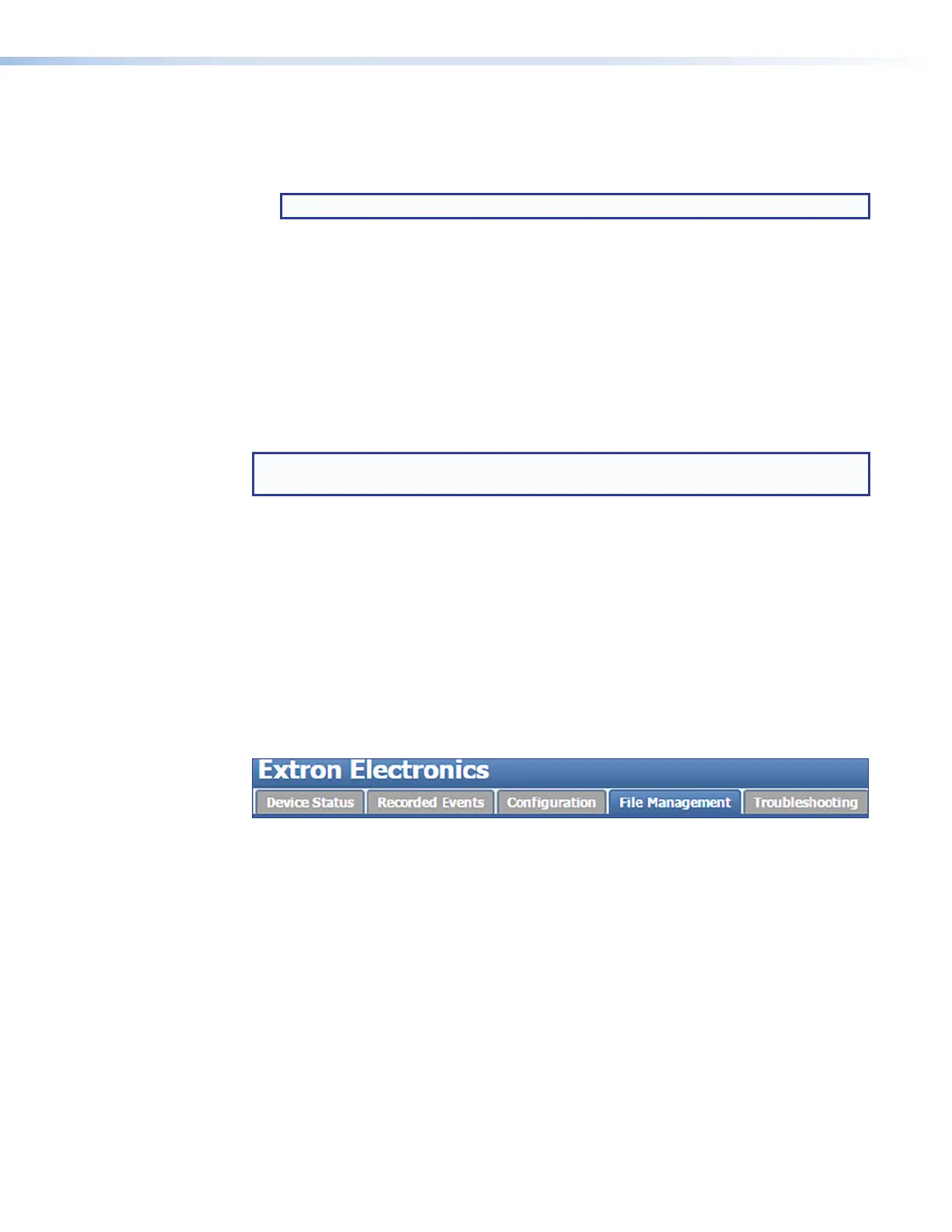SMP111 • Web-Based User Interface 59
5. By default, the local output shows the preview (streaming) image on the connected
monitor or display. To switch between viewing the preview and viewing the network
configuration page, press the <Ctrl+Alt+S> keys on the keyboard connected to the
SMP111.
NOTE: The default web page allows configuration of the network settings.
6. Use the mouse and keyboard to go to the network configuration page and make
changes as needed.
7. When all the changes have been completed, press the <Ctrl+Alt+S> keys on the
keyboard to switch back from the browser client to the preview display.
Uploading a FlexOS Application to the SMP111
Occasionally Extron develops supplemental applications or plug-ins to enhance or add
functions or control options to the product. The controls in the Advanced Features page
upload the application (app) to the SMP111.
See the SMP111HelpFile to upload a FlexOS application using the Web-based UI.
NOTE: You may need to log in to the Extron Website using your Extron Insider account
information in order to download the software.
File Management
The File Management tab contains a directory of files stored in the SMP111 and also of
any connected shared drives on the network, and a file upload utility so that new files can
be added to the SMP. It also provides a way to connect the SMP to shared network drives
and lists the URL you can use to upload or download files from the SMP through an SFTP
client.
Within the file directory, many files or folders can be deleted, renamed, or locked.
Those logged in at the user level do not have access to the File Management page.
Users logged into the SMP111 with administrator privileges can see and make changes.
To open this page, click the File Management tab:
Figure 48. File Management Tab
figure 48
