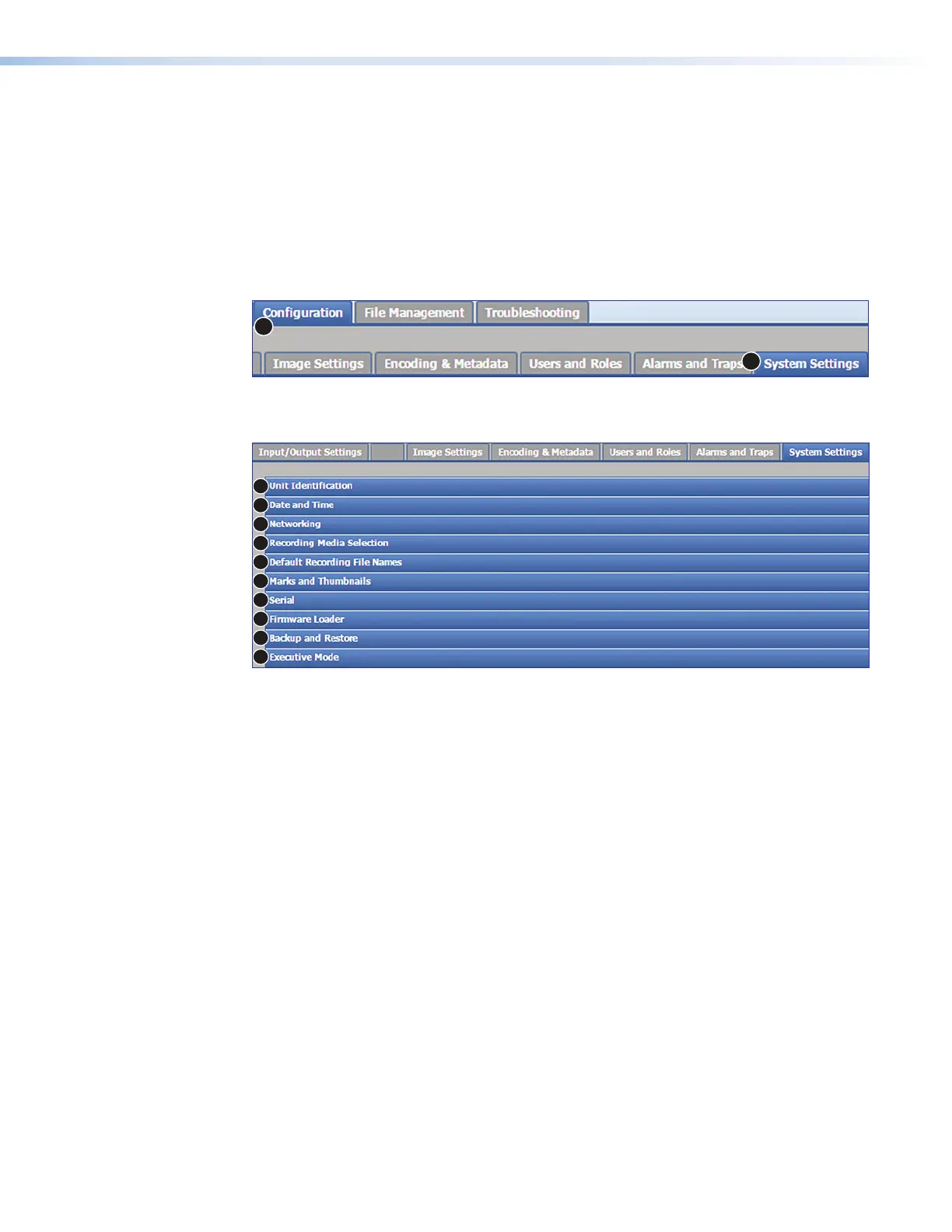SMP111 • Web-Based User Interface 55
System Settings
Controls within seven of the ten panels in the System Settings page within
Configuration are essential during initial setup of the unit. The three other panels
contain features that are used infrequently for updating the unit, restoring a configuration, or
limiting access to front panel controls. A user must be logged in as an administrator to see
or change these settings.
To open this page, click the Configuration tab (see figure 41,
1
) at the top of the
SMP111 embedded web pages and then click the System Settings tab (
2
) on the
second tier of tabs.
1
2
Figure 41. Configuration Tab, System Settings Subtab
The System Settings page opens (see figure 42).
1
2
3
4
5
6
7
8
9
10
EDID
Figure 42. System Settings Page
The drop-down panels are:
1
Unit Identification — Set the system (unit) name and a descriptive name for its
location. This is also the location where you can read the model name and description,
part number, firmware version, overall unit temperature, remote panel connection, and
remote panel firmware.
2
Date and Time — Set the date, time, time zone, and settings for syncing with one or
more NTP (network time protocol) servers.
3
Networking — Set the IP addresses for the unit, gateway, and DNS server, as well
as the subnet mask and port numbers for a variety of port types, or enable or disable
SNMP.
4
Recording Media Selection — Recording parameters, such as recording size,
destination, and recording mode, can be set and saved from this panel.
5
Default Recording File Names — Allows you to choose what type of information
will be used to compose names of recordings and what type of file extension (m4v and
mp4).
6
Marks and Thumbnails — Choose whether to have the SMP produce normal (small)
size thumbnail images of the recorded video or to make thumbnail images the same
size (resolution) as the recording encoder settings.
7
Serial — Set the baud rate and protocol for the rear panel remote control serial port.
8
Firmware Loader — Firmware uploads can be initiated here.
figure 41
figure 42
