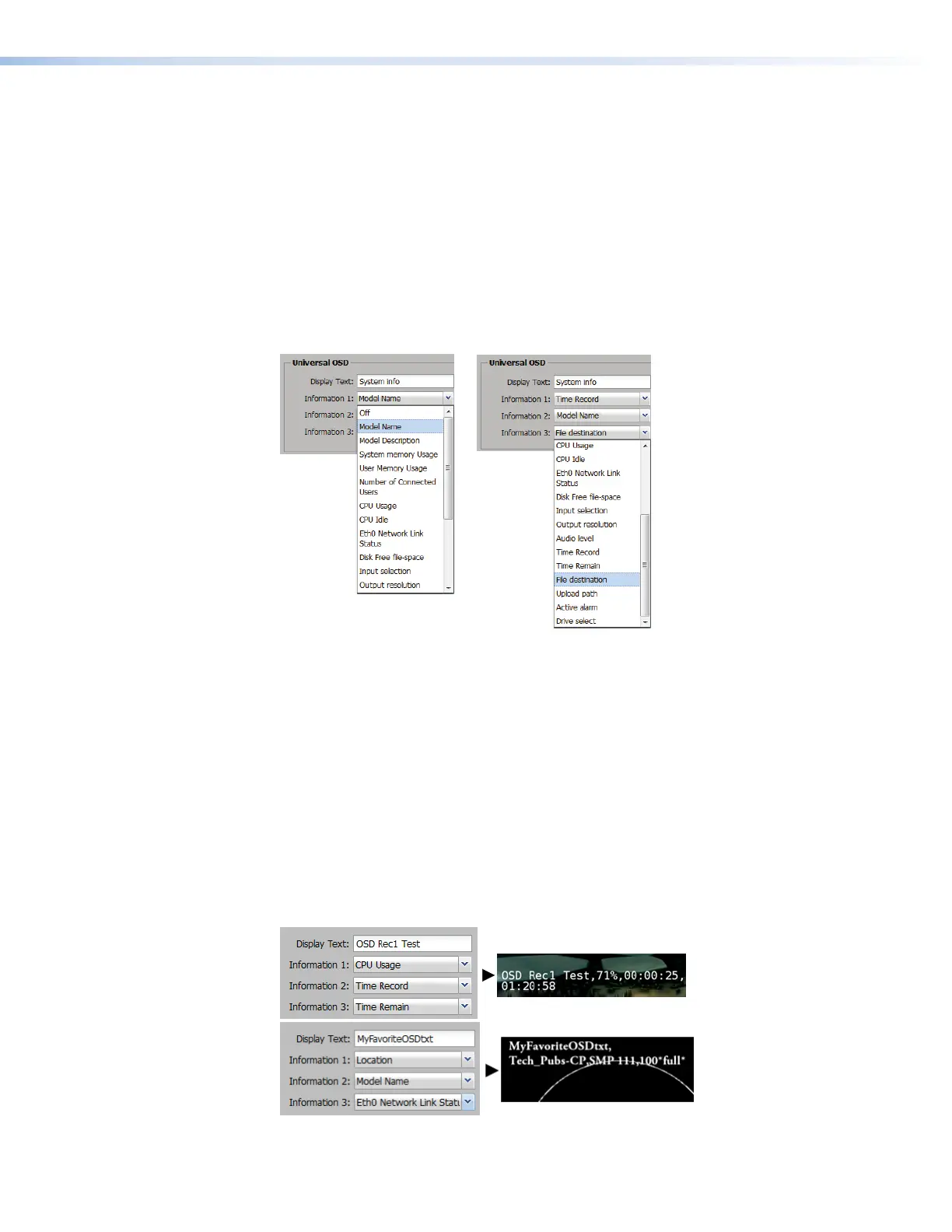SMP111 • Web-Based User Interface 46
Setting up the universal OSD test pattern
To set up the universal OSD test pattern:
1. Open the Input/Output Settings page.
2. Expand the OSD Configuration panel at the bottom of the page.
3. Select Universal OSD from the Test Patterns drop-down list. The fields and drop-
down menus in the Universal OSD section become accessible.
4. Enter the text (up to 16 characters) into the Display Text field within the universal
OSD area. This is the first text that appears in the universal OSD, and can function as a
brief title or description.
5. Select an information category from the Information 1 drop-down list, and also, if
desired, from the Information 2 and Information 3 drop-down lists.
Figure 28. Universal OSD Information Selection
As an example, when File destination is selected, the OSD text might be Front
USB or Internal Drive Only, depending on the current system settings.
The categories are identical to those used in the SIS information commands (such as
1i, 2i, 3i, and so forth). For reference, see the Command and Response Tables on
page 75.
If desired, select an information category from the Information 2 drop-down list and
select another category from the Information 3 drop-down list.
Changes are saved automatically and applied shortly after being selected. The universal
OSD text appears on-screen in this format:
Display Text, Information 1, Information 2, Information 3.
See figure 29 for examples of how the configuration settings (on the left) translate to the
universal OSD (on the right).
Figure 29. Universal OSD Information Selection
figure 28
figure 29
