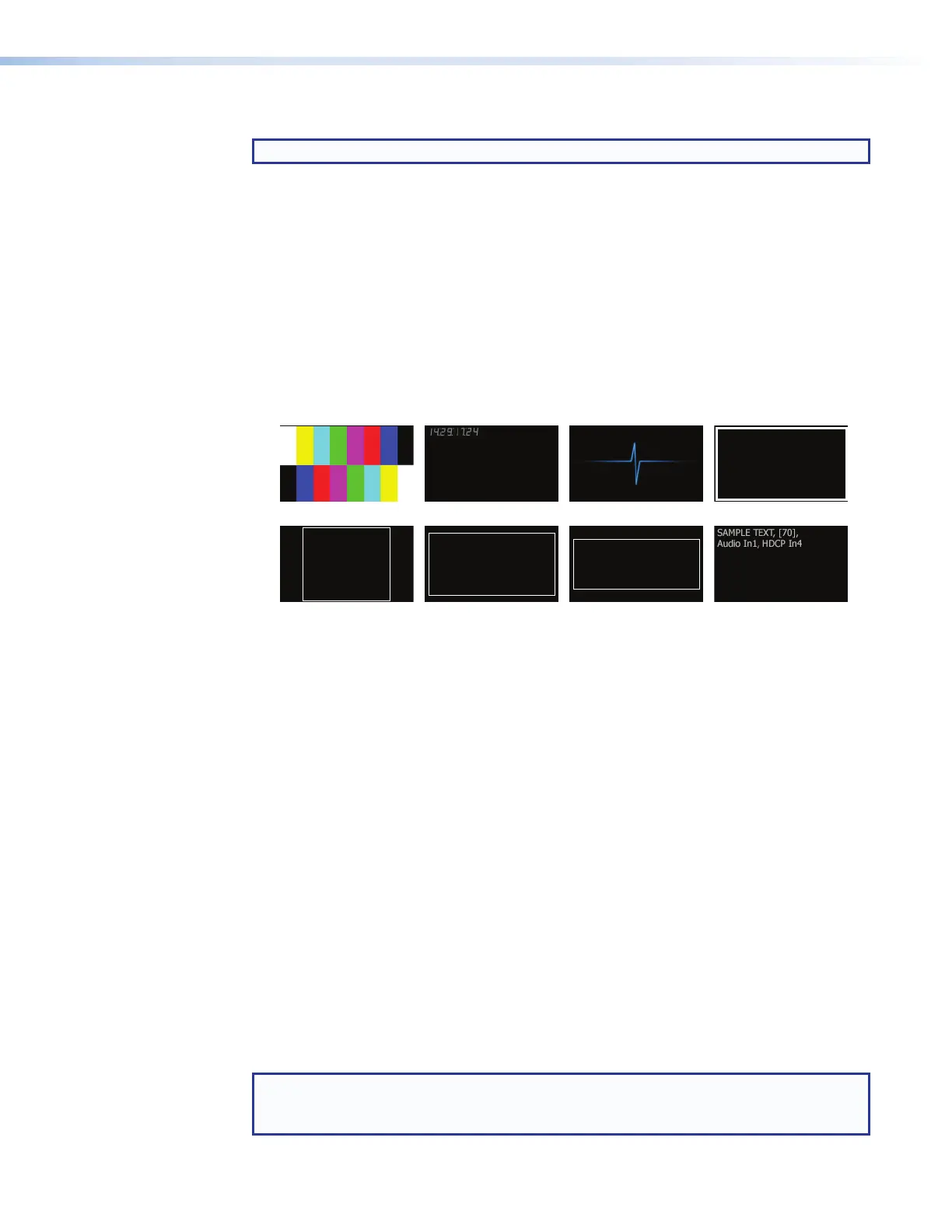SMP111 • Web-Based User Interface 45
Outputting and using a video test pattern
NOTE: No input signal is needed when using a test pattern for display device setup.
The OSD Configuration panel in the Input/Output Settings page allows selection
and immediate output of one of eight internally stored test patterns to the HDMI output
from the SMP as well as to the recording and output stream. Video test patterns are helpful
for calibrating connected displays or projectors for color, convergence, focus, resolution,
contrast, and aspect ratio. The audio test option is useful for testing audio output.
To select and output a test pattern:
1. Open the Input/Output Settings page.
2. Expand the OSD Configuration panel.
3. Select a pattern from the Test Patterns drop-down list. A preview of the test pattern
appears above the drop-down list. Available test patterns include the following:
Color Bars Time Stamp Pulse Crop
Aspect Ratio 1.33:1 Aspect Ratio 1.78:1 Aspect Ratio 1.85:1 Universal OSD
Figure 27. Test Patterns
• The Pulse "test pattern" is an audio-only test. Select Pulse to output an audio
pulse of 400 Hz at -10 dBu for audio output testing.
• The Time Stamp pattern displays white text in a small, gray rectangle with the unit
date and time (for example: Fri Apr 18 HH:MM:SS) on a black background in the
top left corner of the display window.
• The Universal OSD pattern consists of a small, translucent, gray rectangle with
white text overlaid atop the source video content. It appears in the upper left corner
of the screen. The text includes brief custom text followed by three selectable
elements separated by commas. The options for those elements are listed in the
“Setting up the universal OSD test pattern” section below.
The universal OSD pattern can be displayed together with the main AV content
because it overlays the video rather than replacing it. As a result, the universal
OSD pattern can be used at any time, not just during setup. It can also serve as an
onscreen label for presentations, in addition to metadata labels (which may or may
not be displayed, depending on the screen layout). See Encoder Settings and
Metadata on page 49 for more information on metadata within screen layouts
and on selecting content for the metadata fields.
The selected test pattern is immediately output to the display and reflected in the preview
in the AV Controls panel on the left of the screen. The test pattern displays until another
pattern, or Off is selected from the Test Pattern drop-down list, or until unit power is
recycled.
NOTE: When a test pattern is selected, the test pattern is streamed to the display,
stream, and recording, overlaid atop the source AV material. If Off is selected from the
Test Pattern drop-down list, the test pattern is turned off.
figure 27
